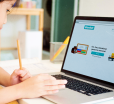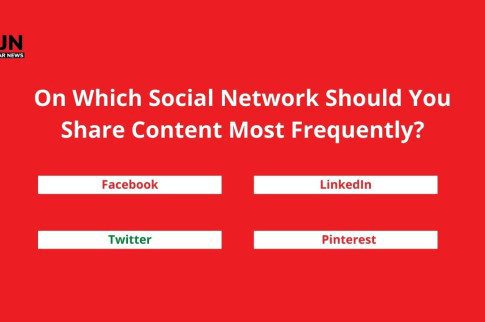How To Clear Instagram Cache On iPhone And Android In 2023?

Table Of Contents
“How to clear Instagram cache?“
If you wonder about that, you have come to the right place. This article will help you clear your Instagram cache whether you are using Android or iOS.
Almost every image-based social media platforms keep cache memory stored. For Instagram, the image cache stores data about pictures on the app to access it faster whenever you visit the platform.
However, these cache files can consume lots of your phone’s internal memories. Eventually, your phone starts to act sluggish because it runs out of space. The cache file can grow incredibly large with time. For the obvious solution, you may want to clear your device’s cache memory.
If that is something that you want to know, keep reading this article till the end…
How To Clear Instagram Cache?
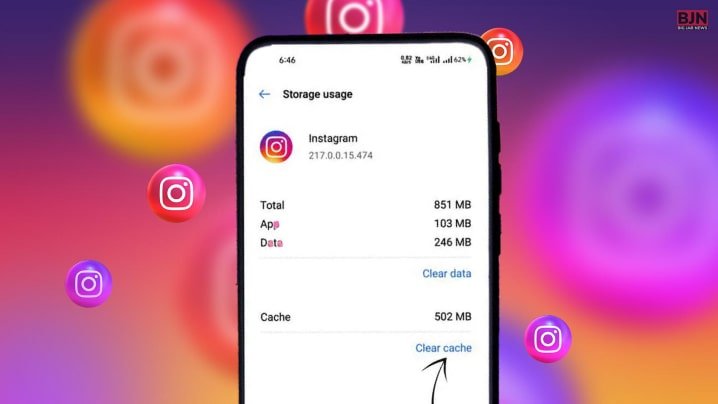
The cache memory slows down the overall performance of your phone. So it is crucial to clear the cache memory of your phone from time to time. So, how to clear cache on Instagram? I have given tips for both Android and iOS devices for clearing the Instagram cache.
How To Clear Instagram Cache Android?
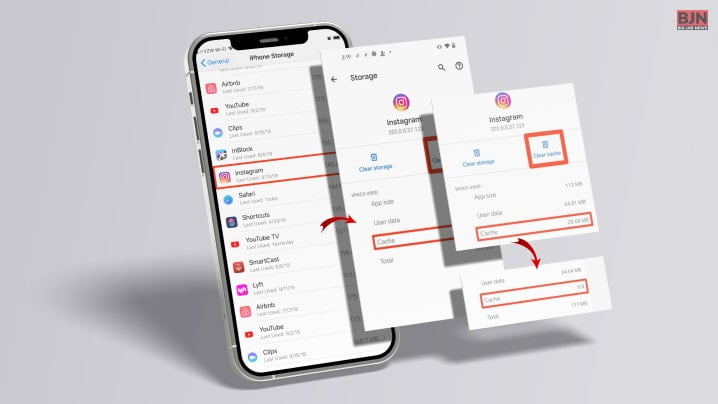
You can indeed clear the app data. By doing so, you can clear lots of space. But if you clear your app data, you have to log in to the app again. So, I recommend only clearing the cache memory of your Instagram app.
If you are an Android user, then you can clear your cache memory using the steps below:
1. Go to Settings.
2. In the Settings option of your Android phone, look for Apps & Settings. In some Androids, it reads Apps.
3. Expand All apps in Settings.
4. Open Instagram in the list of all available apps.
5. Click on Storage & Cache.
6. Tap Clear Cache.
7. You can also clear all the data by clicking on Clear All Data. But that would require you to sign in to Instagram again.
How To Clear Instagram Cache On iPhone?
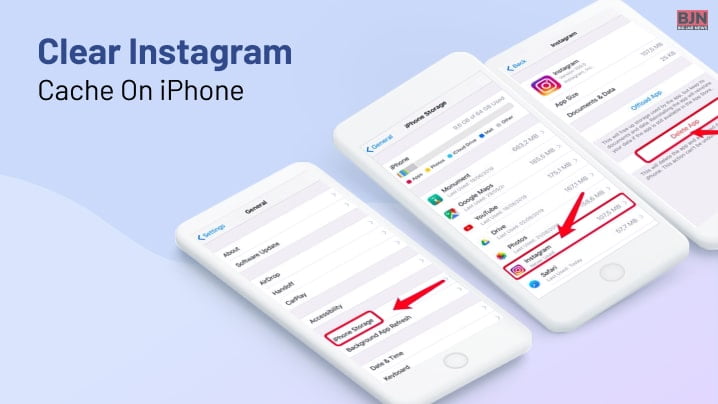
Also, on iPhones, Instagram takes up a lot of space. You can confirm it by going to Settings, General, and iPhone Storage.
You cannot clear data on an iPhone as you can do on Android. But there is an option to offload the data from Instagram. This option lets you free up some space taken by the app. However, the data and file remain unharmed as you offload your Instagram data. Here are the steps to offload your iPhone Instagram cache.
1. Open Settings on your iPhone.
2. Select General.
3. Tap the iPhone Storage option.
4. Look for Instagram and tap Offload App.
You can also clear the Instagram cache by deleting and reinstalling the app on your iPhone. If you don’t want the app to take up lots of space, you need to disable the iCloud backup. This way, you can avoid restoring the data backup and save some space.
So here is how to clear Instagram cache by reinstalling the Instagram app-
- Long tap on the Instagram home screen shortcut.
- Now tap the Remove app.
- Tap on the Delete app option.
- Now Restart your device.
- Go to Settings.
- Now to Profile.
- Go to iCloud.
- Next, go to Manage Storage.
- Backups.
- Now select your latest backup.
- Toggle off Instagram.
- Go to the App Store and reinstall Instagram.
Once you follow the steps that I have mentioned above, you will quickly free up the spaces occupied by Instagram.
Frequently Asked Questions (FAQs):-
Ans: The Instagram algorithm offers you content related to the topic you like to watch. While this may be good for some Instagram users, some users find it limiting. They want to explore various types of content. So restoring the explore page can help them. So if you are wondering how to reset explore page on Instagram, here are the steps-
⦿ Go to settings
⦿ Select the option security
⦿ Tap on Search history
⦿ Select Clear Search History option.
⦿ Once the search history is clear, the explore page will get reset.
Ans: The hidden cache on android is the cache files created when you are doing some task on any application. For instance, when surfing Instagram, the cache memory will generate and get stored in your internal storage. Sometimes these cache files take up lots of space on your smartphone and may slow down the device. However, they are not super important. So, if you want to delete the cache memory, you can do that.
Ans: The cache memory only stores the temporary files. These files are meant to speed up the loading process of your Instagram app. Deleting them won’t delete your data or Instagram chat history.
Now that you know how to clear the Instagram cache, you may have other questions about the same topic. Here are some popularly asked internet questions about Instagram cache. You can check them out if you have any further queries.
Conclusion
Instagram cache memory can often be disturbing. If you want to get rid of this disturbance, you can clear your smartphone’s cache memory by following the steps that we have mentioned here in this article. These easy steps will help you clear your Instagram cache instantly. If you feel helped, don’t hesitate to share your feedback.
More Resources: