Everything You Need To Know About Youtube Restricted Mode
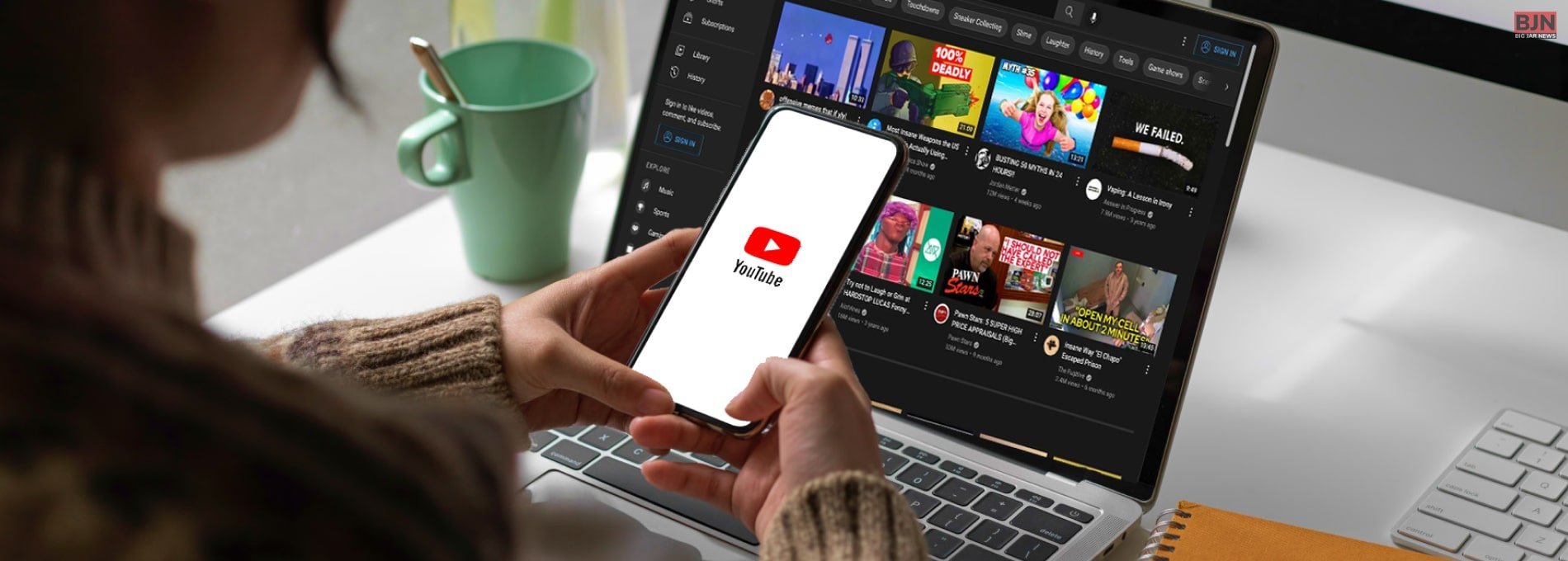
Table Of Contents
YouTube is one of the most popular social media platforms where anyone can enjoy content. But this doesn’t mean YouTube is safe to view videos every time. It could be safe if you want to make this platform safer for teenagers and children. YouTube restricts certain mature and dangerous content that adults can only view.
YouTube’s restricted mode is important because it allows parents and network administrators to block YouTube channels. Actually, it is restricted because these channels contain unsafe topics from view. In this article, I will discuss everything you should know about YouTube’s restricted mode.
How To Disable Restricted Mode On YouTube?
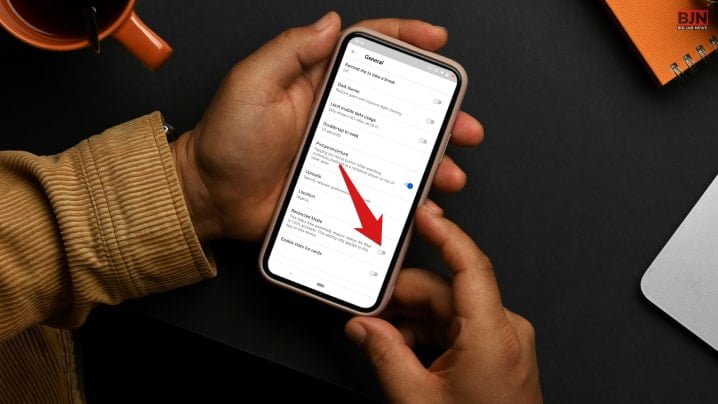
If you want to turn off restricted mode on YouTube, then there would be multiple reasons behind this. If you don’t know, then follow the below-mentioned procedures to disable the restricted mode on YouTube.
1) Restart Your Device
If you are wondering why you can’t disable restricted mode on the YouTube platform, then the first thing you should do is restart your device. Therefore, first, you have to reboot your laptop and then see if it is working or not.
Let’s discuss how you can reboot your device:
- You have to simultaneously press Alt+CTRL+DEL
- Then you have to click on the power icon.
- Then, select the reboot option.
After you restart the system and then you will be facing the same problem in restricted mode. In this case, you can try disabling the restricted mode YouTube again.
2) Check Your Network Restrictions
If you want to disable the YouTube restricted option, then make sure if it’s HTTPS or DNS restrictions are accordingly. This is one of the major reasons why YouTube’s restricted mode won’t get turned off easily on desktop and Android.
- If you use an ethernet cable, you can easily connect with a modem. In this case, disconnect this and use WiFi instead of this.
- Set your DNS servers accordingly, or else you can set this automatically.
- If you want, you can reset your router and start again.
3) Clear Browser Cache
Another way of turning off the restriction mode of YouTube is by clearing the cache in your browser. Once you have finished clearing the cache, you have to restart and try opening YouTube again.
Let’s discuss how to clear browser data:
- First, you have to open Chrome.
- Then you have to click on three dots which are on the menu options
- After that, you have to select settings options.
- Then, visit privacy and security
- After that, click on Clear browsing data
- Then you have to select cookies and other sites along with cached files and images.
- After that, click on the option “Clear Data.”
4) Clear The Youtube Cache
If you are still unsure how to turn off restricted mode on YouTube, you can try this by clearing your browser cache.
Let’s discuss how to clear the browser cache:
- First, you have to go to your phone’s settings.
- Then you have to click on Applications
- Then click on “Manage Apps.”
- Then, you have to click on “YouTube.”
- Then press on the option “Clear cache.”
Once you are done with clearing the cache. After that, you can restart your phone again. Cache is sometimes one of the main reasons for not turning off restricted mode on YouTube.
5) Check Account Restrictions
If you are using a system from a public institution like a school, university, or any public library, it might be difficult to turn off restricted mode in YouTube. In this case, actually, they might have enabled the restriction mode, but it is tough to turn off the disable mode in YouTube.
Also, if your Google account is somehow linked with any family app like Amazon or Swiggy, it is tough to turn off restricted mode. In these types of cases, you have to ask administrators to turn off the restricted mode.
6) Disable New Browser Add-Ons
Did you recently install a new browser? If it is yes, then it is one of the biggest reasons not to be able to turn off YouTube’s restricted mode. Thus, you can disable restriction mode by removing the add-on.
Follow the below-mentioned process to remove the add-on:
- First, you have to click on the extensions icon.
- Then you have to select three dots beside which you want to disable.
- After that, you can select the remove extension.
- Once it is done, you can close the browser and relaunch this
- Open YouTube and you will be able to see that the issue is resolved.
If you want to know how to remove restricted mode on YouTube then you can follow this process.
Let’s Discuss How To Turn On/Off Restricted Mode On A PC Or Mac
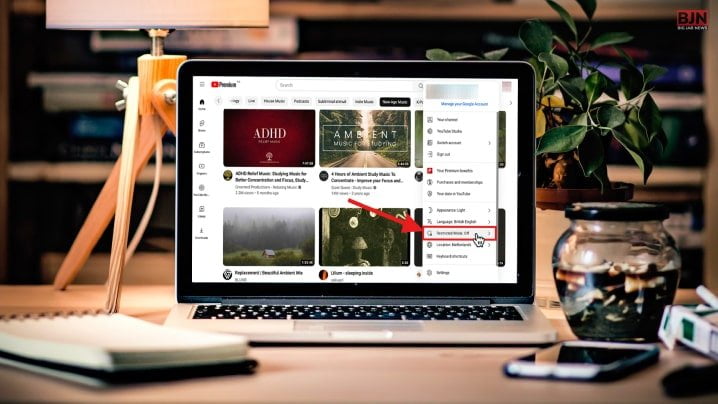
I have already discussed how to turn off restricted mode on YouTube. Do you know restricted mode is a safety feature that is in YouTube and is connected to your Google account? YouTube automatically restricts unsafe content, especially for underage users. Below, I am going to discuss how you would turn off/on restricted mode on a PC or Mac on YouTube.
- On Mac, if you want to turn on/off restricted mode on the YouTube website, you first have to sign in, which is at the top right.
- Once you have finished signing in, you will get an option that is “restricted mode” from a list.
- In this case, you will be able to disable quickly or enable YouTube restricted mode, and then you have to select activate restricted mode.
- Once the slider turns grey, it means you have deactivated the restricted mode. On the other hand, if it turns blue, you have activated the restricted mode.
On the other hand, if you want to enable the restricted mode permanently, you have to select the slider and lock the restricted mode on the browser, which links below.
In Conclusion
I have discussed everything about YouTube’s restricted mode above in this article. Do you know that restricted mode is one of the great ways to filter mature content? But this is not always necessary. In this way, you have to create several accounts so that everyone using that device doesn’t have any proper access. I hope you liked this article; if you want to know, please comment below.
Learn More About:
You May Also Like

October 3, 2020
Easy Ways to Improve Your Supply Chain System

April 23, 2021
Choose for Data Center Solutions Following This Guide

June 29, 2022






















