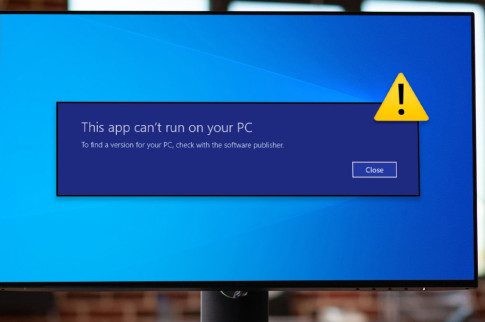Avast Not Opening On Your PC? Fix This Error – Latest Updates
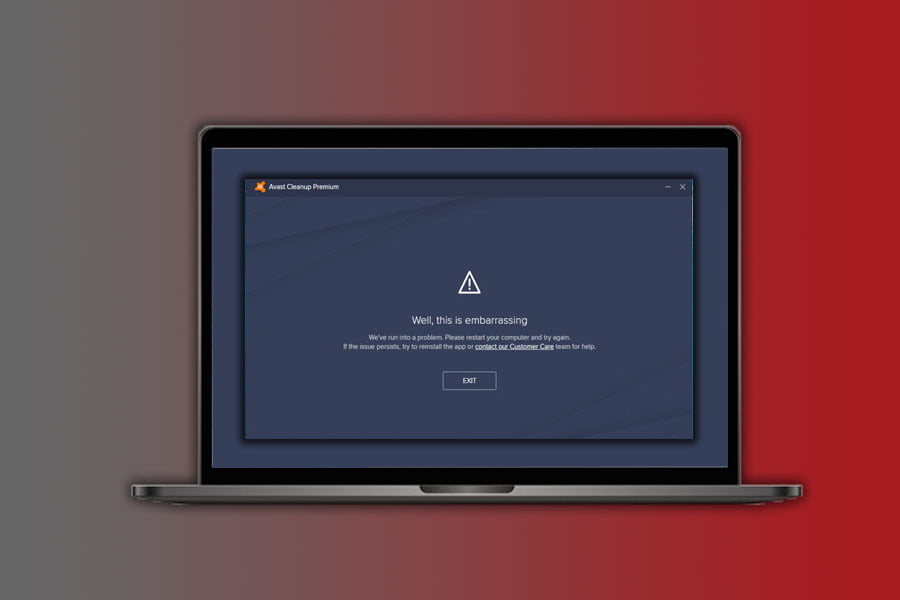
Table Of Contents
- What Are The Signs Of Avast Not Opening Error?
- What Are The Reasons Behind Avast Antivirus Not Opening?
- How To Fix Avast Loading Failure?
- 1. Restart Services
- 2. Change Access Account
- 3. Avast Repair
- Some Alternative Solutions To Fix Avast Not Opening Error
- 1. Keep Your OS Updated
- 2. Upgrade To The Latest Version Of Avast Security
- 3. Restart The Avast Antivirus Service
- 4. Perform A Clean Install
- Final Thoughts
- More Resources:
When you try to launch Avast Security, and it fails to open even after multiple attempts, it will make you feel frustrated. There are various symptoms that will make you realize it is an error that is not letting the antivirus program function systematically. Here are the symptoms:
While launching any other program, this issue will pop up.
- The running program will crash, and an error message box will appear.
- Avast security would not load anyhow and the scanning process is also disturbed.
- The input devices on your PC might respond extremely slowly.
- It might lead your PC to hang out more often.
What Are The Signs Of Avast Not Opening Error?
When you try to launch Avast Security, and it fails to open even after multiple attempts, it will make you feel frustrated. Various symptoms will make you realize it is an error that is not letting the antivirus program function systematically. Here are the symptoms:
- While launching any other program, this issue will pop up.
- The running program will crash, and an error message box will appear.
- Avast security would not load anyhow and the scanning process is also disturbed.
- The input devices on your PC might respond extremely slow.
- It might lead your PC to hang more often.
What Are The Reasons Behind Avast Antivirus Not Opening?
There are various devices or various operating systems where Avast Security might be installed. Hence you might be faced with errors such as Avast not opening on Windows 10 or Avast not opening on Mac. But you will definitely be curious as to why such an error keeps arising. So, let us take a look at the reasons why avast security won’t open on your PC:
- Windows files might be broken.
- Windows registry files might be corrupted.
- Any other program might be clashing with Avast security.
- Essential Avast files might have been removed from the device by mistake.
- Installation or download of Avast might have remained incomplete.
- The downloaded version of Avast might not be compatible with your device.
- There might be a presence of another antivirus software.
How To Fix Avast Loading Failure?
Due to errors or faults in the windows configuration, Avast might fail to load. There are several ways the issue of avast not opening on your PC can be fixed. Let us have a look at some of the solutions:
1. Restart Services
- Press Win+R to open the Run dialogue box.
- In the text box of the run dialogue box, type services.msc.
- Tap enter to open the list of services that are available.
- When the services console opens up, locate remote desktop service.
- Choose properties by right-clicking on them.
- Set the startup type to automatic, if not changed prior.
- Now press Start to stop the service and restart it.
- Restart your PC.
2. Change Access Account
- Open remote desktop services again.
- You will find two accounts displayed on the login tab that are the local system account and this account.
- You will find the second option is selected by default.
- Change the option to the first one, as in the local system account.
- Tick on the check box next to the >> Allow service to interact with desktop>>
- Select Apply and then click on Ok.
- Finish off by restarting your PC.
3. Avast Repair
- Go to the control panel on your desktop.
- When it opens, click on the Programs and Features.
- As an alternative option, you can even press Win+X and open the menu to find the applications and features at the top.
- Find the Avast software from the list of applications that have been displayed.
- In there, you will find an option of Click/Change.
- Select Change.
- Next, click on Repair.
- The program will now make changes to the data files while repairing the client software.
- Finally, restart your PC.
- Check if the error is still appearing.
Some Alternative Solutions To Fix Avast Not Opening Error
Apart from these basic solutions of how to fix this issue, we have saved some other alternatives for you. Checking these out can keep you updated about what other ways you can try to resolve such a bugging problem.
1. Keep Your OS Updated
When your Operating System (OS) such as Windows or IOS becomes outdated, it is pretty evident that your antivirus software might cause you trouble. Avast security is one such application that does not load if the windows are not updated regularly.
Regular and frequent updates are, however, provided by Windows to protect your device from all kinds of threats and risks. But you must keep a check on when to schedule your update. For this, you can approach the security option on your PC and check for the same.
If the update is available right at that moment, install it immediately. Ensure the process gets done completely, and then restart your PC. This will help you fix the Avast error.
2. Upgrade To The Latest Version Of Avast Security
If the issue of avast antivirus, not opening occurs and shows an error in its user interface, you need to understand that your antivirus software might have gone outdated.
If the installed version of Avast on your PC is not updated, it might create a number of problems. You might not be able to launch the application properly. Also, it won’t allow you access to use the internet security feature of the Avast antivirus.
To resolve this issue, you need to put in some effort to upgrade your antivirus software’s version. People should never ignore the significance of having the latest version of this software to be able to properly run it on your PC.
Updating to the newest version will cause no issues or errors on your PC and will allow Avast to function smoothly.
3. Restart The Avast Antivirus Service
It is quite impossible that an error regarding the Avast antivirus service can prevent Avast from opening properly.
This is one of the easiest ways to restart the service, and one can easily perform this. In this case, you have to ensure to follow the below-mentioned instructions such as:
- First, open the Run utility using your keyboard’s Windows Key and the “R” combined key. After that, you have to type the name service. msc on the newly opened box without quotation marking. After that, to open the Services tool, ensure you have clicked “OK.”
- Another alternative way to open the Control Panel is by locating it in the Start menu. In this case, you can use the search button of the Start menu.
- After that, open the Control Panel windows and click on the “View By” option at the top right corner of the Windows. Then, you must scroll down until you get a chance called “Administrative Tools.”
- Lastly, click on the option to open it as well.
- If you want to locate the Avast Antivirus option, you must right-click. After that, you have to select properties from the context menu which appears.
- If the service has been started, you should stop this by clicking on the “Stop” button in the middle of the window.
- After that, you must confirm any dialogue boxes that might appear while changing the Startup type. Then, you must click the “start” button in the middle of the window before exiting.
4. Perform A Clean Install
Another way to fix the issue of Avast is by performing a clean install. Clean reinstall is quite simple; you can manage and solve problems through this. On the other hand, if you want, you can delete cache files, and even if you wish, you can remove related registry entries.
The process that you have to follow for a clean installation if Avast Not Opening On Your PC:
- First, you have to download the latest version of the Avast installation. In this case, you have to navigate to the link and click on the option “Download Free antivirus.”
- After that, you have to download the Avast Uninstall Utility from the link.
- Then, make sure you can disconnect from the internet. In this case, you must use the Windows button and the R key on the keyboard.
- After that, you must type on the search box “msconfig” before clicking “OK.’
- In the System Configuration window, you will get an option to restart the computer.
- Next, run the Avast Uninstall Utility.
- After that, click on the remove option and restart your computer.
Final Thoughts
Well, Avast not opening has been one of the biggest issues that its users have faced over the years. This year we are here with some of the best solutions to get you out of this pit. Avast Antivirus is one of the most widely used software that provides optimum security to our devices.
Hence, users feel very dissatisfied when such problems occur with something that they desire as well as need. However, you can get over this feeling just by following these few solutions.
More Resources:
Tags:
You May Also Like

July 2, 2021
How To Fix Android.Process.Acore Has Stopped?

July 27, 2021