Learn How To Upload Youtube Shorts Through This Guide!
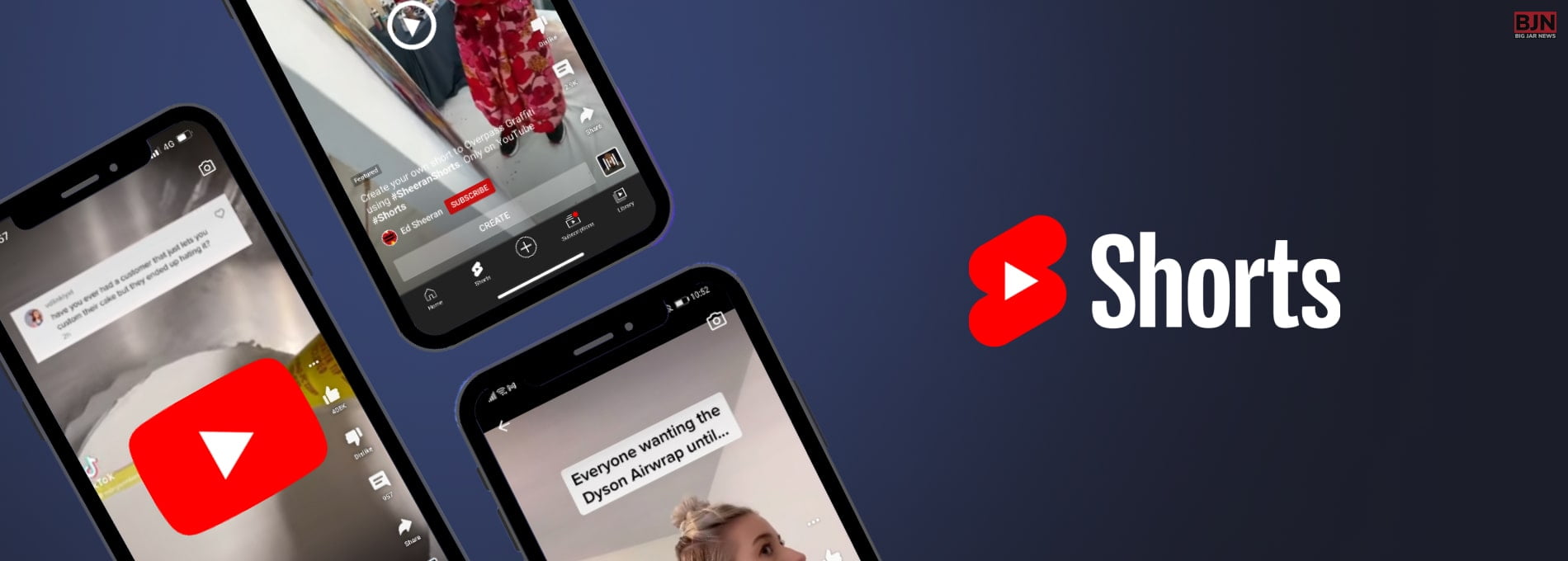
Table Of Contents
- What Are YouTube Shorts?
- How To Upload YouTube Shorts?
- How To Upload YouTube Shorts On Computer?
- 1. Select The Short Video That You Want To Upload
- 2. Click On Short To Mark The Category Of The Video
- 3. Publish Or Upload The Video
- How To Upload YouTube Shorts On Phone?
- 1. Uploading An Existing Video
- A. Select A Short Video That You Want To Upload
- B. Add The Details As Per Your Choice
- C. Upload The Video
- 2. Recording And Uploading A New Video On The Platform
- A. Record A Short Video
- B. Add The Texts And Music
- C. Upload The Video
- How To Monetize YouTube Shorts?
- Bonus: How Can You Use YouTube Shorts For Your Benefit?
- 1. To Promote Your Original Channel
- 2. To Tease Your Audience
- 3. To Step Up On Trends
- 4. Saving Money!
- 5. Get To Know More User-Generated Content Ideas
- 6. Post Behind The Scene Video
- Wrapping It Up!
Do you want to know how to upload YouTube shorts? If your answer to this question is a YES, then you have reached the right place.
Since its debut in 2005, YouTube has given rise to a huge number of video trends and entertainment genres. With the creation of YouTube Shorts, the team behind one of the most popular websites in the world has now jumped on the short-form video bandwagon.
If you have been searching for guides to learn how to upload YouTube shorts, you will find this article to be of help. Keep reading this article till the end to learn more…
What Are YouTube Shorts?
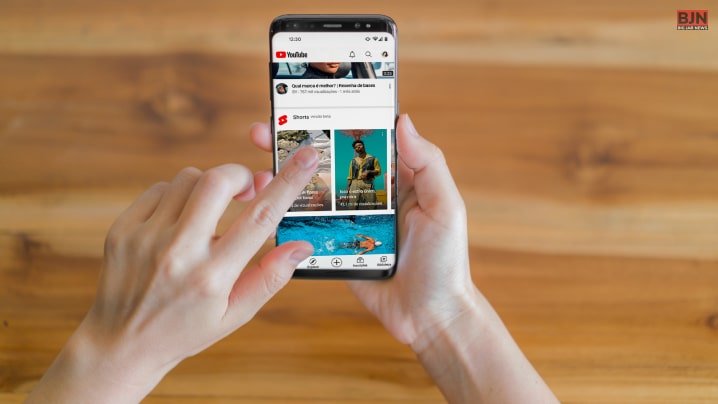
Vertical, short-form videos known as YouTube Shorts are created on mobile devices and posted directly to the website using the YouTube app. These 15 to 60 second videos aim to amuse viewers and promote communication among brands, artists, and buyers.
Using YouTube’s built-in production tools, you may record, edit, add music from major labels, add animated text, change the speed of your film, and mix many 15-second video clips to make your Shorts.
In contrast to other short-form video apps like Snapchat and Instagram Stories, the footage doesn’t vanish and is still accessible on YouTube. According to Hootsuite, the viewers of these shorts that you create on your channel can “share, comment, like, dislike, or subscribe to your channel while viewing the video.”
How To Upload YouTube Shorts?
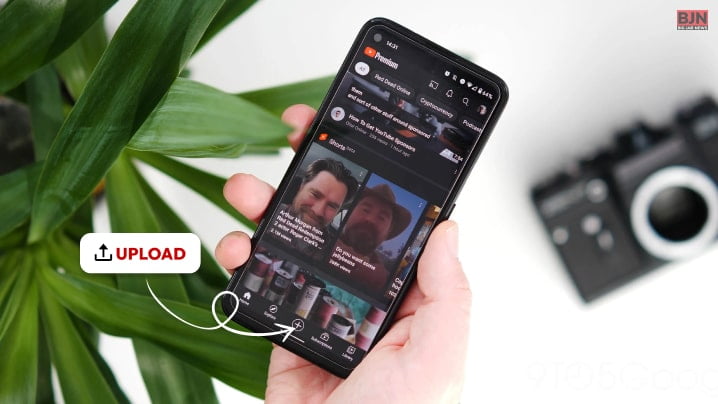
On 14 September 2020, the popular and widely used video streaming platform YouTube introduced the users to their new addition— the YouTube Shorts. As per the platform, it is a “new short-form video experience right on YouTube for creators and artists who want to shoot short, catchy videos using nothing but their mobile phones.”
Over the months, the users of this platform were interested in creating content that is short and catchy using this brand new feature. While most of them have mastered the art of creating some of the best and high quality Shorts, there are a lot of people who still are not sure about how to upload YouTube Shorts.
So, if that is something that you want to learn, you will have to keep reading this blog till the end…
How To Upload YouTube Shorts On Computer?
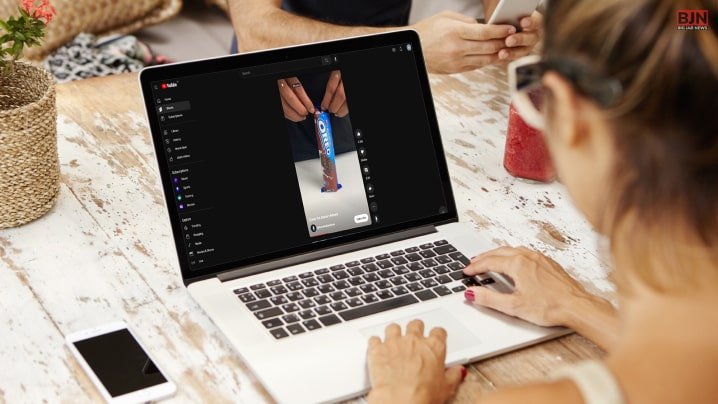
The truth is that using a computer to upload a few seconds of video to YouTube is just like uploading any other kind of video. Your clips must adhere to a few requirements, though, in order for the streaming service to specifically label them as YouTube Shorts. Among these standards are:
- Your video clips must not be longer than 60 seconds.
- They must be taken in portrait mode, preferably with a 9:16 aspect ratio.
- ‘#Shorts’ (without quotes) must appear in the title or description.
Here are the steps that you need to follow while uploading YouTube shorts on your computer or PC:
1. Select The Short Video That You Want To Upload
On your PC, open your preferred web browser, navigate to YouTube, make sure you’re signed in, click the Create (Camera) symbol in the top-right corner of the page, select files in the Upload videos box by clicking the SELECT FILES button, and then find, choose, and upload a brief video from your PC to the portal.
2. Click On Short To Mark The Category Of The Video
Add #Shorts to the Title or Description field of the Details window that pops up, choose an optional thumbnail from the available images under the Thumbnail section (or upload a custom image from your PC), choose your preferred radio button from the Audience section, make any other necessary changes, if any, and click NEXT. Select your selected settings and elements in the Video Elements window that appears, then click NEXT.
3. Publish Or Upload The Video
click the Save or Publish radio button from the Visibility window’s Save or Publish section, or click Schedule to designate a different time for the automatic publication of the brief video. Finally, choose SAVE to upload the footage from your computer to YouTube as a brief video.
How To Upload YouTube Shorts On Phone?
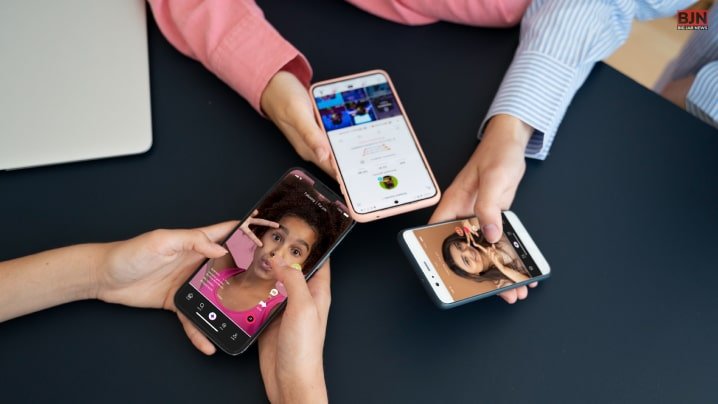
Now that you are aware of the ways to create and upload YouTube Shorts on your PC, it is time for you to learn about the best ways to do the same on your mobile phones or smartphones.
Compared to the method used on a computer, the youtube posting procedure on Shorts from the mobile app is pretty straightforward. While utilizing the app, you may instantly submit a video that has already been created or instantly record a new one from within the application, add music and text, and upload it.
Below is a detailed explanation of both of these approaches. Let us now take a look at them:
1. Uploading An Existing Video
There might be videos that are already saved in your camera roll that you want to upload as YouTube Shorts. If that is the case, then here are the steps that you need to take.
A. Select A Short Video That You Want To Upload
Launch the YouTube app on your Android or iOS smartphone, tap the + (Create) icon at the bottom, select Create a Short from the Create box that appears at the bottom, and then tap Upload in the bottom-right corner of the following screen to choose and upload a brief, 60-second video that was captured in portrait orientation to the app.
B. Add The Details As Per Your Choice
Use the Music and Text icons in the bottom-left corner of the screen to add a caption and background music, respectively, and then hit NEXT in the top-right corner of the screen. Enter a title for the video and the hashtag #Shorts in the Title field on the following screen, and then touch Select Audience to select your target audience.
C. Upload The Video
The last thing that you need to do is Upload the video once all is done. And your newly created short is live on the YouTube platform.
2. Recording And Uploading A New Video On The Platform
There is yet another way of creating shorts on the platform. And that is by ensuring that you are able to use the tools of the platform. so, if that is what you want to know, let us get started with this guide!
Here are the steps that you need to follow to create and upload the YouTube shorts:
A. Record A Short Video
Tap the + (Add) button and choose Create a Short in the YouTube app. When you tap the Record button, the program will begin recording a video at the speed and duration you specify using the Speed and Timer icons, respectively.
Now press the bottom-positioned Record button to begin recording a video and Stop to stop it. Make sure to capture the video in portrait mode, preferably with a 9:16 aspect ratio. To move on to the following step, tap NEXT in the bottom right corner.
B. Add The Texts And Music
Use the bottom-left Music and Text buttons to add a soundtrack and caption to the video in the next window, then hit NEXT in the top-right corner.
C. Upload The Video
Enter the video’s name and the hashtag #Shorts in the Create a title area on the Add details window, touch Select audience to choose the intended audience, and then tap UPLOAD in the top-right corner to upload the short video to YouTube.
How To Monetize YouTube Shorts?

You may be wondering, “How can I monetize YouTube Shorts?” if you are a business owner or content provider. After all, a lot of corporations and creators use YouTube to generate additional cash. This is due to the fact that, as of now, only YouTube gives creators a revenue-sharing model.
Although it wasn’t always like this, there’s good news. Beginning in early 2023, Shorts makers can be accepted into the Partner Programme and start receiving YouTube ad money.
To be eligible to join the Partner Programme, shorts makers must have received at least 10 million views in the past 90 days. Once accepted into the program, creators will receive 45% of all video ad revenue.
Bonus: How Can You Use YouTube Shorts For Your Benefit?
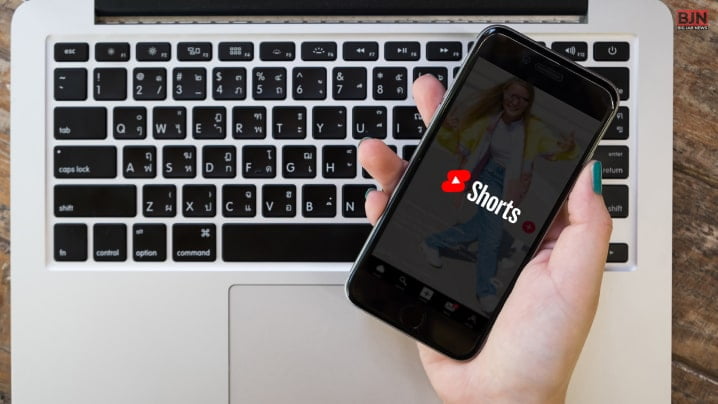
YouTube Shorts are the ideal way to reach consumers with shorter attention spans, increase channel interaction, increase subscriber numbers, and present the real face of your company.
A little less than 40% of companies now use short videos to advertise their goods or services. You risk falling behind if you wait a long time. So, if you want to know how to create with the help of YouTube Shorts and what you can do to make it work for you (or how it happens), you will find this part of the blog to be of help!
Here are the best ways in which you can use YouTube shorts:
1. To Promote Your Original Channel
To promote and expand your regular channel, use YouTube Shorts. Every time you publish a Short, you have the chance for your material to be seen by someone who might later become a subscriber to your channel or interact with your main channel’s content.
When you publish a Short, the subscription box is constantly displayed, making it simple for viewers to sign up if they enjoy what they see.
Shorts can also assist you in navigating YouTube’s algorithm because they will improve channel engagement, which is a crucial ranking criterion for the content that YouTube prioritizes. The amount of individuals that see your channel should rise as a result.
2. To Tease Your Audience
Use Shorts to pique the interest of potential leads by viewing the format as the amuse-bouche of video marketing. A 30-second short promoting a forthcoming product release, for instance, may be posted along with a call to action (CTA) that points viewers to a lengthier YouTube video that goes into more depth and points them to a landing page where they can sign up for early access.
3. To Step Up On Trends
The renowned K-pop group BTS collaborated with YouTube in 2021 to launch the Permission to Dance Challenge, which requested that listeners worldwide record and upload a 15-second version of their most recent popular song.
Shorts give companies and creators the chance to capitalize on a social media trend, such as a dance routine or challenge. Keeping up with video trends will portray your company as contemporary and up-to-date and increase your chances of becoming viral, though we’re not saying you have to participate in every dance challenge that circulates on social media.
4. Saving Money!
A practical video marketing tactic is to produce YouTube Shorts. The format eliminates the need to hire a creative agency or video marketing firm to produce your video content and allows anybody with a smartphone to generate it.
5. Get To Know More User-Generated Content Ideas
A simple format to request user-generated content (UGC) is YouTube Shorts because anyone with a smartphone may create them from anywhere. In order to increase the reach of your business, you could, for instance, give your new product to a group of brand advocates and encourage them to make YouTube Shorts that demonstrate the unboxing experience.
6. Post Behind The Scene Video
Not every YouTube video you make needs to be meticulously planned and finished. Video footage from the “behind the scenes” (BTS) will give your viewers a behind-the-scenes look at your channel, brand, and goods or services.
BTS videos assist in building consumer trust by establishing your business as genuine. This is a significant positive for appealing to Gen-Z’s desire for authenticity.
Wrapping It Up!
In case you were searching for the best answers to how to upload YouTube shorts, I hope that this article has been of help to you. If there are any other queries related to the same, feel free to let me know.
All that you need to do is scroll down till you reach the bottom of the page, Then leave your comments and queries in the box below. And I will be there to answer them all for you!
More Resources:
Tags:
You May Also Like
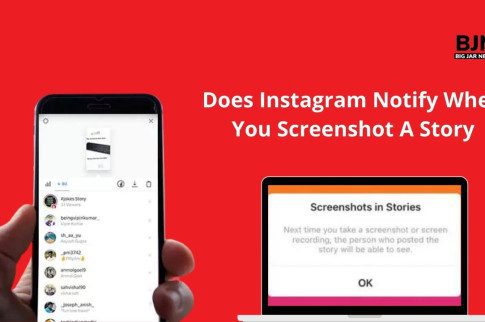
January 29, 2022
Does Instagram Notify When You Screenshot A Story?

August 2, 2023






















