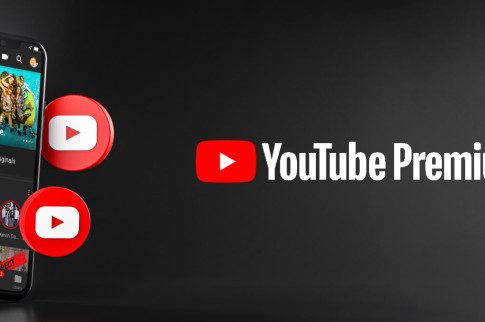How To Change Name Color On Twitch? Must Read!
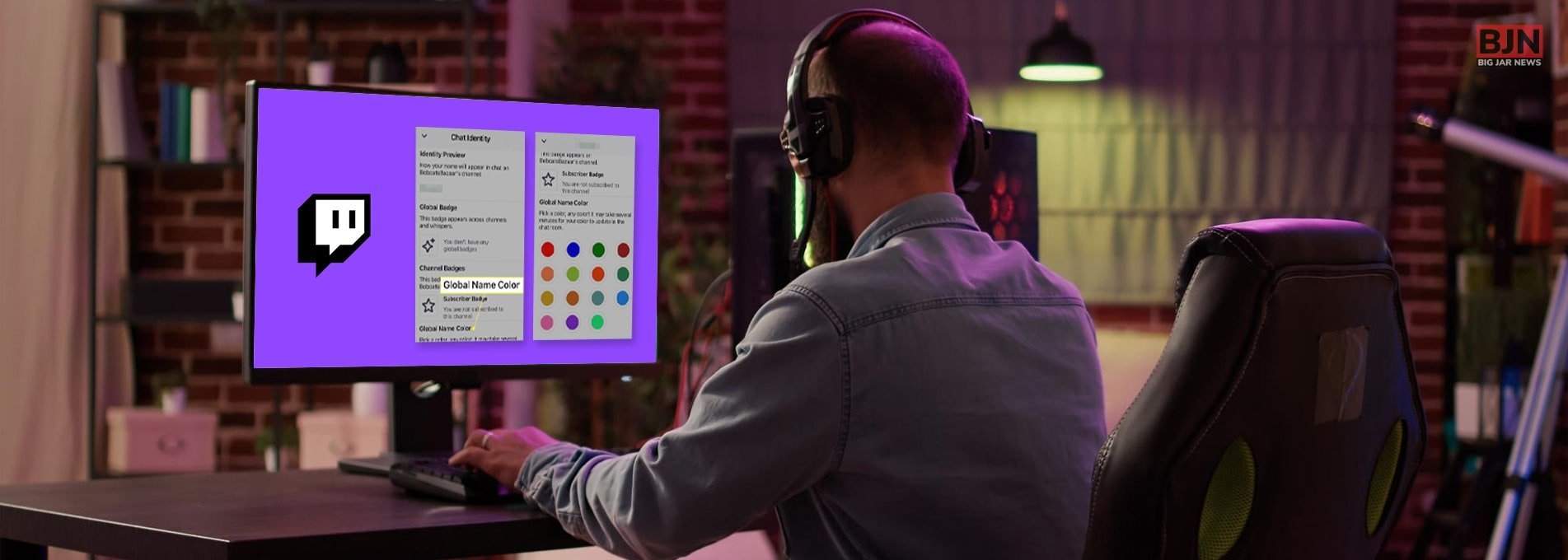
Table Of Contents
Are you confused about how to change the name color on Twitch? We have a step-by-step guide for you in this article to provide you with different ways to change the color of your name on Twitch. It is really easy, and you will just need to follow a few steps to accomplish this task of how change the Twitch name color.
Maybe perhaps, as one of the viewers of Twitch, you must have come across one of your viewers changing the color of the font of their name. Or, you might have come across some account where someone changed the color of their name, from maybe blue color to green. In such cases, you might also want to do the same. In this article, we will discuss the steps you will need to follow to change your name.
What Is Twitch?
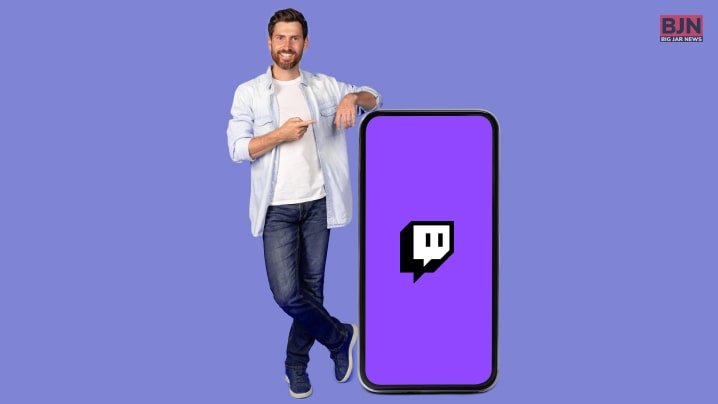
According to the official website of Twitch, “Twitch is where millions of people come together live every day to chat, interact, and make their own entertainment together.” This is a platform that lets you share your content for others to see. The website claims, “Your creative content thrives here. Bring your passions; we’ll help you build a community around them.”
Basically, Twitch is a video-sharing platform where other people can see your content. On the other hand, you will also be able to share your content where others can see yours. The best part about Twitch is that you will be able to create live content, get likes, and also earn money through this twitch platform.
How To Change Name Color On Twitch? – Few Steps To Follow

Basically, there are two ways with the help of which you will be able to change your name color on Twitch. The first way you can perform this job is to go to the chat option of any Twitch channel. Then you can click on the “Chat Identity” icon, which you will find on the left side of the message box in chat.
After you perform this task, a menu from the chat will come up. There will be an option where you will be able to change the color of your name. On the other hand, there will be another option where you will be able to type the color in chat. Once you press, enter here and type the exact color you want in your name, like red, green, blue, etc. You can also type your hex code of the color that you want in the font of your name.
Change Twitch Name Color: How To Change Your Twitch Name Color?
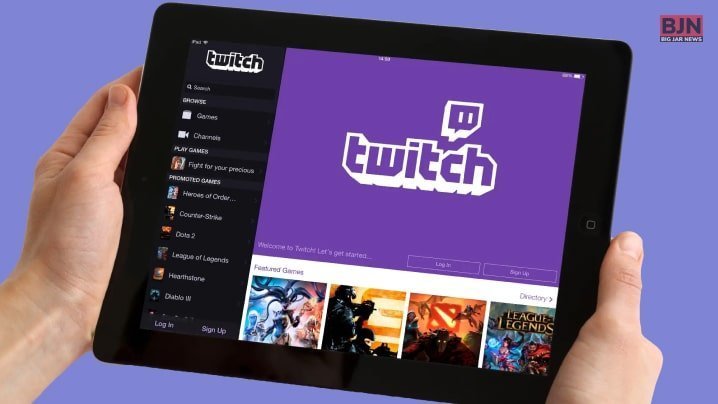
In this section, you will get a detailed guide on how to change name color on Twitch. To change the color of the font on your name on Twitch, you will need to make sure you visit a Twitch channel first. If you go to any particular Twitch channel, you will need to go to the chat of that channel.
Once you open the chat, go to the left of the chat message box. You will then see an icon. It will look unique based on the channel in which you are present at the moment. When you hover over the icon, then the “Chat Identity” option will come up. Click on that option to make the change that you want to make. However, if you want to change name on Twitch, there is another procedure to do that as well through this option.
If you click the “Chat Identity” option, you will come to a new menu, where, if you scroll it, you will get the option to change the name color of the Twitch name that you have on your account. When it comes to the type of colors which you can change, you have the option of 15 primary colors. Furthermore, if you type a color on the chat that is not a valid color, or a color hex code that is not valid, you will get an error.
Apart from the primary colors, you will also get the option to choose “more colors.” However, you will need to understand that you can be able to only choose a different color than the one you have if you have connected your Twitch account to your Amazon Prime account. Apart from that, in this case, you can also purchase Twitch Turbo, which basically works like a monthly subscription, which enables you to change the color of your name.
What Is Twitch Turbo, And What Does It Do?

Twitch Turbo basically works like a monthly subscription package, with the help of which you will be able to use Twitch and get more benefits through it. With the help of the Twitch Turbo subscription, you will be able to watch Twitch videos without any ads.
Apart from that, Twitch Turbo also allows you to change the color of your chat username. The best part is that you will be able to choose the color which you want, depending on your needs and choices. On the other hand, Twitch Turbo also allows you to choose different emoticon sets in place of general emoticons that are available for free.
Furthermore, if you take a Twitch Turbo subscription, you will also get a different chat badge next to your Twitch username that is displayed on your account. You will also be able to extend the storage of your broadcast to 60 days instead of the standard 14 days.
As discussed before, you can get a Twitch Turbo subscription by connecting your Amazon Prime account to your Twitch account. In such a case, you will not need to take a Twitch Turbo subscription separately.
What Are The Best Twitch Extensions?
Recently, Twitch split extensions in various ways within its extension discovery page. Below, I am going to discuss the best Twitch extensions.
1) Stream Design Overlay Pack
Stream Design Overlay Pack is one of the best Twitch Extensions to help you handle several other live streaming platforms. You can find live-streaming tutorials on platforms like Facebook, Mixer, and YouTube.
Above all, this extension company takes the live streaming seriously, such as:
- Animations For Streamers
- Sounds For Streamers
- Website For Streamers
- Stream Designs For Streamers and so many others.
2) Streamlabs
Streamlabs recently provided a distinct system for every gamer to enhance the channel. This will also help to simplify its monetization. Technically, only some downloadable Streamlabs Widgets are to Twitch tensions. These include widgets for:
- Chatbox
- The Jar
- Donation Goal
- Guilds
- Loyalty
- Alert box and so many others.
3) Washington Post News Ticker
Another one of the best extensions of Twitch is the Washington Post News Ticker. These new extensions of Twitch launched the channel on Twitter, which they have described as “a space for civil discourse on every issue of the day and also a fun entry into the news.”
This extension allows the channel’s followers to preserve the news while watching the stream. This will also help to scroll the feed of several top headlines.
4) MasterOverwatc
Another Twitch extension that I tried on Twitch is the MasterOverwatc. The MasterOverwatch overlay has also been designed for a large base of streamers who will play this team-based multiplayer as the first-person shooter. This is also a product of the Master Overwatch website, which has an extensive leaderboard for every player of such games on Xbox One, PS4, and PC.
5) Crowd Control
Have you heard about the crowd control Twitch’s extensions? This extension can help or even hinder your in-game progress. After all, viewers can give the streamer up to 1 UP in SMB 3 or reverse their controls in Zelda: ALTTPR.
Summing Up
Hope this article was helpful for you to get an idea of how to change your name color on Twitch. People mainly change their name color for style and cosmetic change. It makes your account stand out differently on Twitch. Hence, you can change your name color easily with the help of the Chat Identity option on Twitch. Do you know of any other way of performing this operation on Twitch? Share your opinion with us in the comments below!
Read Also:
Tags:
You May Also Like

December 19, 2023
The Dating History Of Kanye West: All the Love He Ever Made!

December 30, 2023