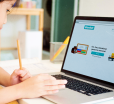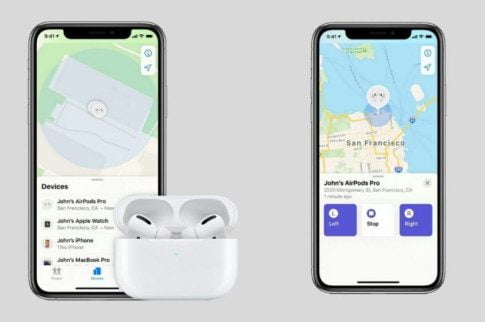How to Block Websites on iPhone: With Screen Time & Without It

Table Of Contents
Excessive screen time has become a significant concern in recent years. Everyone, including children, is constantly on their phones or browsing websites. Getting yourself off the phone is becoming a struggle.
However, in most cases, it is just a few websites that act as the villain. They take away hours of your day without you even knowing. Apple is not unaware of this issue and has equipped the iPhone with several tools to help you manage your screen time.
Let’s take a look at how to block websites on iPhone. Whether you’re trying to increase productivity, reduce distractions, or limit your time on social media, blocking a few websites can be helpful.
How to Block Websites on iPhone?

To block a few websites on your iPhone, simply follow these steps. The steps are mentioned below.
- Open “Settings” on your phone.
- Click on “Screen Time.”
- Click on “Content & Privacy Restrictions,” and switch the toggle on to enable it.
- Tap on “Content Restrictions” and then click on “Web Content.”
- Decide how you want to restrict content. You can click on “Limit Adult Websites” to restrict access to adult sites. This would restrict all access to adult websites, like pornographic sites.
- There is also another option, “Allowed Websites,” where you can block all websites except for the ones you specifically choose to keep. Then click on “Add Websites” from the “Only Allow These Websites” section.
Additionally, there is an app called One Sec that helps people become more aware of their website browsing habits. It provides alternative methods to block websites under specific circumstances. Here is how you can do that.
On-Demand Block
There are other aspects of how to block websites on iPhone. One of the most useful ways is to block it on demand. This is done when you want to focus on a few hours on a certain work. You can block the website for a specified time.
One sec shows live activity and accompanies you through the task. This way, you get to know when it is time to take a break.
If you need to start a block quickly, you can add a small button to the Control Centre or Lock Screen. Eliminating distractions is now just a click away. However, there is a catch: you will need iOS 18 to use this feature.
Schedule Block
When you have a particular schedule for which you want to block some websites to get rid of distractions, you can do so with the help of a scheduled block. If you are going to the office or college, or going out for the weekend, you can schedule this block to minimise disruption.
Again, open one sec’s customisable tab and choose “Block Schedule.” Add the websites and select all hours for blocking them. You can set different schedules for each day of the week if you want.
Good Morning Block
There is also an option for connecting Apple’s Health app with one sec. This will help it detect when you wake up. How to block certain websites on iPhone in the morning?
Use one sec to block certain websites for a specific interval. This way, you will be able to have a good start to your day.
Blocking Adult Content Forever
How to block inappropriate websites on iPhone? Again, one sec comes to rescue. It contains an automatic adult content detox. You can expand on this and customise it as needed. Moreover, you can lock the settings and modify them later.
How to Block Websites Without Screen Time on iPhone?

By now, you know how to block websites on iPhone. However, here are some additional options for you to block websites without using Screen Time on your iPhone.
iPhone Website Blocker
When you consider blocking websites, the first thing that comes to mind is a website-blocking app. For instance, BlockSite is a unique site blocker designed for iPhone. It helps you restrict websites and certain apps smoothly and quickly.
With the help of this, you can block websites without Screen Time. Here are the steps mentioned:
- Install BlockSite from the App Store.
- Launch it. Then open the app and choose “Block something.”
- From the “Websites” menu, choose the site category that you want to block.
- Click on “Next” and decide the period for which it should be restricted. When you are done, tap “Done” to complete the process.
However, you can only block six website categories. The price is $9.99 per month.
Parental Control App
There are many parents who want to block certain websites for their families. The DNS servers they use don’t work well with iOS devices. However, there are various parental control apps, such as AirDrop Parental Control, that can help.
With this app you can set up a blacklist for the kids. You can block upto 30 website categories for your kids and track their browsing history. Here are the steps that you have to follow.
- Install the app and use the prompts to connect to your child’s iPhone.
- Go to “Website Restrictions.”
- Click on “Blacklist Mode,” from the “Mode” section.
- Choose “URL Blacklisty” and add the URLs that you want to block from your kid’s iPhone.
- Moreover, to restrict some website categories, you have to switch to “Subscriptions.”
The setup may be complex, and you will need to pay $9.99 per month.
Router Settings
How to block websites on iPhone if you do not want to use Screen Time? You can use Wi-Fi router settings for that. Almost all routers come with a website and a firewall blocking option. You can use it to block some websites connected to the network. Here are the steps mentioned.
- Access the admin page. Open a web browser and type in the IP address to access the admin page.
- Enter the credentials, and you will be able to sign in to the router and access the admin control page.
- Find the website or URL blocker option. You can typically find this option in the “Security Settings” menu.
- Type the name of the website in the text box and click on “Apply.”
DNS Blocking
If you use a WLAN on your iPhone, configure the DNS settings to block websites. Using the Domain Name System can prevent access to certain websites. Here is how you can do it:
- Go to your iPhone’s “Settings” and go to the “WLAN” section.
- From the Wi-Fi menu, tap on the blue “i” icon to connect to the Wi-Fi.
- Then go to “Configure DNS” and click on “Manual.”
- Enter the DNS server to block websites, such as 208.67.220.123.
Block Websites: Minimise Screen Time

Now you know how to block websites on iPhone. This is an effective way to manage your screen time, and it also helps reduce distractions.
If you’re looking for ways to social media detox, increase productivity, or stay focused, you can use any of these methods to achieve your goals.
Moreover, you can track and control what your kids are watching. This will limit their access to inappropriate websites. These apply to all browsers on your iPad or iPhone, including Firefox, Safari, or Chrome.
Read Also:
You May Also Like
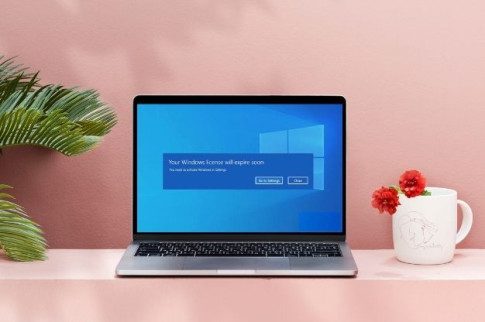
September 30, 2021