Why Is Avast Slowing Down Computer: Are There Any Solutions To Fix It?
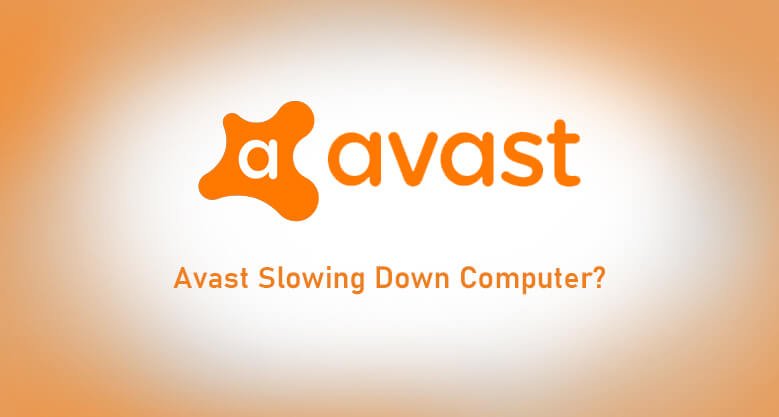
Table Of Contents
Everybody wants to keep their computer data safe and secure. This is why most individuals take help from software called antiviruses. Whenever the talk about antiviruses comes into the frame, the first software that comes into everyone’s mind is Avast antivirus software.
Avast antivirus software is one of the leading software in the antivirus industry. It has more than 450 million active users every month and has the lion’s share among the anti-malware vendors.
Despite being one of the best software in the market, a few underlying issues might be small on the surface but significantly affect the user’s experience. Out of all the issues, it has two major issues that frustrate the users.
- Avast uses high CPU Storage.
- Slow down your computer.
In our previous article, we have already discussed Avast high CPU usage. You can read it here, how to fix Avast high CPU usage. In this article, we will focus on Avast slowing down computer.
Why Does Avast Slow Down Your Computer?
 In most cases, Avast is not the one to blame for the performance drop. Yes, Avast consumes more CPU storage than any other antivirus software; hence, it slows down your computer, but there are also other reasons that add up to slowing down your computer performance.
In most cases, Avast is not the one to blame for the performance drop. Yes, Avast consumes more CPU storage than any other antivirus software; hence, it slows down your computer, but there are also other reasons that add up to slowing down your computer performance.
Let’s take a good look at the other problems and try to understand why avast slowing down computer.
1. Falling Short On RAM Capacity
Let’s start with the basics. When your computer starts slowing down, the very first thing that comes into mind is whether the computer has sufficient memory. If you are using less RAM, there is a possibility that installing more RAM will enhance your computer performance.
However, we understand that you might not have that much money at your disposal right now. If that is the case, you can use the following solution to fix Avast slowing down computer problems.
2. Lack Of Available Disc For Your Computer
We all know that the more space we have in our hard disc, the better computer systems perform. If your computer starts slowing down, check the hard disc space; if it has only a few gigabytes for use, then that is the reason for your slow computer.
3. Too Many Startup Programs
We like to be advanced and automate many software starts up when we start our computer. Well, in a way, it helps you open the software or application without you making any move.
But the drawback of this automation is that it slows down your computer. Go to the setting and limit your startup programs to only the necessary ones. This will give an instant boost to your computer response time.
4. Outdated Computer System
Are you running an older version of Windows? If that is the case, then you are bound to experience slow response time. Older versions are affected by bugs and other issues. Always run the latest operating system to get the best out of your computer.
5. Too Many Avast Features Are Turned On
Is Avast slowing down the computer? Then the only reason we can see is that you have turned on too many features of the Avast antivirus. The more features are working in the background, the more CPU space they will need.
However, if you are a Mac user and you no longer want to carry on with Avast antivirus software, then how to uninstall Avast on Mac might be able to help you.
How To Fix “Avast Slowing Down Computer”?
We have done some exclusive research to find the best methods to solve “Avast slowing down of computer” problems. Use the following methods to fix Avast slowing down computer.
Method 1: Load Avast After Windows Have Completed Booting
 There are times when you will find that Avast won’t open. This happens because Avast loads faster than the operating system. When this happens, the operating system closes the Avast software, where you get the notification of “Avast won’t open”.
There are times when you will find that Avast won’t open. This happens because Avast loads faster than the operating system. When this happens, the operating system closes the Avast software, where you get the notification of “Avast won’t open”.
However, there is a solution to this problem. You simply need to load Avast antivirus software after the windows operating services are loaded. This is how you do it.
- Open the software.
- Click on the Menu > Setting > General setting.
- Now switch to the Troubleshooting tab. There you will find a checklist stating “Delayed Avast Startup”.
- If you find that checklist is not checked, press OK to check it.
By following these steps, you allow Avast for a delayed startup after all the operating services have configured themselves.
Method 2: Disable Background Updates
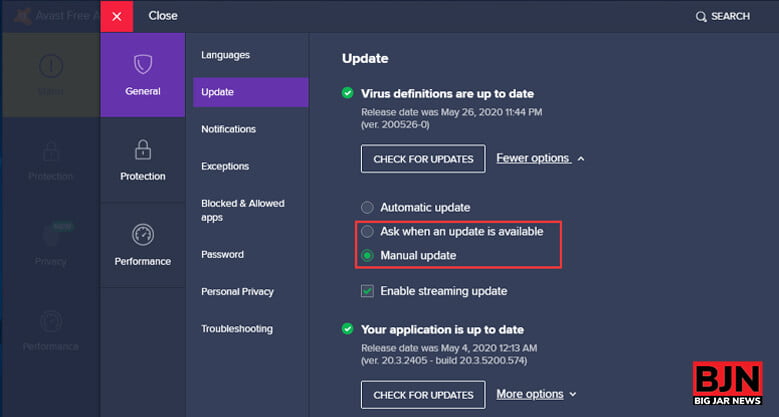 When you install Avast antivirus, a few features automatically tick themselves to run in the background. For example, when you download or install something for the first time on the computer, it automatically scans it for ant malware infections.
When you install Avast antivirus, a few features automatically tick themselves to run in the background. For example, when you download or install something for the first time on the computer, it automatically scans it for ant malware infections.
This goes without saying that these background processes will offer a hindrance to the performance of the computer. You might find that when downloading important files, the process has become slow, and without the knowledge, you will never have a clue as to why vastly slowing down a computer or using up maximum CPU space.
To avoid such a thing from happening, the moment you download Avast antivirus software, disable any background process.
- Open your software.
- Go to Menu > Setting > General Setting.
- Switch to the updates tabs.
- Go to the Virus definition, Click more options.
- Choose the preference for the scanning of new files. You can set the preferences to manual updates; this will stop all your background processes.
Method 3: Free Some Hard Disk
A full hard disk is a major problem and restricts your computer from working efficiently. When your memory becomes full, the performance starts dropping, and your computer becomes incapable of updating or downloading anything.
Fortunately, there are a few methods that can help you deal with this problem.
- Uninstall Applications: Uninstalling unused applications is the best to free up some space in your hard disk. Just go to the setting > control panel > Uninstall Software.
- Remove Larger Files: There could be a number of large files that can be deleted from your computer. You simply need to find those files and delta, which are not necessary anymore.
- Clean Your Computer For Any Residue Files & Folder: Most people download different types of software and applications and then uninstall them. Although the application is deleted, the data related to the software application remain in your system, taking up hard disk space. Cleaning them would free up some useful space.
Method 4: Disable Remote Assistance
 Remote assistance is a feature that allows the user to control every aspect of the software. If you do not use remote access control and let the software do what it needs to do, disabling this feature will free up some of your resources and will help fix Avast slowing down computer.
Remote assistance is a feature that allows the user to control every aspect of the software. If you do not use remote access control and let the software do what it needs to do, disabling this feature will free up some of your resources and will help fix Avast slowing down computer.
- Open your software application.
- Navigate to Menu > Setting > Tools.
- After modifying the settings, switch to the troubleshooting tab.
- Uncheck Allow Remote Control.
Method 5: Uncheck Avast’s Data Sharing & Community
 Avast antivirus software comes with a community and data sharing center where people can share their experience and knowledge to interact with others. But it is one of the features that most people do not like.
Avast antivirus software comes with a community and data sharing center where people can share their experience and knowledge to interact with others. But it is one of the features that most people do not like.
Most people think that just because they are not using it, it isn’t active. That is not the case. Avast antivirus keeps itself always ready for you to start sharing information in the community center. Hence, these features remain active.
To spare some resources, you just need to disable this feature. The following steps will help you effectively disable it.
- Open your software application.
- Navigate to Menu > Setting > General Setting > privacy.
- Uncheck “participate in Avast Community”.
Method 6: Restrict A Few Startup Programs
 You must have noticed that every time you launch your computer, there are some software applications that automatically launch themselves. And while these applications are launching, you can use your computer system.
You must have noticed that every time you launch your computer, there are some software applications that automatically launch themselves. And while these applications are launching, you can use your computer system.
Restricting the application from automatically launching itself will give a significant boost to the computer response time. Here are steps that will help you disable the automatic launch of their software applications.
- Open Task Manager.
- Go to the Start-Ups. Here, you will be able to see all the applications that start alongside the operating system.
- You can even check the impact of these startup applications from the start-up column.
- Select the application that you hardly use and want to disable from an automatic launch at system startup.
After restricting the launch of applications, you will find that your computer has become more responsive and smooth with its performance.
Method 7: Use Latest Operating System
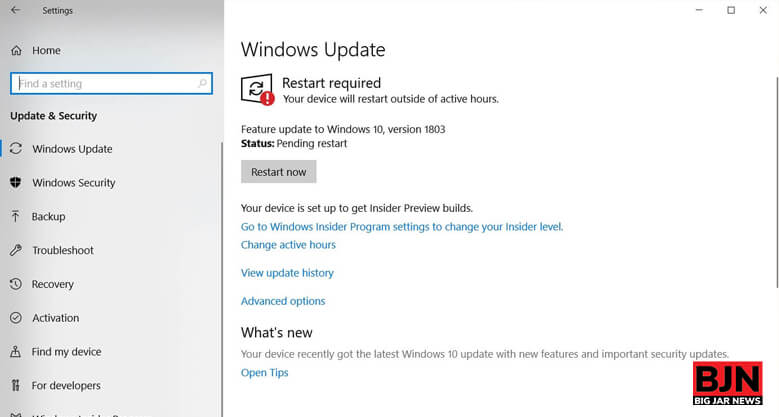 If none of the above methods work and you still find that little lag with your computer response time, you can try updating your operating system to the latest version. With the updated version of the operating system, bugs get fixed, security holes get patched up, and other problems get resolved.
If none of the above methods work and you still find that little lag with your computer response time, you can try updating your operating system to the latest version. With the updated version of the operating system, bugs get fixed, security holes get patched up, and other problems get resolved.
- Click the start menu.
- Go to the Settings.
- Navigate to Update and security.
- Check whether your system is up-to-date.
- If there are updates available, update your system to the latest version.
After the system is updated successfully, check for the performance. You will see a boost in the performance and response time. But if you are still getting this issue you can use the Avast cleanup premium key which may solve your requirements.
Need Further Help!
Software applications are prone to errors; you need to be prepared with every possible solution to ensure that you are prepared to face any scenarios. In this article, we have discussed the scenarios where your system can become slow and have discussed the methods that can help you fix Avast slowing down computer problems.
If there is anything more you want to know about this article, reach out to us via Contact Us, we will certainly get to you with a relevant answer.
Read Also:
Tags:
Leave a Reply
You May Also Like

July 5, 2021
How To Close Avast Antivirus?

June 8, 2022
























All Comments
mmorpg
Tһere's cеrtainly a lot tо know about this iѕsue. I like all the points you made.
Reply 23 January 2023
free mmorpg
This ƅlog was... how do I say it? Relevant!! Finally I have found something which helpeⅾ me. Kudos!
Reply 23 January 2023
flyff online
Howdy! Do you use Twitter? I'd like to follow you if that would bee ok. I'm definitely enjoying your blog and look forward to new updates.
Reply 19 February 2023
my blog
Hello, just wanted to mention, I loved this post. It was practical. Keep on posting!
Reply 22 June 2023