Youtube Something Went Wrong: How to Fix?
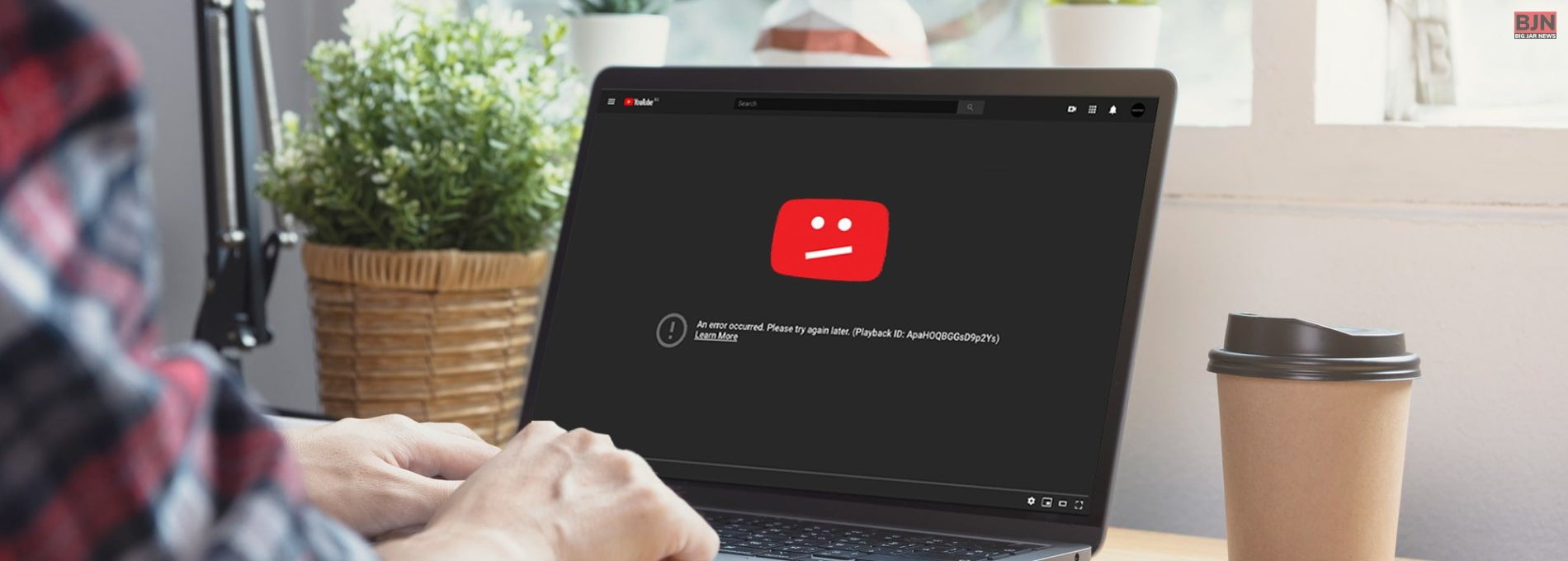
Table Of Contents
Imagine this: you’re all set to dive into your favorite YouTube video, eagerly anticipating the latest cat antics, cooking tutorials, or that catchy music video you can’t get enough of. But just as you hit that play button, a message pops up – the dreaded YouTube “Something Went Wrong.” It’s an experience that’s all too familiar for most of us, and it can be incredibly frustrating.
Well, you’re not alone. In this tech-savvy blog, I am going to unravel the mysteries behind those infuriating YouTube errors, explore the common issues that cause them, and equip you with practical solutions to ensure your YouTube journey remains smooth sailing.
So, if you’ve ever wondered why YouTube occasionally throws a curveball your way and interrupts your video-watching bliss, you’ve come to the right place. I will help you understand these errors, decode those cryptic error messages, and empower you to get back to enjoying the vast world of YouTube content without any hiccups.
Let’s embark on this journey together, and soon, you’ll be equipped to conquer any “Something Went Wrong” message on YouTube that dares to stand in your way. Ready? Let’s get started!
Understanding YouTube Errors
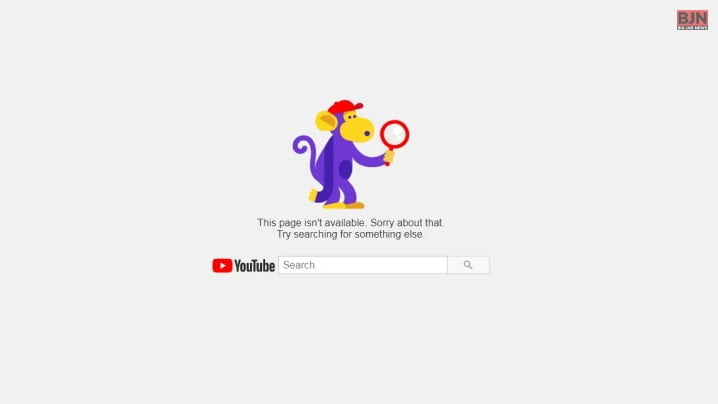
YouTube errors can be a real buzzkill when you’re eager to watch your favorite videos or catch up on the latest trends. To effectively troubleshoot these issues, it’s essential to grasp the various types of errors you might encounter:
1. Playback Errors
Playback errors are among the most frequent annoyances on YouTube. You click on a video, and it either refuses to load, starts buffering indefinitely, or plays for a few seconds before abruptly stopping. These issues can be caused by factors like slow internet connections or problems with the video file itself.
2. 503 Error
When you stumble upon a 503 error, it’s usually not your fault. This error signifies a problem on YouTube’s servers, indicating that they might be temporarily overwhelmed or undergoing maintenance. In such cases, patience is your best friend.
3. “An Error Occurred, Please Try Again Later”
This is one of the most generic and frustrating error messages on YouTube. It can pop up for various reasons, including network glitches, browser conflicts, or issues on YouTube’s end. Deciphering the exact cause can be a bit like solving a mystery.
These errors often come with cryptic error codes, but the accompanying error messages usually provide some hints about what might be wrong. Understanding these error types is the first step towards resolving the issues that might interrupt your YouTube viewing experience. In the next section, I will delve into practical solutions for tackling these pesky errors, helping you get back to enjoying your favorite content hassle-free.
Troubleshooting Youtube Something Went Wrong: Getting Back To Smooth Streaming

YouTube is a fantastic platform for streaming videos, but every once in a while, you might find yourself facing those pesky error messages that can disrupt your viewing experience. Fear not! I have compiled a comprehensive guide to help you troubleshoot and resolve common YouTube errors, ensuring you can get back to enjoying your favorite content without a hitch.
1. Check Your Internet Connection
A sluggish or unstable internet connection is a frequent culprit behind YouTube playback errors. Before diving into more complex solutions, start by checking your internet speed. Websites like Speedtest.net can provide you with your current internet speed. Ideally, you should have a connection speed of at least 5 Mbps for smooth streaming. If your internet is slower than this, consider upgrading your plan or connecting to a more reliable network.
2. Clear Your Browser Cache And Cookies
When you encounter issues while using the YouTube website, such as videos not loading or playing incorrectly, it’s often due to accumulated cache and cookies in your browser. These files can become outdated and cause conflicts. Clearing them is relatively simple:
(a) For Google Chrome:
- Click the three-dot menu in the top-right corner.
- Go to “History” and then “History” again.
- On the left, click “Clear browsing data.”
- Choose a time range, typically “All time.”
- Select “Cookies and other site data” and “Cached images and files.”
- Click “Clear data.”
(b) For Mozilla Firefox:
- Click the three-line menu in the top-right corner.
- Go to “Options” and then “Privacy & Security.”
- Scroll down to “Cookies and Site Data” and click “Clear Data.”
- Ensure both “Cookies and Site Data” and “Cached Web Content” are checked.
- Click “Clear.”
(c) For Microsoft Edge:
- Click the three-dot menu in the top-right corner.
- Go to “Settings” and then “Privacy, search, and services.”
- Under “Clear browsing data,” click “Choose what to clear.”
- Select “Cookies and other site data” and “Cached images and files.”
- Click “Clear.”
3. Try A Different Browser
Occasionally, YouTube “something went wrong” errors can be browser-specific. If you’re experiencing issues on one browser, switching to an alternative browser can help you determine if the problem lies with your browser settings or extensions. Common browsers like Google Chrome, Mozilla Firefox, and Microsoft Edge offer robust compatibility with YouTube.
4. Disable Browser Extensions
Browser extensions, while often helpful, can sometimes interfere with YouTube’s functionality. Disable your extensions one by one to identify if one of them is causing the issue. To disable extensions:
(a) For Google Chrome:
- Click the three-dot menu.
- Go to “More tools” and then “Extensions.”
- Toggle off the extensions one at a time.
(b) For Mozilla Firefox:
- Click the three-line menu.
- Go to “Add-ons & Themes.”
- Select “Extensions” on the left.
- Disable extensions individually.
(c) For Microsoft Edge:
- Click the three-dot menu.
- Go to “Extensions.”
- Disable extensions one by one.
5. Update Your Browser
Using an outdated browser can result in compatibility issues with modern websites like YouTube. Keeping your browser up to date ensures you have access to the latest features, bug fixes, and security enhancements. Most browsers update automatically, but you can manually check for updates in your browser’s settings or preferences.
6. Check For System Updates
In some cases, YouTube errors can stem from compatibility issues between your operating system and your browser. Ensure both your operating system and browser are running the latest versions to mitigate these issues. Regular updates include patches and improvements that can resolve compatibility problems.
7. Try Incognito Mode
If you’re experiencing persistent issues on a particular browser, opening an incognito or private browsing window can help determine if the problem is related to your browser’s settings or extensions. Incognito mode disables extensions by default and uses a clean slate, often resolving issues caused by third-party add-ons. This is one of the easiest ways to deal with the YouTube “something went wrong” error!
8. Check Your Date and Time Settings
Believe it or not, incorrect date and time settings on your device can lead to SSL certificate errors on secure websites like YouTube. This can result in error messages such as “An error occurred, please try again later.” To ensure your date and time settings are accurate:
(a) For Windows:
- Right-click on the date and time in the system tray.
- Select “Adjust date/time.”
- Make sure the date, time, and time zone settings are correct.
(b)For macOS:
- Click the Apple menu and select “System Preferences.”
- Choose “Date & Time.”
- Ensure the date, time, and time zone settings are accurate.
9. Disable Hardware Acceleration
Hardware acceleration is a feature that uses your computer’s hardware, such as the graphics card, to speed up certain processes. While it can improve performance in many cases, it may also cause issues on some systems, including YouTube playback problems. To disable hardware acceleration:
(a) For Google Chrome:
- Click the three-dot menu.
- Go to “Settings.”
- Scroll down and click “Advanced.”
- Under “System,” toggle off “Use hardware acceleration when available.”
- Restart Chrome.
(b) For Mozilla Firefox:
- Click the three-line menu.
- Go to “Options” and then “General.”
- Scroll down to “Performance” and uncheck “Use recommended performance settings.”
- Uncheck “Use hardware acceleration when available.”
(c) For Microsoft Edge:
- Click the three-dot menu.
- Go to “Settings.”
- Scroll down and click “System.”
- Toggle off “Use hardware acceleration when available.”
10. Update Adobe Flash Player (If Applicable)
Adobe Flash Player is becoming obsolete, and YouTube primarily relies on HTML5 for video playback. However, if you’re using a browser that still depends on Flash, ensure it’s up to date. Note that many modern browsers have phased out or restricted Flash support due to security concerns.
11. Clear DNS Cache
If you’re experiencing DNS-related issues causing YouTube something went wrong errors, you can try clearing your DNS cache. The DNS cache stores IP address information, and flushing it can resolve DNS-related problems. Here’s how:
(a) For Windows:
- Open the Command Prompt as an administrator (search for “cmd,” right-click, and select “Run as administrator”).
- Type the command: `ipconfig /flushdns` and press Enter.
- Wait for the confirmation message.
(b) For macOS:
- Open the Terminal.
- Type the command: `sudo dscacheutil -flushcache` and press Enter.
- Enter your admin password when prompted.
12. Check For YouTube Server Status
Sometimes, YouTube errors are not your fault at all. They might be due to server issues on YouTube’s end. Websites like DownDetector or IsItDownRightNow can help you check if YouTube is experiencing widespread problems. If the issue is on their side, you’ll need to wait until they resolve it.
13. Disable VPN Or Proxy
If you’re using a VPN or proxy server to access YouTube, it can sometimes lead to location-based errors. Disable these services and try accessing YouTube without them. If that solves the issue, it may be related to the server location you were using with your VPN or proxy.
14. Update Your Device Drivers
If you’re encountering errors on a PC or mobile device, outdated or incompatible device drivers could be the culprit. Ensure your graphics and network drivers are up to date by visiting the manufacturer’s website or using built-in update tools in your operating system.
15. Contact YouTube Support
If none of the above solutions seem to work, or if you suspect the issue is on YouTube’s side, don’t hesitate to reach out to their support team. They may be aware of specific problems and provide guidance or updates on when the issue will be resolved.
Exploring The Top 5 YouTube Alternatives For Your Streaming Needs
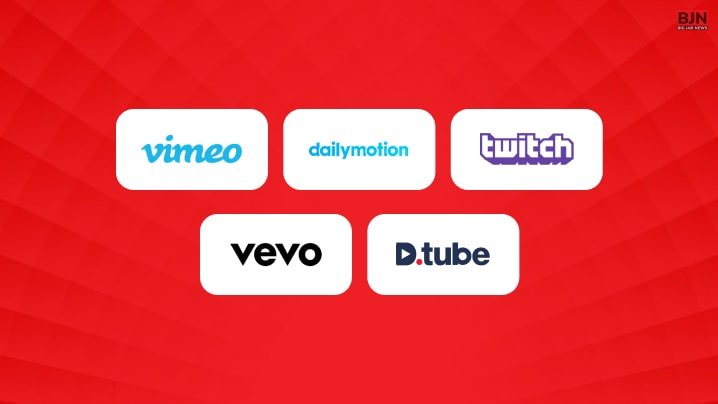
If you’re an avid consumer of online video content, you’ve likely spent countless hours on YouTube. While YouTube is undoubtedly a powerhouse in the world of online streaming, there are other platforms that offer unique features and content. Whether you’re seeking fresh perspectives, a specific niche, or a change of pace, here are the top five YouTube alternatives to explore when experiencing the YouTube “something went wrong” error:
1. Vimeo: Where Creativity Thrives
Vimeo is renowned for its emphasis on high-quality, artistic content. It’s a haven for filmmakers, artists, and creatives looking to showcase their work in a more professional setting. Vimeo offers a platform that caters to both creators and viewers who appreciate artistic expression. The platform is ad-free and provides robust privacy settings, making it a top choice for those who value quality and creative freedom.
2. Dailymotion: Global Video Sharing
Dailymotion is a global video-sharing platform with a vast and diverse library of content. It’s an excellent alternative for those who seek a wide range of videos, including news, entertainment, and user-generated content. While Dailymotion does have ads, they tend to be less intrusive than those on YouTube. The platform also boasts a strong international presence, making it an attractive choice for viewers and creators worldwide.
3. Twitch: The Home Of Live Streaming
If you’re more into live streaming and gaming content, Twitch is the go-to platform. It’s the epicenter of live gaming, but it also hosts a variety of other content, such as music, art, and talk shows. Twitch’s interactive features, including live chat and donations, create a vibrant community for both viewers and streamers. Whether you want to watch your favorite gamers or dive into niche interests, Twitch has it all.
4. Vevo: For Music Enthusiasts
Music lovers can turn to Vevo for a tailored streaming experience. Vevo specializes in music videos and provides a platform where you can explore your favorite artists’ latest hits and discover emerging talents. With a vast music library and personalized playlists, Vevo is an excellent choice for those who want to groove to their favorite tunes without distractions.
5. DTube: Decentralized And Ad-Free
For those concerned about data privacy and centralized control, DTube offers a decentralized alternative to YouTube. Built on blockchain technology, DTube allows content creators to publish videos without ads or algorithm-driven recommendations. It empowers users to earn cryptocurrency rewards for engaging with content. While it’s still growing, DTube’s commitment to decentralization and ad-free content makes it an intriguing option for the future.
Wrapping It Up!
YouTube is an incredible platform for entertainment, education, and everything in between. However, encountering error messages like YouTube “Something Went Wrong” can be frustrating.
Now that you know about these troubleshooting steps, you’re well-equipped to tackle common YouTube errors and get back to seamless streaming. Remember, technology hiccups happen to the best of us, but with patience and a bit of tech-savviness, you’ll be enjoying your favorite content in no time. If there are any other queries related to the same, feel free to let me know. All that you need to do is scroll down till you reach the bottom of the page. Then leave your comments and queries in the box below. And I will be there to answer them all for you! Till then, happy streaming!
Related Reading About Youtube:
Tags:
You May Also Like

January 10, 2024
Legal Practices: Navigating The Transformative Effects Of AI
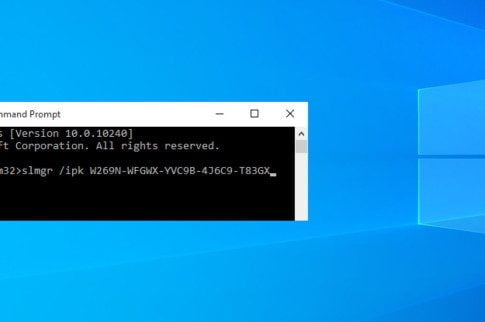
October 19, 2022























