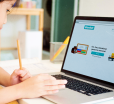How To Uninstall Avast On Mac In 2021
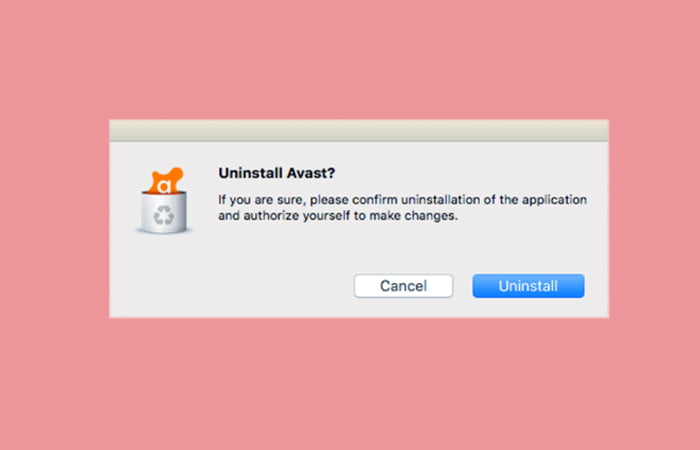
Table Of Contents
What Is Avast Security?
Before proceeding on how to uninstall Avast in Mac, first, there is a need to elucidate on what it is all about. Avast Security is one of the most popular and widely used all-in-one security tools that is installed in PCs as well as Mac devices. It is basically an anti-virus software that has been developed to safeguard your PC from malfunctioning, ransomware, adware, and other issues of the hard disk.
This software has specified programs that function on the basis of artificial intelligence (AI) technology that identifies threats or other danger patterns that might affect your device. It combines tools that can easily detect threats and utilities to manage passwords that protect your device from infections.
What Are The Features Of Avast Security?
In each and every version of Avast security, there are many features that are included. These features are highly rated and offer heavy security for our PCs. Some of the main features of this antivirus are:
- Anti-Spam
- Data Shredder
- Intelligent Antivirus
- Smart Scan
- Sandbox
- Home Network Security
- Cyber Capture
- Passwords
- Secure DNS
- Automatic Software Updater
- Browser Cleanup
- Firewall
The software is very feasible to use, and anybody on earth will be able to operate it and set up the program. It also provides a console that is centralized, and here all the functions and activities are tracked by Avast. Since the updates are automatically done, you would not have to worry about keeping track of when the software requires to be updated.
The program not only offers enough security for your PC or Mac but also allows the software to perform data virtualization and offer server protection. If you want to learn how to uninstall Avast on Mac, keep reading through the article.
What Are The Reasons To Uninstall Avast On Mac?
Many users have been recently dissatisfied with the services that Avast Security is providing. Hence, they have either wanted to remove this software from their system or have looked for some alternative to replace it with.
Since Apple users have been so bothered by this issue, we decided to bring up the topic of how to uninstall Avast on Mac devices. Let us take a look at some of the reasons to uninstall Avast on Mac:
- Slow scanning process
- Excessive resource consumption
- Multiple pop-ups
- Slow processing
- Inefficient functioning
How To Uninstall Avast On Mac?
1. Using Default Uninstaller
Step 1: Launch Then Application Finder
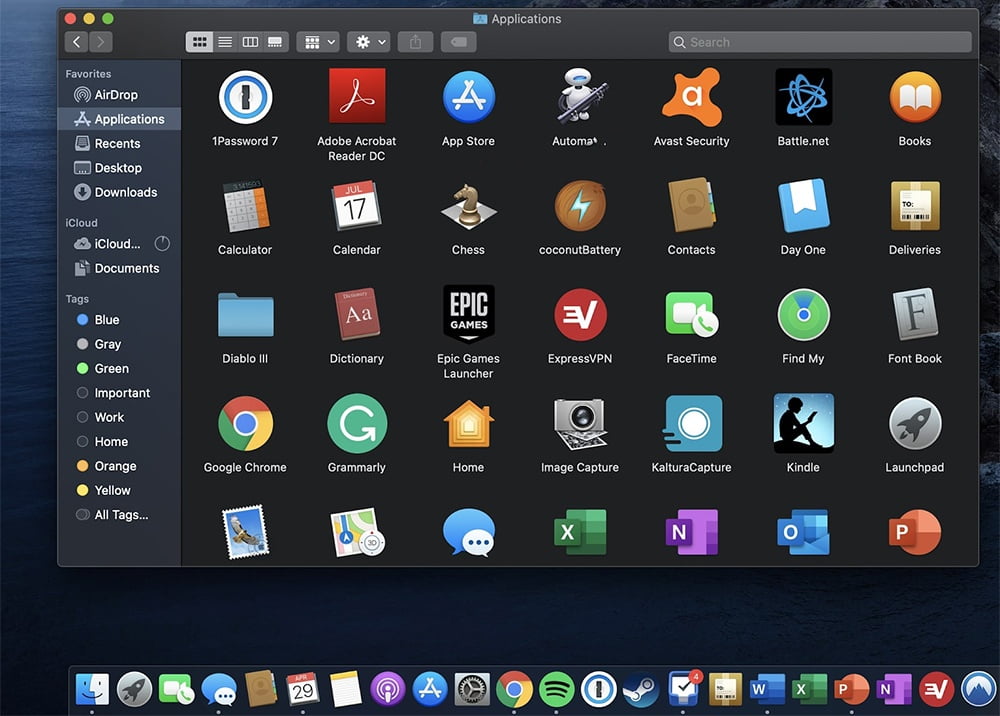
https://www.macupdate.com/app/mac/26644/avast/uninstall
- Look out for the search or the finder icon on your Mac.
- Proceed to the Applications folder, where you will find the app.
- Next, we need to launch Avast Security and ensure it is running.
- We can also choose the Avast icon from the toolbar and open it.
Step 2: Choose From The Menu Bar
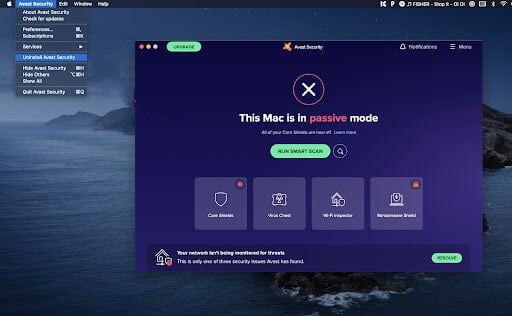
https://www.macupdate.com/app/mac/26644/avast/uninstall
- Once the Avast security is open, go to the menu bar.
- Click on the section of the menu bar that displays the name Avast Security on the top left-hand corner of the screen.
- This will entail a drop-down menu having a number of options to choose from.
- Among these options, you will find one showing “uninstall Avast Security.”
- Click on this option.
Step 3: Pop-up Window
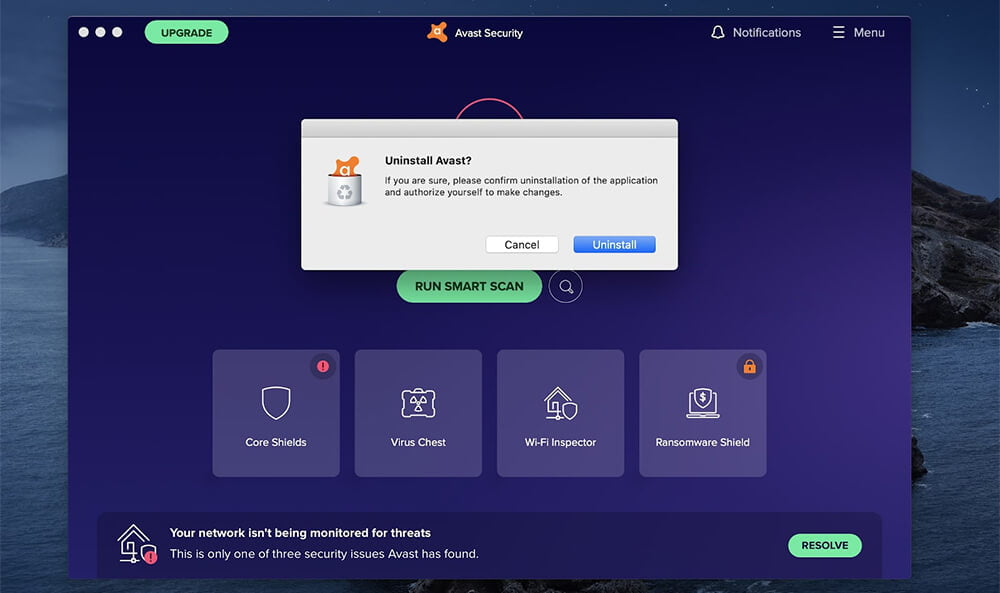
https://www.macupdate.com/app/mac/26644/avast/uninstall
- In this step, you will find a pop-up window.
- This window will ask for your confirmation to uninstall the Avast Mac version.
- Simply continue and click on the uninstall button to finish the process.
Step 4: Add Security Password
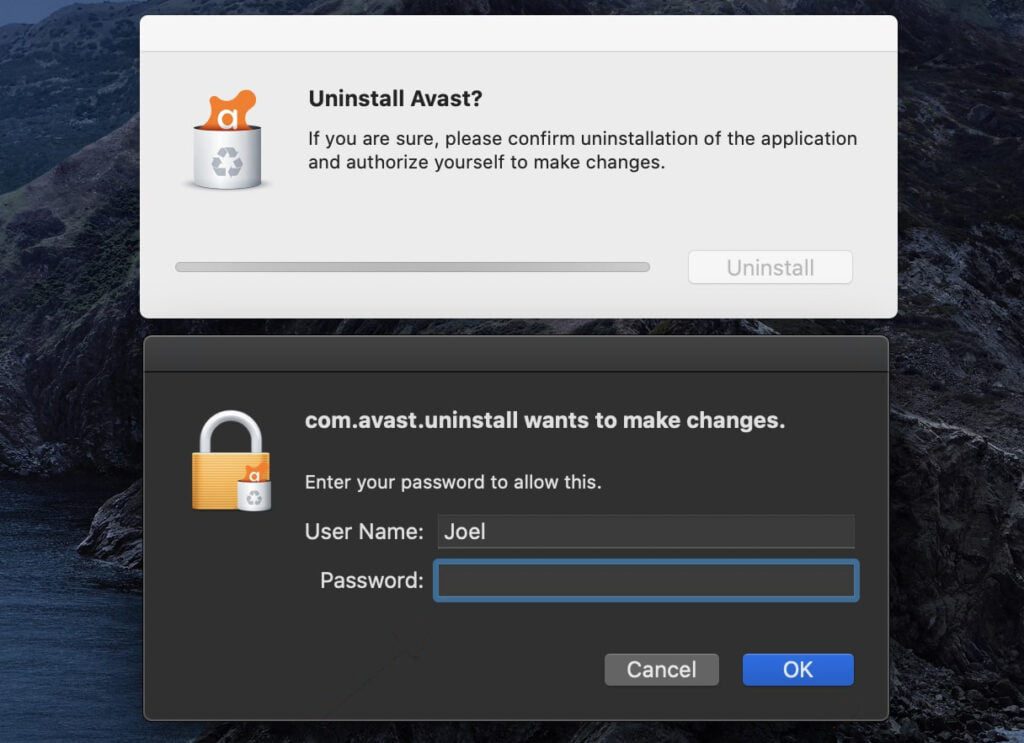
https://www.macupdate.com/app/mac/26644/avast/uninstall
- After the previous process, when you choose to uninstall Avast, another box will appear.
- You will then be asked to enter your admin password.
- This is nothing but the same password used to log into your Macbook or some other device.
- After entering the password, simply click on the OK button.
- You will then see the uninstaller window with a blue bar showing the progress of your uninstallation.
- In the end, you will receive a notification informing you that the Avast Security app has successfully been removed.
2. Using App Cleaner Or Uninstaller
Step 1: Launch App Cleaner
- For this process, you can download and install any app cleaner or uninstaller such as CleanMyMacX.
- Once the app is downloaded, you can either select the icon from the toolbar or search for the software from the application finder.
- Once you have found the icon, click on it to launch the application.
Step 2: Uninstalling Feature
- After opening up the application, on the left-hand side, you will find a menu bar with a list of options.
- In this list, you will find an Uninstallation module.
- Click on this feature.
Step 3: Find Avast
- Next, you need to go through the list of apps that can be uninstalled.
- Find Avast Security from this list.
- Select or check the box next to this app.
Step 4: Complete Uninstallation
- Once you are done selecting the app, you can click on the uninstall button.
- CleanMyMacX will then proceed with the following programs to finally remove the app from your Macbook.
- To remove the remaining data, click on the leftover tab present in the uninstaller module.
- Select all the remaining files and select the clean option to delete all the unnecessary data.
Final Thoughts
Now you are aware of the ways of how to uninstall Avast on Mac. Following these steps can help you to successfully remove the program from your system. It won’t be a headache for you anymore. You can even remove the software just by selecting and dragging it to the recycle bin.
However, that will retain certain unwanted supporting files that were downloaded to your system while installing Avast. Thus, the best solution for you would undoubtedly be to follow this guide and uninstall Avast security from your Mac device.