How To Fix “Could Not Activate Cellular Data Network” Error?

Table Of Contents
If you are an iPhone user, you may have encountered the problem of ‘ could not activate cellular data network’ once in your life. It’s very annoying when you can give calls and send texts to people but can’t open any other app on the internet. That’s because sometimes the iPhone doesn’t let you connect to the 4G or 5G data services, and that’s real trouble for regular internet users.
When I started asking people how many of them faced this issue, surprisingly, many of them responded. But, just because your iPhone could not connect to mobile data doesn’t mean you can’t use Wi-Fi or Bluetooth. However, when you are on the go, you‘ll need to access the mobile data, so let’s look at a few solutions to fix this issue.
Why Does My iPhone Say It Could Not Activate Cellular Data Network?
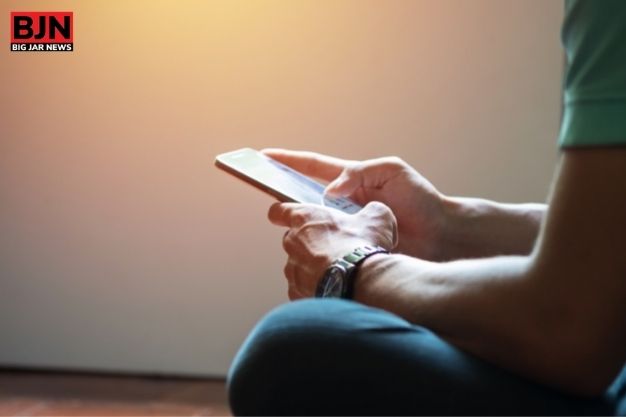
The ‘ could not activate cellular data network iPhone 5’ is a prevalent problem in not only iPhone 5 but many other models of the same phone. So when you see this message popping in your phone, there is some trouble with the network connectivity. Of course, you can still make calls and send texts, but who sends texts when we have WhatsApp, right?
If you want to use the internet apps when your iPhone could not activate cellular data network, you can use it via Wi-Fi. Yes, in my several years of using the iPhone, I have seen that almost all the last-gen models come with this same issue. So, if you have Wi-Fi nearby, you can connect to that and use the apps. But, we don’t want to use others’ Wi-Fi, so how can we fix it? Let’s take a look;
How To Fix The iPhone Could Not Activate Cellular Data Network Error?
If your iPhone also could not activate cellular data network, you may join the league of a hundred more people. Since this problem has become a standard error in many iPhones, we thought to look at its solutions quickly.
Solution 1: Look For The Airplane Mode
No matter how ridiculous it sounds, sometimes people forget to turn off their Airplane mode, resulting in the ‘ could not activate cellular data network’ error. But, of course, you may already know that turning on the Airplane mode shuts off all the networking features in your phone, so just turn the feature off and see if the problem still surfaces.
Solution 2: Restarting The Phone
Step 1: Before you decide to restart your iPhone, we think it’s wise to back up all the data.
Step 2: Now, tap on the iCloud Backup option in settings.
Step 3: Power the backup with Wi-Fi because you can’t manually backup it now with mobile data.
Step 4: Once the backup is done, restart the phone.
You can also re-insert your SIM once again and restart your phone. Most likely, restarting the phone won’t solve the problem, but why not give it a shot, right?
Solution 3: Update The Carrier Settings
Step 1: It is probably time to change the obsolete carrier settings. So, connect your phone to Wi-Fi.
Step 2: Make your way to the settings option, and press the general button.
Step 3: Now, press the about option.
Step 4: If your phone needs an update, you will see a notification there, so just click on that.
Solution 4: Reset The Networking Settings
Step 1: Simply turning on and off the mobile data won’t solve this issue on your iPhone. So, press the Settings option.
Step 2: Now, tap onto the general button, and tap on the reset option.
Step 3: Choose the reset button, and select the reset network settings option from the drop-down menu.
Step 4: Hold the sleep/wake button on the top of your device, and power it down.
Step 5: Wait for about 10-15 seconds before turning the power back on.
Step 6: Open a webpage to see if the problem has disappeared or not.
Solution 5: Clear Your Profile Details
Step 1: If you are using an old iPhone 5, this solution should work. Click the settings option, and press the general button, to finally find the VPN option.
Step 2: You will see an option named Profiles there, so click on that.
Step 3: Whatever you have listed on the profile section, delete them all.
Step 4: Power the phone down and restart it. If your iPhone5 could not activate cellular data network, it should fix the problem.
Solution 6: Reset Your APN Settings
Step 1: Just open the settings menu from the home screen of your iPhone.
Step 2: If you see the cellular option there, click on that, choose the cellular data options, and then tap on the cellular network button. You can apply the same step if you see the option of mobile data instead of cellular data in your iOS version.
Step 3: Now, type ‘internet’ for personal hotspot and mobile data options.
Step 4: If it does not fix the issue, try resetting the APN settings from the general settings option.
Other Steps To Try To Fix The “Could Not Activate Cellular Data Network” Error
If you have tried all the steps that has been mentioned above and are still not being able to find the solution to this issue, here are some of the additional thing that you might be needed to do:
1. Remove And Reinsert SIM Card
The SIM card in your iPhone allows it to connect to the data network of your phone carrier. Remove and reinstall your iPhone’s SIM card to resolve this. You should be able to connect to a cellular data network in a matter of seconds if this is the issue.
2. Update The OS Of Your iPhone
Possibly it’s time to update your operating system. iOS updates include both bug fixes and new functionality. It’s possible that the most recent OS update addressed the root of your difficulty. Since you cannot connect to a cellular network, you must locate a Wi-Fi network. Once the update for your iPhone is complete, check to verify if your connection functions.
3. Call Your Phone Company
It’s time to call your phone company if nothing else has been successful thus far. If the issue is with the phone provider rather than your phone, they may be the only ones who can assist you.
4. Get In Touch With Apple Support
If you haven’t already resolved the issue, it generally requires more expertise than you have. It’s time to consult the professionals, whether the issue is with the hardware or the software. You can go to Apple or schedule a visit with them at the nearest Apple Store.
Frequently Asked Questions [FAQs]:-
For those of you who are struggling with the ‘ could not activate cellular data network iPhone 5’ issue still, we have given you some excellent solutions here. But, if you still have other questions left, let’s take a look at the FAQ section.
Ans: If you have been traveling for some time, this problem is quite common for you to face. It probably is happening because you don’t have a storage connection to the wireless network. But, if it is happening on your iPhone, maybe you need to upgrade its settings.
Ans: Like the many benefits iOS users get, transferring cellular data is one of the best. Tap on the numbers that you’d like to shift, and press the continue button. Then, abide by the on-screen instructions to complete the setup. Once the transfer is complete, just select the cellular option from the settings and tap on the add cellular plan option.
Ans: Even after applying all the solutions, if your iPhone still cannot activate the cellular data network, you must seek support from Apple. It may be happening because of a hardware or software problem, which will be beyond your control. So, let the experts handle their jobs.
Conclusion
When your iPhone could not activate cellular data network, you probably looked for a million articles to find the quick fixes, right? So, here we are. We are jotting down all the possible solutions in one article so that you can apply them one by one. If you found it helpful, don’t hesitate to share your thoughts with us in the comment section.
Read More:
Tags:
You May Also Like
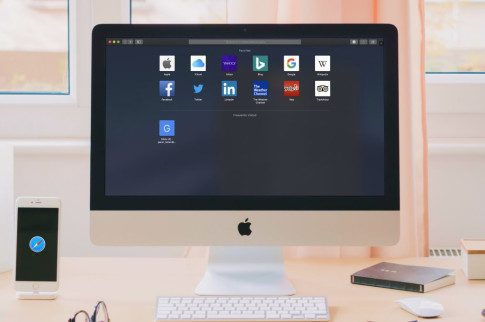
November 1, 2023
Safari After Sunset: How To Enable And Enjoy Dark Mode

August 26, 2025























