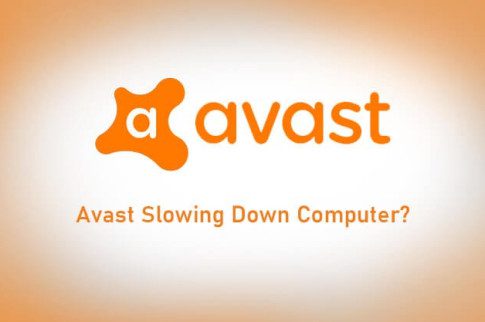How to Get a VPN Chrome Extension?
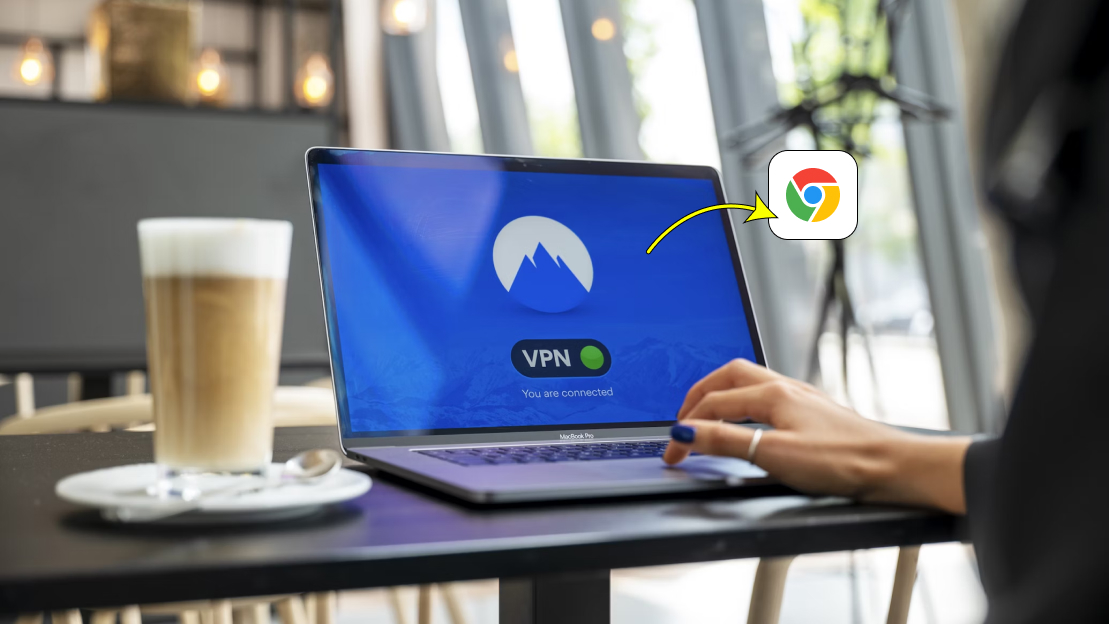
Table Of Contents
Here’s everything you need to know about how you can add a VPN Chrome extension, how to remove it from your device, and how you can troubleshoot VPN Chrome Extension issues.
Last night while I was browsing reel after reel, I came across a rom-com and wanted to watch it instantly, unfortunately, the movie wasn’t available in my region. As I was looking for ways to watch the movie, I found out that the movie was available in many different regions, and all I needed was a VPN extension to access it.
So if you are in the same predicament as me, or just want to add a VPN extension to your Chrome for privacy and security while you are on the internet, then you are at the right place.
In today’s article, I have explained the step-by-step process you have to follow to get a VPN Chrome Extension.
How to Get a VPN Chrome Extension?

The process to install a VPN Extension on your Chrome is pretty simple and easy to follow. But, before you start the process, you must fulfill the following requirements:
- The latest version of the Google Chrome web browser.
- A free or paid-for subscription to a VPN service.
- The VPN’s desktop application. Some VPN extensions need the desktop software application to run with it.
Surfshark is one of the most popular VPNs, to add it to your Chrome
- If you want to add a different VPN extension to your Chrome, go to your browser, and search for the VPN’s Chrome Web Store listing. Once you are on the home page, click on the “Add to Chrome” option displayed at the top of the screen.
- A prompt will appear on your screen asking for permission to allow the extension to access the required data and information from your device. Click on “Add Extension.”
- Once the prompt changes to “Remove from Chrome,” your extension is installed on your device.
- To open the extension on your device, go to the top-right corner of your toolbar, and click on VPN’s icon. Click on the “Skip” option.
- Follow the on-screen instructions to set up the VPN according to your preference. Some VPN extensions may require you to have an account before they let you use its services.
- Once you are done with the configuration steps, you will find the extension icon in the toolbar. Click on it to open the extension and connect to the VPN.
While a VPN extension adds new features to your Chrome, it can also impact your internet speed, and the available features depend on the type of VPN service you are using.
How to Uninstall a Chrome VPN Extension?

Uninstalling a VPN extension is half as easy as installing one, so, if you feel you no longer require the VPN extension on your device, you can follow the steps mentioned below:
- Open the Chrome window on your device.
- On the top-right corner of the screen, you will find the Extension Icon.
- Right-click on the icon, and click on Remove from Chrome.
Chrome VPN Extension Troubleshooting
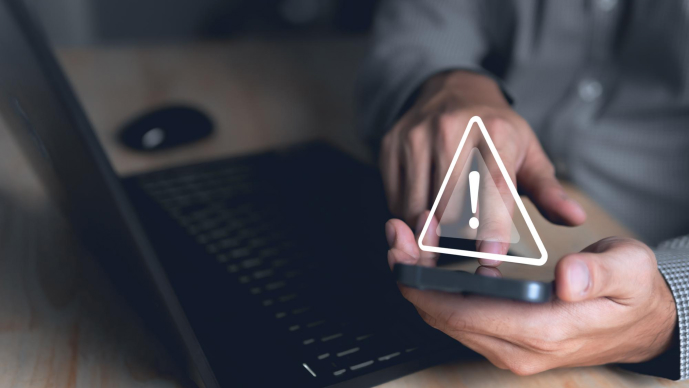
While the process of adding the extension to Chrome is fairly easy, there are also times when users can’t get the job done for various reasons.
To resolve the issue it is important first to understand what’s causing the issue, and then take the corrective measures. Here are general steps you can follow:
- While logging in ensure you are using the right login credentials.
- Disable any other Chrome extension so it doesn’t interfere with your VPN.
- Ensure that your Chrome browser is up to date.
- Make sure your VPN extension is updated to the latest version.
- Clear your browser cache and cookies.
- Ensure that the VPN extension has the necessary permissions.
- Check your firewall and antivirus settings to ensure they aren’t interfering or Blocking the VPN connection.
What Are The Fastest VPN Chrome Extensions?
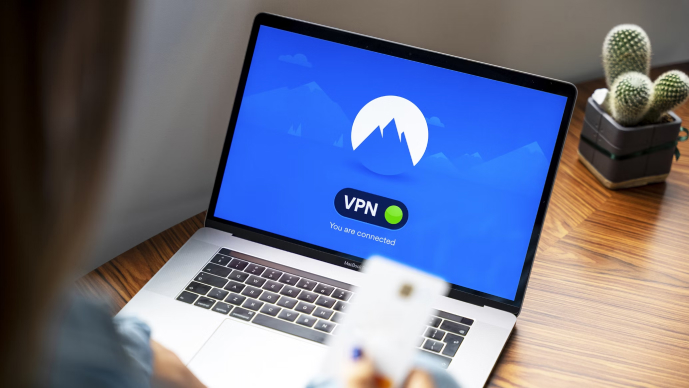
There are several types of VPN Chrome extensions. But you must find that these extensions do not have essential security features. Below, I am going to discuss the fastest VPN Chrome extensions.
1) ExpressVPN
The Chrome extension of ExpressVPN has been integrated with all of the same features as the main application. This includes its server network as well. During testing, it was seen that ExpressVPN produced the speediest speeds. Testers across the US server recorded over 5% of this. This is exceptional since several other VPNs can slow down more than 50% on long distances.
What are the valuable features of ExpressVPN?
- An obfuscated server in expression has been used as regular traffic. This allows you to work on several restricted networks that block VPN usage.
- ExpressVPN can protect your entire device by extending its shield.
- This has a strong privacy protection.
2) Private Internet Access
Another one of the most feasible Chrome extensions is private internet access. Several other unique features will bolster privacy while you are browsing. With the help of this Chrome extension, you can block the camera, microphone, and location to access your device.
What are the useful features of Private Internet Access?
- The MACE ad-blocker is a useful feature.
- The fast streaming speed feature is also excellent.
- The WebRTC blocking is also an exceptional feature of this Chrome extension.
3) NordVPN
Have you heard about the NordVPN Chrome extension? This is easier to navigate and will make a great option if you want to get simple security. Most of this chrome extension’s features include WebRTC protection and Threat Protection, which will help you block ads and other spam websites. It takes just a few seconds to set up its divided tunneling feature.
What are the useful features of NordVPN?
- The NordLynx feature can easily balance the WireGuard version of this.
- The quick connect feature automatically helps you find the best server. This takes out the guesswork, which will help you to find the fastest server.
4) Surfshark
Have you heard about Surfshark? Well, this Chrome extension will help you improve the Chrome browsing experience by blocking intrusive ads, malware, and trackers. With the help of this Chrome extension, you can easily enhance online security while speeding up the webpage loading times. After all, this worked perfectly to block ads on every site.
What are the useful features of Surfshark?
- Have you heard about the bypass feature of Surfshark, which helps access local content? The VPN protection is also applicable in terms of protecting other activities.
- The auto-connect feature can automatically connect with the best server. Therefore, you aren’t even required to manually select the server time when you launch the browser.
Here Are The Tips On How You Can Choose The Best VPN Chrome Extension:
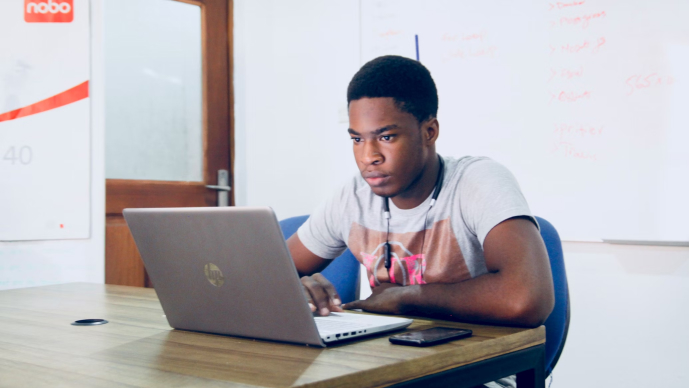
Choosing the best and most reliable Chrome VPN extent can be overwhelming due to the multitude of choices. Below, I will discuss the tips for choosing the best VPN Chrome extension.
- Ensure the Chrome extension VPN has the fastest speed. All the extensions had an average losing speed during the test.
- There are several VPNs; you must work hard to find the most popular streaming platforms.
- The VPN Chrome extension has a solid security feature so that this can ensure a safe browsing experience.
- It is important that your Chrome extensions VPN can easily protect personal data. This also ensures the VPN extension adheres to the strict no-logs policy.
Conclusion
That brings us to the end of the article. Adding an extension to Chrome is a simple process, all you have to do is visit the Chrome Web Store, select a VPN extension, and add it to your browser.
Before you add a VPN extension to your device, research the different VPNs available in the market, and pick the one that suits your preferences the best. Some VPNs might require you to create an account before their services are made accessible to you.
Once you have installed the VPN on your device, and finished the configuration process, you can use the VPN extension to mask your identity, access geographically restricted content, and add a blanket of extra security while browsing in Chrome.
The steps to add a VPN extension on your device may vary depending on which VPN you are installing, if you are stuck or have any queries, share them with us in the comment section below.
Thank you for reading till the end!
Read Also: