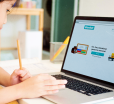Syncing With iCloud Paused: Here Is Your Simple Solution To This Problem

Table Of Contents
iCloud is one of the most useful tools for backing up data. It also ensures that all your apps are synced across Apple devices. But there are times when you will face issues and errors.
Sometimes, your phone will display a syncing with iCloud paused error. This can be frustrating, but you can easily fix it. The best thing about having an Apple ecosystem is that all your devices, like your phone, tablet, and computer, are synced and aligned.
All these devices have documents, photos, and contacts, no matter where you put them first. Here, in this article, you will find the possible reasons for showing this error and then find out how you can solve the issue.
Syncing With iCloud Paused: What Could Be The Possible Reasons?

If you are wondering why my syncing with iCloud paused suddenly, then here are some of the possible reasons that can cause this.
- The network connection is not stable.
- The iCloud server is down.
- You have run out of storage space.
- There is some glitch in the system.
- You are using multiple iCloud accounts on your device.
- The time and date of all the devices do not match.
- The low data mode has paused sync.
- The data is not syncing in all the devices.
How To Fix This iCloud Syncing Paused Issue?

Once you figure out the reason behind this syncing with iCould paused issue, you can take some steps to fix the problem. However, in the beginning, the reason might have been clear. Just troubleshoot to diagnose the issue and then resolve the problem.
Issues with iCloud Server

It might seem uncommon, but it does happen. The iCloud server goes down. It could be because of scheduled maintenance or some issue on Apple’s end.
Now that you know syncing with iCloud paused meaning, it is time to check the Apple System Status page, and you will know if they are experiencing issues.
If the status is green, that means the server is running smoothly. Yellow notifies issues, and red means there is a complete outage. If the issue is from their end, then there is not much you can do about it.
However, you can monitor the situation and check the pages frequently for updates to see if their server is back on track.
Problem Syncing Across Devices

Why is syncing with iCloud paused? Well, iCloud will not sync all the data from all the apps by itself. This can happen because a free iCloud account has only 5GB of storage.
However, to use the space carefully, you can pick the apps that you want synced across all your devices with iCloud.
To manage the data on your iCloud, check which apps you wish to keep synced on your iCloud. But how will you check?
- From your iPhone, go to settings.
- Click on Apple ID
- Tao on iCloud
- Click on show all
However, to check it from your Mac, you have to go to the Apple icon in the menu bar.
- Click on the menu bar.
- Go to system settings.
- Click on Apple ID.
- Then tap on mope apps.
- Switch the apps on which you want to sync.
Lack of Storage

However, if you have switched on the apps that you want to sync, and it is still paused, then it could be because there is not enough storage space. This particularly happens when you cannot sync photos, as photos take up a lot of space.
Another option is upgrading to iCloud+ for both your Mac and iPhone. The only downside is that you have to pay a hefty amount, especially if you need a lot of storage. So, you can free up space when you need it and delete documents and photos that you no longer require.
Unstable Network

If you are thinking, why is my syncing with iCloud paused, it could be because of network issues. Try to find other networks around you.
Connect with one with the best signal for working fast. However, know that if you use a public network, your data will not be secure.
You can check it with the usage app and learn how the network works. With just a tap, you can learn everything about your network connection and get warnings about it.
This works for both iOS and macOS. So you can check your network details no matter where you are.
Multiple Apple IDs

If syncing with iCloud paused, or is taking a long time, then check the Apple ID settings. Recheck whether you have signed in to iCloud using the right Apple ID to sync and back up.
Moreover, if you want to sync your iPad, iPhone, or other devices, you must sign in with the same Apple ID. If you have different Apple IDs for different devices, you have to change them.
Low Data Mode

Check carefully if you have disabled the Low Data Mode on your device. This temporarily pauses the automatic updates and syncing as well. It helps reduce data usage, but the sync can also stop working. Here is how you can disable it:
- Go to settings on your device and click on Wi-Fi.
- Disable the toggle of “Low Data Mode.”
Difference in Time & Date

If your device’s time and date do not match the server’s, you will see an error message saying that syncing with iCloud paused on your device. Here are the steps mentioned to set the time on your device automatically to resolve all these issues.
- Go to settings on your phone and click on general.
- Then tap on date and time.
- After that, switch on the toggle for “Set automatically.”
This will set your phone’s time with the server and ensure the date and time match. However, ensure you choose the right time zone and recheck that the date and time match.
Outdated Operating System

If your phone has an older version of iOS, syncing can slow down or pause because the device does not have the needed software update. If there is any compatibility issue, you should immediately check if you have the latest iOS version.
Here is how you can check your iPhone’s version:
- Go to settings on your device.
- Click on “General” and then on “Software update.”
- Then, check if there is any update available. If yes, then download and install it immediately.
Wrapping Up!
So, now you know what you have to do next time if you come across the syncing with iCloud paused error. Here are the possible reasons mentioned and how you can fix it.
However, there are instances where there is nothing that you can do about it, and then all you have to do is wait. So, be patient and wait for the server to fix the issue. Or, if the issue can be fixed, then go ahead and solve it.
Read Also:
You May Also Like
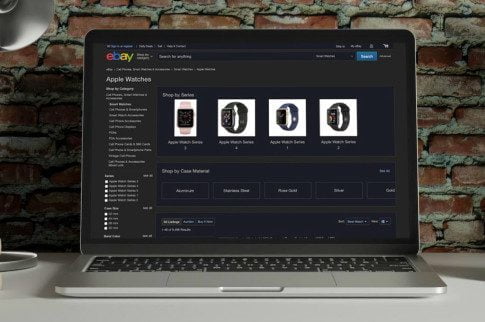
October 18, 2023
eBay Dark Mode: Shop Smart and Save Your Eyes
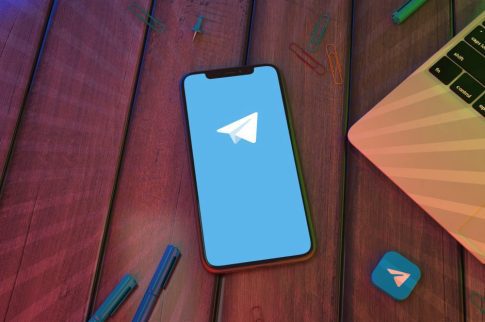
November 25, 2023