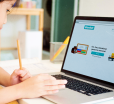Navigating ‘My eBay Orders’ Past: How To View, Utilize, And Erase Your Purchase History
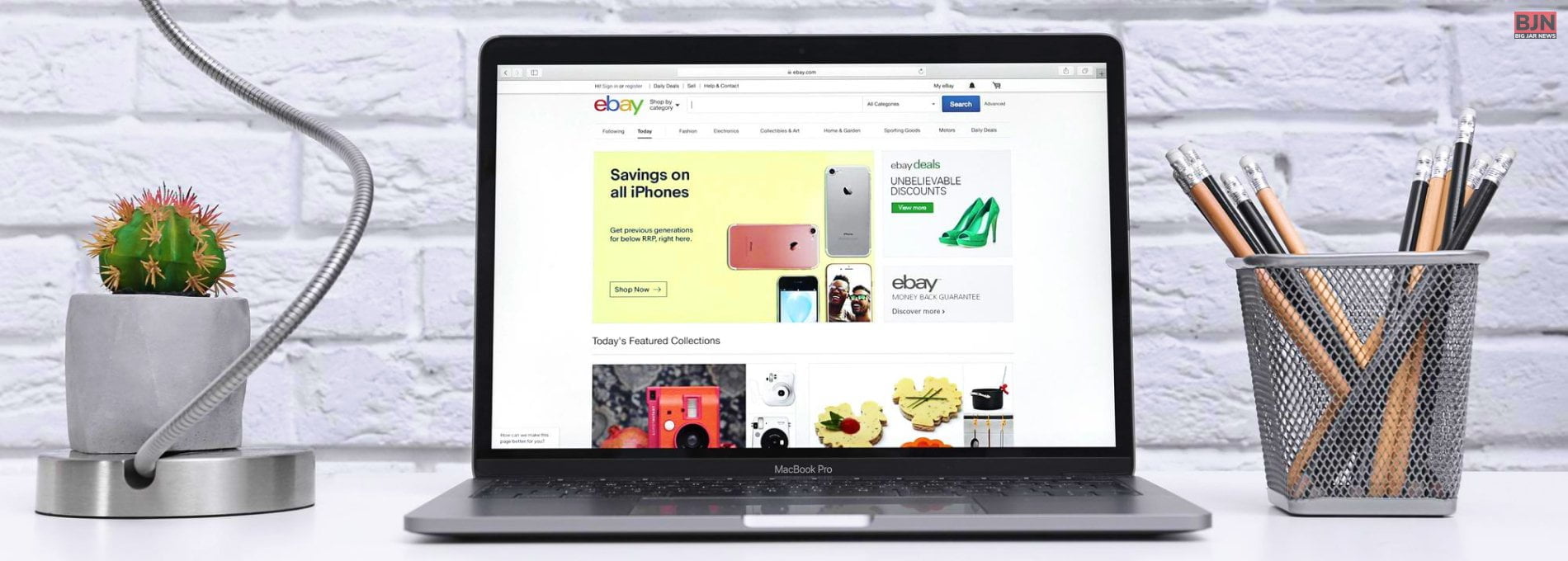
Table Of Contents
eBay allows you to access orders from the past three years on your purchase history. This means you are pretty sorted about what you are buying and bidding on from all your latest transactions.
But depending on the situation, you may require access to your purchase history. For instance, you are planning out gifts for the holidays. If you are sharing a computer at home, your family may find out what you are looking to buy, and it could ruin the surprise.
In this article, we are going to talk about all the potential “my eBay orders” have to offer– from viewing and managing to deleting your purchase history. We will be sharing tips and tricks to help you navigate the platform better.
How To View My eBay Purchase History?
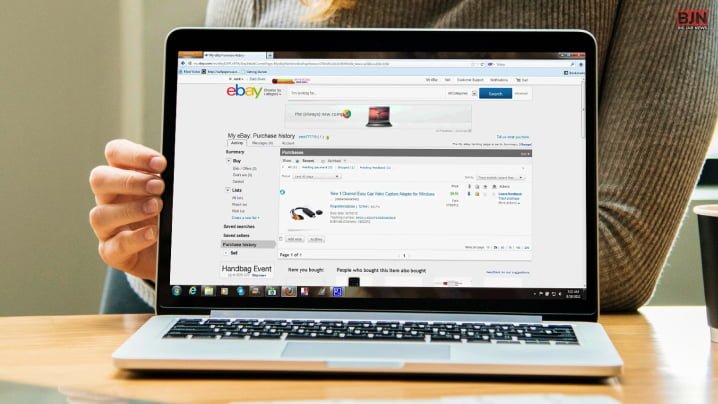
Before we get right into it, note that an item will show up in your eBay order history only if you were logged into eBay when you bought or won it. It will not show up if you bought the item as a guest on the platform.
- Go to www.ebay.com using a web browser and log in.
- Move your cursor over My eBay in the top-right corner and click on Purchase History.
- A separate screen will appear. This is the page that will allow you to toggle between different options for the purchase you have chosen.
What Can I Do On The Purchase History Page?
- Hidden/Not Hidden: These buttons help you toggle your view between recent items and items you have hidden. They get archived because they are no longer important.
- See Orders From: This option allows you to choose whether to see a purchase that you have made in the past two months or from any of the past three years.
- Filter By: This allows you to choose to only see items based on the status of the items, such as paid for, shipped, awaiting feedback, or received feedback.
- Item, Seller, And (Estimated) Delivery Date: To access this, click on the seller’s username to go to their profile or click on the particular item to go to its listing.
- Item Status: The colored icons here depict the status of an item. The options from left to right are Item had been paid for, Item has been shipped, Seller is awaiting feedback on the item, You have received feedback as a buyer for this item.
- Tracking Number: If the seller provides tracking information for this order, you can click here to see how close it is to reaching you.
- Action Button: Click here to take the next most appropriate action for this item.
- More Actions: You can click here to do things like Send feedback to the seller of this item, Contact the seller of this item directly, Notify the seller that you are returning the item, Follow the seller of this item, or see their other items, Resell this item (if you have a seller account on eBay), Mark this order as “hidden.”
- Orders Per Page: This allows you to determine how many orders or items that you want to see on a single page at a time. You can click on a number at the bottom-right corner of the screen to get to this setting.
How To Delete My eBay Purchase History?
You cannot delete your purchase history on eBay, but you can hide items and orders in your eBay Purchase History Archive in case they get in your way.
To get to it, find the item or order that you want to hide and then click on More Actions. Then, click Hide Order.
Next, click the button beside “Hidden” in the top right corner to see orders that you have archived.
Here, you will be able to retrieve an item (in case you need it) through an option in the More Actions menu.
How To Unhide Hidden My eBay Orders?
The undo button does not return all the items that you have hidden. But there is another way to see the items that you have hidden. This is why hiding an item on eBay does not serve its purpose, as it can be easily brought back.
To unhide an item, you have to view your full purchase list and check the radio button that says “Hidden.” This is located on the Orders page. This will display both the items that you have hidden as well as the ones left in your history.
To hide them back again, click on the Not Hidden radio button.
Can I Close My eBay Account To Delete The Order History?
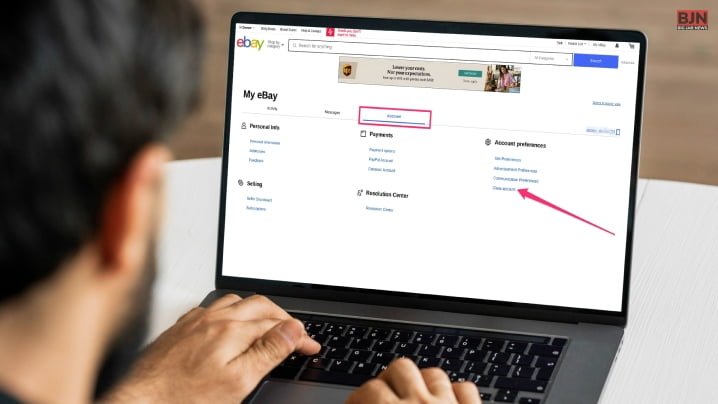
Yes, you can. But if you have not ordered anything in 30 days, you will have to wait for 30 days to officially erase everything. Your account, though, will be ready for closure.
However, if you have made a purchase in the past 30 days, you will have to wait for the closure period to open. And then, you will have to wait for another 30 days for the account to close.
If you want to go down this road, click on the “Hi, [Name]” link at the top of the page and click “Account Settings.” Scroll Down to click “Close Account.” Then, just follow the prompts until you reach the closing end.
Read More: eBay Credit Card Login: Your Key To Smart Online Shopping
Cancel Your eBay Order
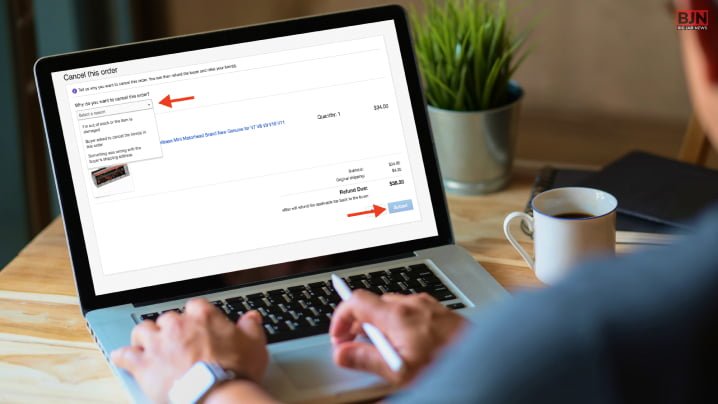
If you want to cancel your eBay order after placing the order or cancel a bid you placed, there is an option to do that. However, you cannot cancel it without the approval of the seller. Once your request gets approved, the item will be removed from your purchase list.
Here is the step-by-step tutorial for canceling an order-
- Navigate to the Purchase History page
- Locate the order that you want to cancel
- Select More Actions for the item
- Click on the Cancel This Order option
- To finish, click Submit
Wrapping Up
What has your experience been using eBay? Are you facing problems canceling an order, or has your seller been not so good?
Share all your thoughts on your experience with my eBay orders in the comments below. We would love to hear from you.
Read Also:
Tags:
You May Also Like

September 22, 2023