How To Fix YouTube Error 503? – Updated Guide
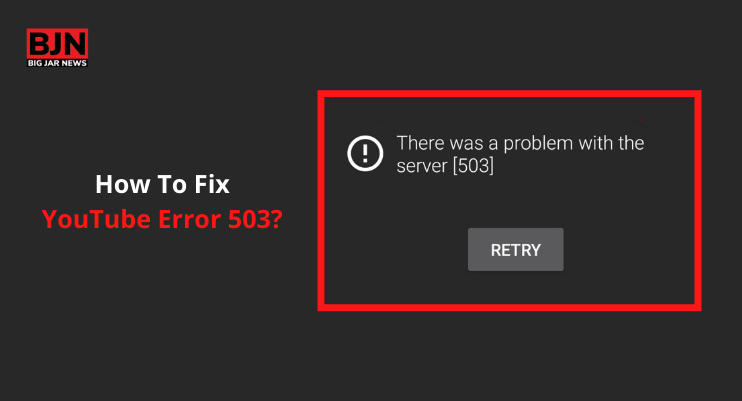
Table Of Contents
There are thousands of videos on YouTube to watch, and more are being uploaded every day. However, even if there is a solution to YourTube error 503 on the internet, why are people still reporting encountering the same issue?
This is because the videos you see on YouTube don’t talk about the real reason behind the error. In this article, we will talk about YouTube Error 503 and try to cover every aspect.
Here is a quick summary of what you can read in this article.
- What is YouTube Error 503?
- What is causing the YouTube 503 Error?
- How to fix YouTube Error 503?
- FAQs
- What if nothing works?
What Is Youtube Error 503?
YouTube Error 503 is a server-side response code. When this error is shown on your screen, this simply means the site’s server is not available. When the YouTube Server doesn’t respond or encounter issues, it reminds you by showing “There was a problem with the server [503]”.
The YouTube Error 503 can happen in any web browser and operating system, even on your smartphone and other devices.
This YouTube Error 503 service is unavailable due to a connection error. For example, if the connection times out or is unable to connect with the proxy server, YouTube 503 errors are displayed.
What Is Causing ‘Youtube 503 Error’?

When we talk about YouTube errors, there is one that is quite frequent – YouTube error 503. This usually happens when the user is unable to access the site’s server. It is known to happen with a variety of web browsers and operating systems.
In most cases, this YouTube 503 error happens due to loose peripherals. However, this is not the only reason for the YouTube Error 503.
Here are the most contributing reasons:
1. Corrupted Cache Data
This is quite common for YouTube when it comes to a particular error code. Sometimes devices use the cache data to access the server. When the server finds any problem with the cached data, it displays a YouTube 503 error.
2. Connection Timeout
Perhaps connection time-out is the major contributor to the Youtube error 503. It happens when the APN setting has been modified from its default values. Changing the default values of the APN creates inconsistencies with how the device is able to access the server.
If this scenario defines your current situation, the problem can be solved by simply resetting the APN to its default values.
3. Playlist Queue Too Long
We like to create a long playlist on YouTube for uninterrupted favorite songs. Sometimes the queue becomes far too long. When we start YouTube, the queue starts loading itself, but it fails as the queue is too long.
This happens almost instantly when you Watch a later list of more than 1000 videos. If that is your case, you can simply remove enough videos from the list until it reaches a lower three-digit mark.
4. Server Busy/Under Maintenance
Sometimes the problem is happening from the server-side. There are times when the server shuts down itself for maintenance. When that happens, all the access to the server is restricted. Furthermore, if there are power outages, the whole system shutdown itself, cutting all the connections from the server.
When there are server-side issues, you do not have to worry about solving the YouTube error 503. Youtube will take care of it. You just need to keep checking for access regularly.
How To Fix Youtube Error 503?
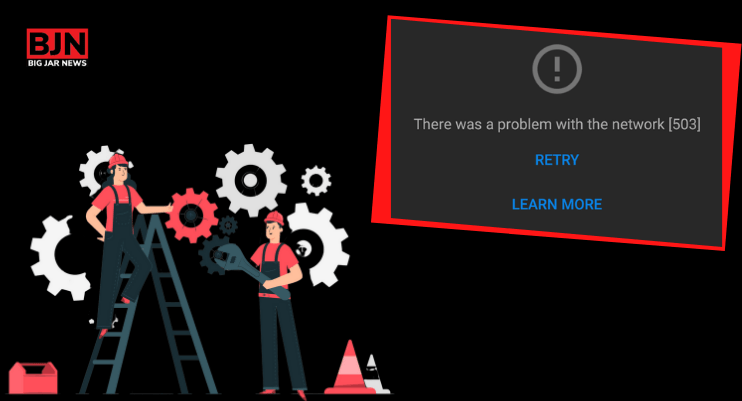
When you try to use YouTube and are welcomed by a YouTube 503 error, you must understand that there is something wrong with the server. It cannot respond to your request to load the video due to the following:
- Overloading.
- Corrupted Cache.
- Connection timeout.
- Server maintenance.
If you are facing this error for whatever reason, you can use the following methods to solve it.
Method 1: Deleting Videos From Your ‘Watch Later’ List
We like to save videos to Watch Later that we find interesting but have no time to see. This creates a long list of videos that we would like to see in our free time. It is a useful feature, but sometimes the same feature becomes the root problem of YouTube 503 error.
Although we don’t know the technical aspect that helps solve this problem, deleting videos from the Watch Later queue indeed solves the YouTube 503 error.
Follow the steps to delete videos from the Watch Later list.
- Open your web browser.
- Visit YouTube.
- Click on the action button to bring a vertical sidebar.
- Click on the Watch Later.
- Once you are inside the Watch Later list, you can see all the saved videos.
- Click on the three dots, and delete the videos.
Shorten the queue as much as possible. This might help solve the problem.
Method 2: Clearing YouTube Cache’s Data
As it turns out, even having excessive cache memory for a particular application can create problems. A lot of users have reported facing the There Was A Problem With Network [503] error while accessing Youtube. And some of the users managed to fix the problem by simply clearing the cache memory.
We tried to check out this solution and found that this method is truly effective. Here is a quick enumeration on how to clear YouTube’s Cache memory.
- Go to the settings.
- Tap on the Applications.
- Once you are in the application, you will find all the applications listed.
- Navigate to Youtube.
- Press Clear Data & Cache.
- Restart the device.
Even after clearing the cache data, the YouTube error 503 stays; perhaps the problem lies with the APN setting.
Method 3: Resetting APN [Access Point Name]
As we have already mentioned, changing the Access Point Name might sometimes result in YouTube error 503. That means, if we can change back the APN to its default setting, we might be able to solve the problem.
Before starting with the steps, let us clarify that this method is only applicable for Android devices.
Here is a quick guide on resetting the APN on your Android devices.
- Go to Settings.
- Tap on Mobile Data and choose the active Data Connection.
- Now, tap on the Access Point Name.
- Inside the APN setting, colic the three dots.
- Reset the APN to default.
- Restart your device for the changes to take place.
Verifying The Status Of Google Servers
Before you can try out the metaphors listed in the list, you must ensure that you have control over solving the problem in the first place.
YouTube’s servers have the reputation of being reliable. However, there are times when even their servers face problems. For instance, just last year, YouTube faced a power outage that showed Youtube Error 503 to all the users who tried accessing YouTube’s servers.
To ensure that the error is not completely from the server-side, visit Google servers to see whether YouTube’s server is facing a problem or not.
Method 4: Delete Videos From The Watch List
If there were a lot of videos added to the YouTube Watch list, then you might face the problem of this issue. However, there is no official explanation for why this method is effective. Multiple users have reported that they managed to fix the Youtube error 503 after being able to delete all videos.
Once you have deleted all your videos, you can restart your YouTube application.
The process of deleting videos from YouTube Watch list on Android:
- First, open the YouTube application
- Then, inside the application, you can use the horizontal menu, which is at the bottom of the screen
- Then, make sure you have selected the library
- Then, from the library tab, you have to access the menu that you are looking for
- Then tap on the action button, which is associated with every video, and then click on the remove from Watch Later.
How To Delete Videos From The YouTube Watch List On PC:
- First, you have to open the default browser
- Then visit Youtube open the web application
- After that, click on the action button, which is on the vertical sidebar
- Then click on Watch later from the library section
- After that, click on the action button, which is associated with every video, and then tap on the Remove from Watch Later
Method 5: Verify The Status Of Google Server
If you face any issue on Youtube, ensure the problem is not beyond your control, and then there is a solution. In this case, you can take a little time to visit the websites like outage or down detector, and so on, where you can encounter the same issue as yours.
Frequently Asked Questions [FAQs]:-
Ans: YouTube error is a server-side response code that indicates the site’s servers are unavailable for now. When the server is unavailable, it lets the user know by YouTube error 503. It can happen in any web browser and operating system.
The reasons behind YouTube Error 503 are:
⦿ Overloading.
⦿ Corrupted Cache.
⦿ Connection timeout.
⦿ Server maintenance.
The Youtube Error 503 is an HTTP status code. It defines that the server is currently unavailable. Most of the time, this error happens because the server is too busy and unable to accommodate more users, or the server is under maintenance.
The most common cause of the 503 error is the breakdown in communication between the server and the website. This results in the website being unable to handle any information requests from a user’s browser. This error also happens because the server is too busy and unable to accommodate more users, or the server is under maintenance.
Also Read:
You May Also Like

April 23, 2021
Choose for Data Center Solutions Following This Guide

July 2, 2021























