Step-By-Step Guide on How to Connect Alexa to WiFi

Table Of Contents
The moment you get an Alexa device, you will need to connect it to Wi-Fi. This is the first step in setting up the device. If you have recently acquired the device or changed the Wi-Fi network or password, you will need to reconnect it to the device.
Connecting to Wi-Fi is the primary step to accessing the device’s full functionality. This opens up a huge range of actions, including voice control and smart home integration. This is the main reason why you should know how to connect Alexa to WiFi.
Do You Need Wi-Fi for Your Alexa?
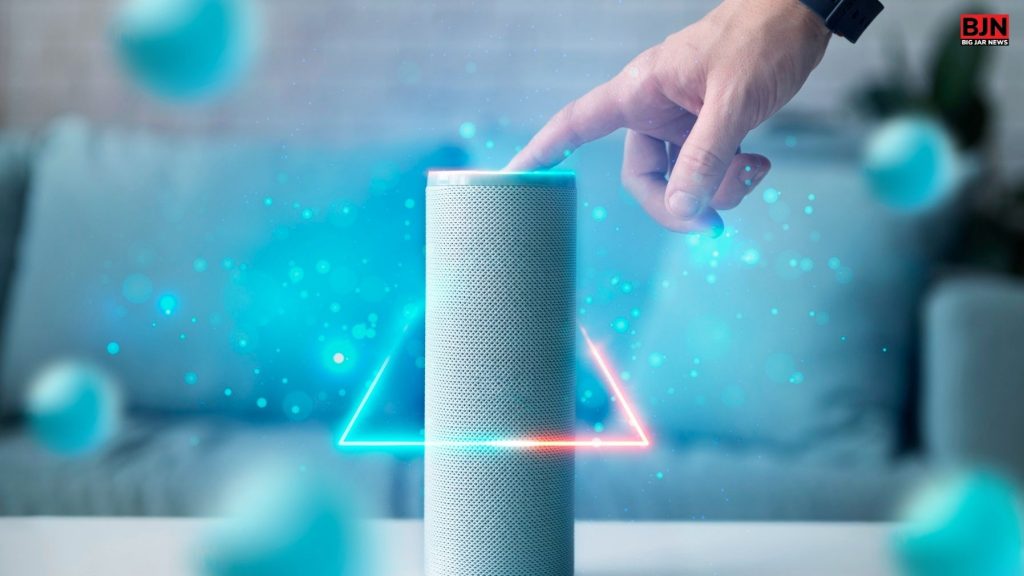
It can be said that an Echo device works more effectively when connected to a Wi-Fi network. This way, Alexa is connected to the internet.
Thus, it has the power to control all your smart home devices, stream music, and provide you with weather information. Moreover, it responds to all your queries in real-time.
It is not just about Alexa. Other smart home ecosystems, such as Apple HomeKit and Google Assistant, work best when connected to a Wi-Fi network. Moreover, there are security cameras that can also be monitored with the help of Wi-Fi.
You may want to connect your security camera to Alexa, allowing you to have hands-free control and monitor the device with voice commands.
Can You Use Alexa Without Wi-Fi?
You can use Alexa without Wi-Fi, but its capabilities will be significantly reduced. It will only be able to perform basic functions, such as setting timers and using the Bluetooth speaker.
If you do not connect Alexa to Wi-Fi, you will not be able to use the features as they are processed in the cloud. Moreover, this includes app integration, voice recognition, and software updates in basic functionality mode.
How to Connect Alexa to WiFi?

Even though connecting Alexa to Wi-Fi is not a challenging task, there are different ways to do it. Let’s start with the basic one. It starts by plugging in Alexa. Here are the steps mentioned to connect it to an Alexa.
- Download the Alexa app on your phone and then sign in to your Amazon account.
- Open the device and click on the “+” sign. You will find the “Add Device” option. Among the Alexa devices, select one and then review the guidelines.
- They will ask you to connect to the temporary Amazon Wi-Fi, which will automatically appear in your device settings.
- Then, use the Alexa app to select the Wi-Fi network, enter the password, and complete the setup process. Your device will then be connected to the internet.
How To Connect Alexa To a New Wi-Fi Network?

If you are wondering how to connect Alexa to new wifi or to a new router, then the process of connecting to Wi-Fi will be slightly different. Before you start connecting to the network, ensure that the device is turned on and connected.
- Open the app, go to “Device” and start the “Device.”
- Click on the Wi-Fi network and click on the “Change” option to initiate the process. If needed, you have to use the action button on the device and hold it to enter the setup mode.
- Go through the process to choose the new network from the list in the app. Enter the Wi-Fi password, and the process will be completed.
- Alexa will let you know that it has registered on a new network.
How Will You Connect to Wi-Fi Without the App?

It is easy to connect to Wi-Fi if you have the app. However, that is not the only way to connect Alexa to a Wi-Fi network. How to connect Alexa to Wifi without the app? The steps are mentioned below:
- Open the browser and type alexa.amazon.com and log in with your Amazon account.
- Tap on “Settings” from the menu and then go to “Device.” Choose “Set up a new device.”
- Choose the device and turn it on.
- Connect to the temporary internet connection “Amazon-XXX” for the setup process, and then click on “continue.”
- Then, select the network you wish to connect to and enter the necessary credentials to establish the connection.
What to Do if You Still Fail to Connect to a Wi-Fi Connection?

Now you know how to connect Alexa to WiFi. However, if you follow all the steps correctly and still fail to connect to a network, then there is likely an issue with Alexa or the network. Here are some troubleshooting tips you can try.
Restart Alexa
This is the simplest thing we all do when there is an issue with any of our electronic devices. Unplug it, then wait a while, and then plug it back in. It will restart the device, and any connectivity issues will be resolved.
Check the Network
Check whether Wi-Fi is on and functioning properly. Connect other devices to the same Wi-Fi network to check if the issue is with your device or the network itself. If you’re experiencing issues connecting other devices as well, check your network.
Verify Wi-Fi Settings
Check whether you are connecting Alexa to the correct network connection. Verify that you have entered the correct password. Also, ensure the router has a compatible frequency band, such as 5 GHz or 2.4 GHz, or a different band, depending on the model.
Reduce Wi-Fi Congestion
When a large number of devices are connected to a single Wi-Fi network, it can become too crowded for Alexa to connect. Shut down a few devices or stop downloading large files and streaming videos, and check if it is working or not.
Update The Firmware
Check if the router’s firmware is up to date. Sometimes, connectivity issues are resolved when you update the router to the latest firmware from the manufacturer’s website.
Could You Connect?
Knowing how to connect Alexa to WiFi is essential, as it allows you to enjoy its full capabilities. Alexa is an amazing home assistant that requires a stable internet connection to function properly.
It is a necessary skill to know how to connect to and switch between different networks, as well as how to establish a connection if the app is not available. Also, try the simple troubleshooting methods if you encounter any issues.
Read Also:
You May Also Like

September 12, 2022
























