How To Change Xbox Gamertag For Free? Must Read!
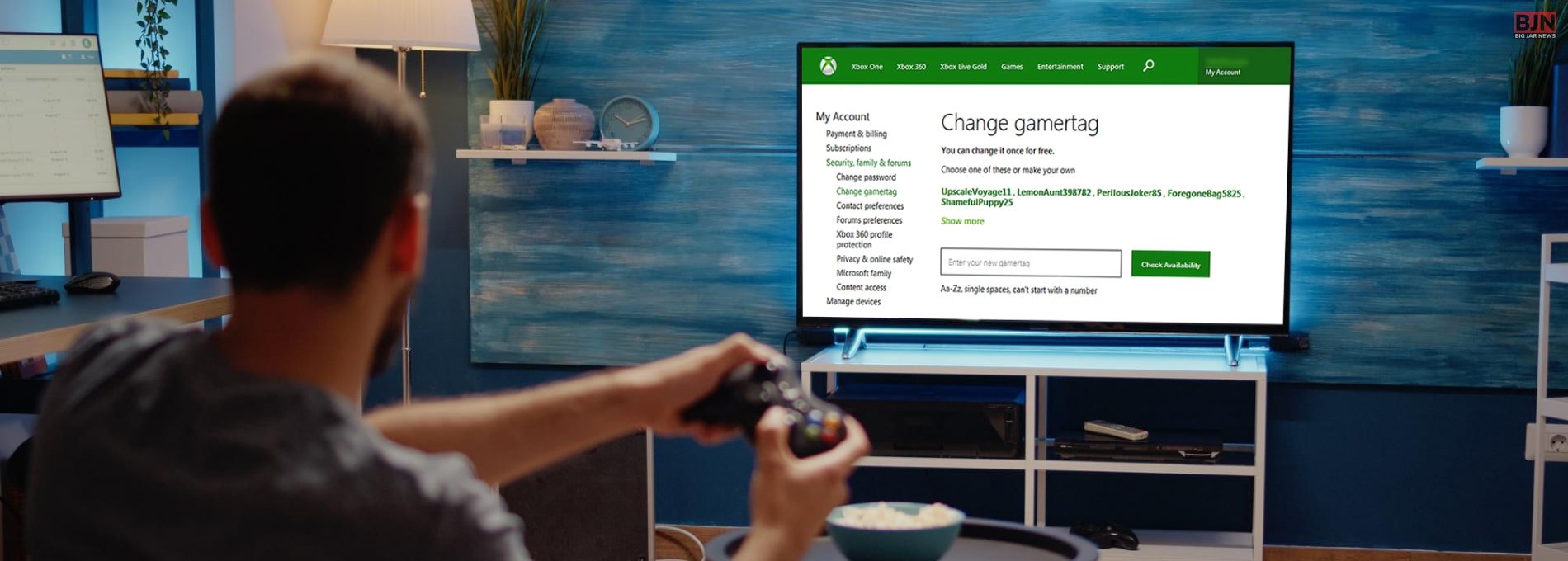
Table Of Contents
If you play games on Xbox, you will need to create a Gamertag. However, if you are not happy with your Gamertag, you will get a chance to change it on Xbox. However, you will need to pay if you are to change your Xbox Gamertag for the second time. Read on through the article to know about the price.
If you want to know how to change Xbox Gamertag in the Xbox platform, we have provided details for you in this article. You will know here about how to change Gamertag on the Xbox app. Apart from that, you will also get an idea of how to change your Xbox Gamertag for free the second time. Once you know of the ways to change your Xbox Gamertag, you can easily alter your gamer ID on Xbox.
What Is A Gamertag On Xbox?
A Gamertag on Xbox is like your gaming alter ego, your digital identity in the world of Xbox gaming. It’s not just a random name; it’s your calling card, your virtual persona that other gamers see when you’re battling it out in the gaming universe. Let’s break it down in a more casual tone.
So, what exactly is a Gamertag? Think of it as your gamer nickname, the name that represents you in the Xbox gaming community. It’s a unique username that you create for yourself, and it can be as cool, creative, or quirky as you want it to be. Want to be known as “MasterChiefSniper” or “GamerGirlGoddess”? Go for it! Your Gamertag is your chance to express your gaming style and personality.
But here’s the catch – because Gamertags are unique, you might have to get a bit creative. If your dream name like “EpicNinjaWarrior” is already taken, you might need to add some numbers, underscores, or special characters to make it unique. Xbox Live will let you know if your chosen Gamertag is available or if you need to brainstorm a bit more.
Your Gamertag isn’t just for show, though. It’s how your friends find you, how you join parties and game sessions, and how you make a name for yourself in the Xbox gaming community. When you see a Gamertag like “XxKillerDragonxX” in a game lobby, you know you’re in for some serious competition or maybe just some good-natured banter.You can customize your Gamertag to make it truly yours. Xbox often offers opportunities to change it (sometimes for free, sometimes for a fee), so you’re not stuck with the same name forever. Just remember, though, changing it too frequently might confuse your gaming buddies.
Is It Free To Change Your Xbox Gamertag?

This is one of the most common questions that we come across on the internet and on various social media platforms. If you want to change Xbox Gamertag, the platform allows you to do it once for free.
Here, Xbox support adds, “If this is your first time changing your gamertag, you can change it one time for free. This is regardless of whether we created it for you automatically when you first signed up for Xbox (meaning you didn’t choose it yourself) or if you created your own gamertag at signup.”
The amount you will need to pay to change your Xbox Gamertag for the second time and onwards is US $9.99. The amount that you will need to pay changes as per the region that you stay in. For example, you will need to pay GBP £7.99 if you live in the UK.
How To Change Your Xbox Gamertag?

According to Xbox Support, “You can change your Xbox gamertag on the web, your Xbox console, and your Windows device. Your gamertag is the primary way that players will identify you on the Xbox network. Make sure that when you’re creating a gamertag that it follows our Community Standards for Xbox.”
Therefore, you can understand from the statement that if you want to use the Xbox change Gamertag, you will have to ensure that you are following Xbox’s community guidelines. You can read Community Guidelines for Xbox here: https://www.xbox.com/en-US/legal/community-standards
1. Change Xbox Gamertag On The Xbox Website

The best part about Xbox is that you will have the option to change your Gamertag. And also other important aspects from various points. You can change through the Xbox website or through the app provided by Xbox. If you want to change your Xbox Gamertag through the Xbox website, here is how you must proceed:
1: Search on Google “Xbox Social” or type social.xbox.com on the URL link.
2: After you visit the website, click on the sign-in option. Here, sign in with your Microsoft account username and password.
3: After you have signed in to Xbox social, a window will pop up where you will get a chance to change your Gamertag.
4: After you have inserted your new Gamertag name on the given field, you will have to check whether the Gamertag is already available or is used by somebody. If your new Gamertag is not already taken, you will just need to click on the “Change Gamertag” option, and your Gamertag will get changed.
However, you will need to make sure that the Gamertag you are using now is a good one. This is because if you want to change your Xbox Gamertag for the second time, you will have to pay a sum, as mentioned before. So, make sure that you choose your Xbox Gamertag wisely the first time you change it.
2. How To Change Xbox Gamertag From Xbox Control?

Changing your Xbox Gamertag through the console is really easy, and it works across every Xbox device you will get your hands on:
1: Tap the Xbox button that is present on the controller that comes with the Xbox console.
2: A menu will pop up. Go to the right side of the menu and choose the option “Profile & system.”
3: On the top of this section, you will see an icon called “Your profile,” where you will have your gaming profile. Click on that icon.
4: Choose the “My Profile” option. A new section will come up that will show your own profile.
5: Click on the Customize Profile option.
6: On the “Customize Profile” option on the left, you will see the Xbox Gamertag option.Step 7: Follow Step 4 of the previous section, like changing Xbox Gamertag on the Xbox website.
Once you change your Gamertag name, you will not be able to change it the second time, as you will have to pay to change your Gamertag the second time.
3. How To Change Your Gamertag On Xbox App?

If you want to know how to change your Gamertag on Xbox app mobile, just follow the below-given steps:
1: Open the Xbox mobile app.
2: Click on your Profile icon in the bottom-right corner of the Xbox app.
3: After you click there, you will see a gear icon at the top-right corner of the screen. Click on that.
4: Click on the “How to change your Xbox Gamertag” option.
5: In this section, choose the option “Change your Gamertag online”
6: Sign in to your Microsoft account from your Xbox mobile app.
7: Follow Step 4 of subsection 3 to change your Gamertag.
Things To Consider While Changing The Xbox Gamertag
Changing your Xbox Gamertag can be an exciting way to refresh your gaming identity or just have some fun with a new alias. However, there are a few important things to consider before you make the switch. Let’s dive into some casual tips to ensure you choose the perfect Gamertag.
1. Availability:
Xbox Live has millions of users, so your dream Gamertag might already be taken. Be prepared with a list of alternative names in case your first choice is unavailable.
2. Content And Language:
Xbox enforces strict guidelines on Gamertag content. Avoid anything offensive, inappropriate, or containing profanity. If your chosen name violates these rules, you’ll be asked to change it again.
3. Cost:
Changing your Gamertag for the first time is free, but subsequent changes will cost you. So, make sure you’re absolutely certain about your new name to avoid unnecessary expenses.
4. Uniqueness:
Your Gamertag is your gaming identity, so aim for something unique that reflects your personality or interests. Avoid clichés and consider adding numbers or symbols for added uniqueness.
5. Length:
Xbox Gamertags can be up to 15 characters long. Shorter names are often easier to remember and type in during gaming sessions.
6. Future-Proofing:
Think about the longevity of your chosen Gamertag. Will it still be relevant and cool years from now? Avoid trendy references that might lose their appeal.
7. Community Feedback:
Before finalizing your choice, share it with friends or the gaming community to get some feedback. They might spot potential issues you haven’t considered.
8. Emojis And Special Characters:
While Xbox allows some special characters in Gamertags, they can make it harder for friends to find you or send you messages. Use them sparingly.
9. Personal Connection:
Your Gamertag is a part of your gaming identity. Make sure it’s something you genuinely like and can identify with.
10. Reputation:
Remember that your Gamertag is visible to others in the gaming community. Build a positive reputation by being a good sport and respecting others, regardless of your Gamertag.
So, take your time, get creative, and find a Gamertag that truly represents you in the gaming world. Changing your Gamertag can be a lot of fun, and with these considerations in mind, you’ll be all set for your gaming adventures on Xbox Live.
Summing Up:
Hope this article was helpful for you to give you an idea of how to change Xbox Gamertag from the Xbox website, Xbox console, and the Xbox mobile app. However, you will have to make sure that your Gamertag is good, as you will have to pay an amount if you want to change your Xbox Gamertag for the second time. How did you come up with your Xbox Gamertag name? Share your story with us in the comments below.
Read Also:

























