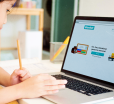Illuminating Your Inbox: A Deep Dive Into Gmail Dark Mode

Table Of Contents
Do you know Dark Mode is one of the latest trends across digital platforms? Is there a valid reason why Dark Mode is one of the most suitable things?
Many people seem to be using Dark Mode in their operating systems and applications. But this is contagious because people are not use it.
There is also Gmail Dark Mode, which lets you keep your preferred theme up to the mark. Here, I will show you some ways to turn on Gmail Dark Mode.
Read below to continue…
Many people were confused about whether Gmail has the Dark Mode opportunity. In this case, I would like to tell you one thing that Gmail does have, and not only Gmail but every application has its own Dark Mode opportunity nowadays.
Let’s Discuss Enabling Gmail Dark Mode On A Desktop.
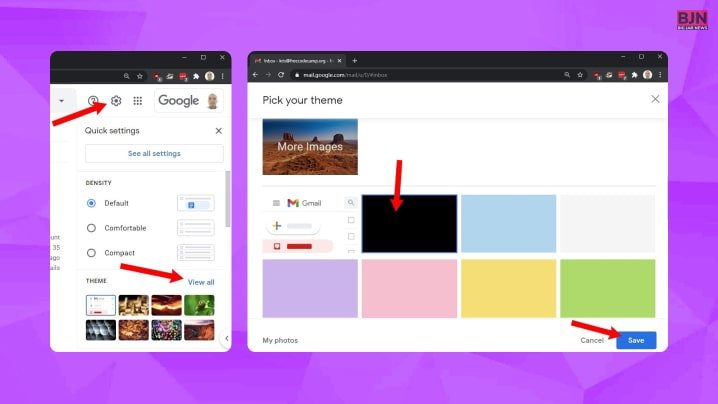
There are multiple ways to enable Gmail Dark Mode, like Instagram Dark Mode, especially on a desktop. Below, I will discuss how to enable Gmail Dark Mode on a desktop.
- First, open your browser.
- Then open Gmail.
- After that, if necessary, then log in.
- Tap on the gear icon in the top right corner of the Gmail interface.
- After that, tap on ‘themes.’
- Then click on View All.
- Next, you have to scroll down below to see the black rectangle.
- Tap on the ‘Dark’ mode.
- After that, select the ‘Save’ option.
Gmail Dark Mode For iOS
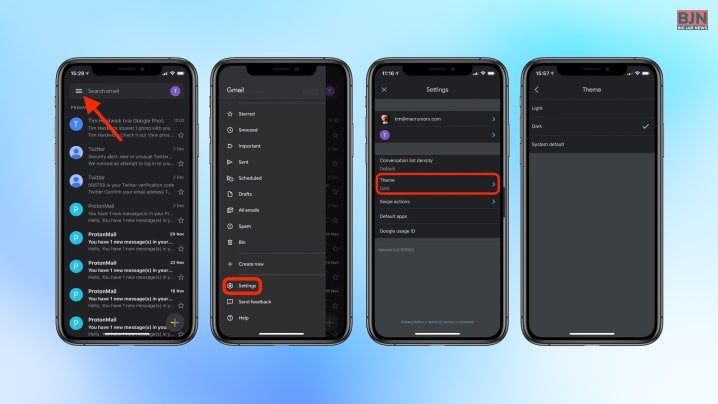
Gmail is one of the most popular email clients for iOS, and the ability to enable Dark Mode has been added recently. Apple Dark Mode has also been available to developers for many years. Can you guess what new thing has been added to Google recently?
You start guessing! Until then, I am here elaborating on enabling Gmail Dark Mode for iOS.
- First, install the Gmail application on your iPhone.
- Then click on the menu icon at the top left corner.
- Then scroll down, and you can see ‘settings.’
- Then select it.
- After that, make sure you have clicked on ‘theme.’
- Then click on ‘dark mode button.’
Like others, I am also a big fan of Dark Mode. Do you know why? It reduces the headache and eye strain over time. Not only that but when this is about reducing a device’s battery life, it is also one of the most feasible features that users generally use.
While enabling Dark Mode in your application, regardless of any app or browser, you might face dark mode trouble. Do you have any idea how to fix the Dark Mode issue?
The 8 Ways To Fix Dark Mode On Android
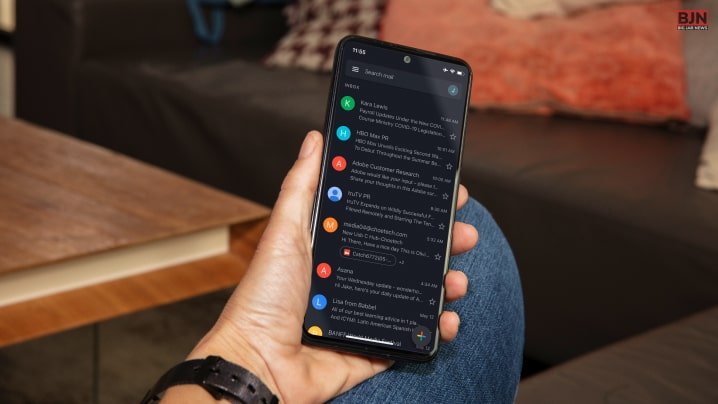
Suppose you are enabling Facebook Dark Mode on Android and facing trouble. Due to that problem, if you are confused or nervous about how to fix it, you can follow the methods below.
1) Re-Enable Dark Mode
The foremost way to solve the Dark Mode issue is by re-enabling Dark Mode. If it is a temporary or Operating system-related issue, you can disable and re-enable Dark Mode. In this way, you might be able to resolve your problem.
- First, click on ‘settings.’
- Then click on’display.’
- Next, tap on the ‘light’ option.
- Then, wait for some moments.
- Select the ‘Dark’ option.
2) Disable The Scheduled Dark Mode
On Android, you can schedule the Dark Mode, which you can turn on automatically anytime. This feature can allow your Android device to turn off the Dark Mode independently after a long creation similar to YouTube Dark Mode. It will make you believe that the Dark Mode is not working correctly. In this case, you can do one thing: turn off the scheduled Dark Mode option, which is on your Android phone.
The ways you have to follow to disable the Dark Mode include:
- First, open the ‘settings’ options.
- Then tap on ‘Display’.
- After that, click on ‘Dark Mode Settings.’
- Then ‘turn on’ as you have scheduled it already.
Another way to activate the Dark Mode option is to enable the battery-saving options.
3) Check The Accessibility Settings
Another way to fix the Dark Mode issue is by changing the visibility enhancement options. To overrule this possibility, you have to review the accessibility settings on your phone and make sure you have properly configured it.
- First, open the ‘settings’ on the app
- Then, navigate to ‘Accessibility’.
- Then, navigate to’Visibility Enhancements.’
- After that, tap on the ‘default’ option, which is under the Display mode.
- Then click on ‘Apply.’
- After that, click on ‘High Contrast theme.’
- Then select ‘None.’
4) Click On Default Theme
If you are facing trouble while enabling Dark Mode, then multiple third-party themes can easily support Dark Mode. If you are experiencing any issues when enabling Dark Mode, you can switch to the Default theme. Then, see if it solves or not.
The following steps for resetting the default theme:
- First, tap and hold any empty spot on your home screen.
- After that, click on ‘themes.’
- Then click the ‘menu icon’ in the interface’s bottom right corner.
- Then tap on ‘my stuff’.
- Then click on the ‘default’ theme.
- After that, hit the ‘Apply’ button.
In this way, you will be able to reset the default theme.
5) Enable The Dark Mode By Using In-App Settings
You can check the in-app settings if the Dark Mode is not working properly in apps like Google Maps or Facebook. In this case, by using in-app settings you will be able to turn on Google Maps Dark Mode or even Gmail Dark Mode and so on.
6) You Can Clear The App Cache
Another reason why you sometimes fail to switch on the Dark Theme is that you might clear the App Cache. In this case, you can do one thing, which is you can clear the App Cache.
- First, find the trouble-making app.
- Then press and hold long enough to open its icon.
- Then click on the ‘info icon’ on the menu.
- After that, navigate to ‘Storage.’
- Then tap on the ‘Clear Cache’ at the bottom of the interface.
In Conclusion
This article discusses the multiple ways to turn Gmail Dark Mode on above. People in recent times prefer to use any software app in a Dark Theme. Actually, using any software app in Dark Theme has a lot of benefits, such as reducing eye strain, preventing waste of battery, and so many others.
On the other hand, if you face trouble while enabling Dark Theme, then there are multiple issue-solving ways that you should know, as I have already mentioned above. I hope you find this article helpful. If you have more ideas on enabling Dark Mode, please comment below.
Learn More About:
You May Also Like

December 22, 2023
Balancing Studies And Adventures In The Digital Age

July 19, 2021