How To Activate Windows 10 Using CMD: Step By Step Guide
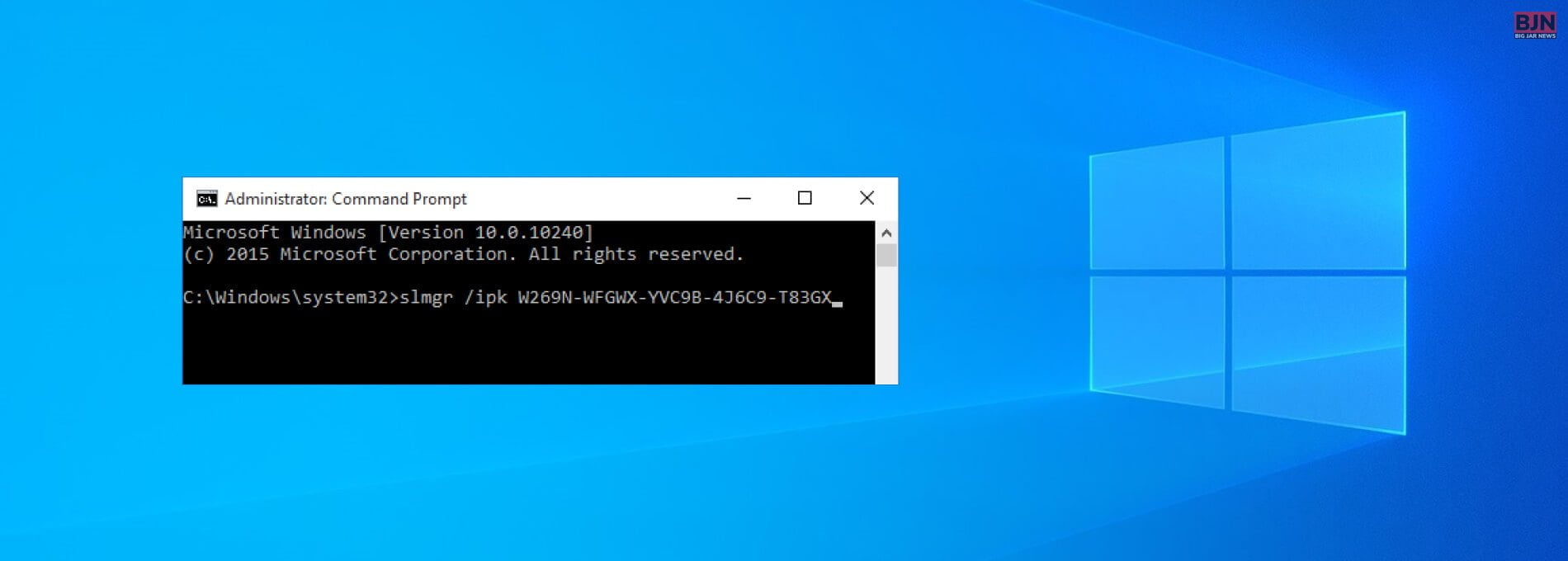
Table Of Contents
Activating your windows has many benefits. My favorite one is the personalization option. You can easily personalize your windows desktop with the windows key activated. You can follow different methods to do this.
But the simplest way to do this is by using the CMD. CMD or windows commands are easy to follow. If you want to activate windows 10 using CMD, you are in the right spot. This article can help you start windows using CMD. But before I tell you the process, you should know why you should do it.
Why Should You Activate Windows 10?
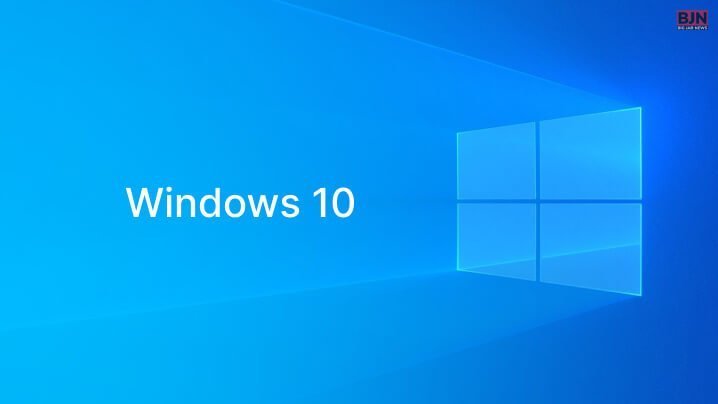
The reasons for activating windows can be many. Here are some of them –
- Businesses and schools, or other similar organizations might need to register all the computers under one key uniformity– as a result; they might want to activate windows.
- Upgrading from windows 7 or 8 to windows 10 will require you to activate windows due to changes in terms of Microsoft.
- Sometimes, people build their PC and lose their keys. Some sellers don’t hand the windows license to the purchasers during a sale.
- Your office or any organization you are connected to might give you a PC with preinstalled windows that come without a key.
- You might have lost your key.
- Virus, software or hardware failure, or any damage can sometimes affect your computer. As a result, you have to reformat the computer. You might have lost your key in the process.
Easily Activate Windows 10 Using CMD: Step-By-Step Guide
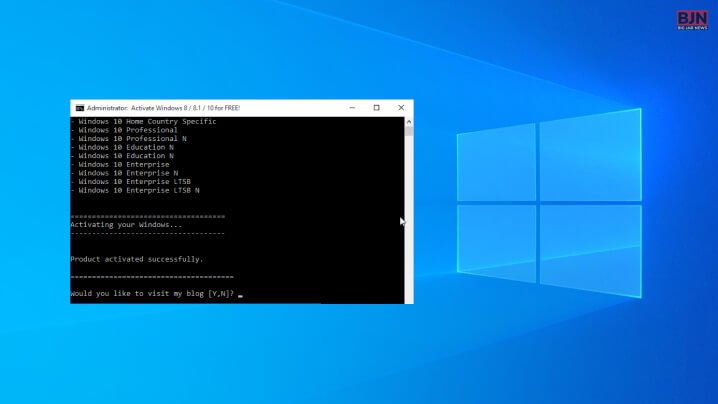
Activating windows 10 for free is possible. You can use CMD or windows commands to activate your windows ten without a hassle. When nothing works, the CMD method comes in handy. Some simples are all you need to follow to activate windows 10 using CMD.
Here are the steps you should follow –
Step 1
First, open the command prompt on your system. You have to click and start it now. Nest, you should type CMD and run it as administrator. If you are done, go to the step after this.
Step 2
If you are done with step 1, you need to use the commands below –
- slmgr /ipk
- slmgr /skms kms.xspace.in
- slmgr /ato
If you have given the Command, you have to press “Enter.” Following this Command should help you activate windows 10/11. But, if there is any troubleshooting issue, you should contact the windows repair service.
Can I Use Windows Without Activation?

Yes, you can use windows without activation. It is possible, but it puts your PC at risk. It is good to activate windows 10 using CMD if you want to use it without any risk. If you are to use your PC without activation, you should know some pros and cons of doing so.
Pros Of Using Windows Without Activation
Here are the pros of using windows without an activation –
No Effects On The Performance
No, an inactive copy of the windows does not affect the performance of your computer. Many users tend to think that an inactive key might affect your performance. But, the difference is not noticeable.
Since inactive windows do not affect the way your computer performs, you might not want to activate it. However, activating the windows key can help you get the latest updates that Microsoft releases.
Besides, you get more personalization options for your windows computer. You can use many themes and use different settings. Since it does not affect your performance, you also might want to not activate the key.
Try Out A Certain Windows OS
There is no need to activate the key for installing a new windows OS, for instance, Windows 11. You can use a Windows OS for a few days without activating the key. But activating the key can give you a complete idea about the OS. So, if you want to enjoy the benefits, then you can activate windows 10 using CMD, as mentioned above.
Cons Of Using Windows Without A Key Activation
Similar to the pros, there are some cons to using windows without activating the key. Here are the cons –
Regular Reminders
When you don’t activate the windows key, you will get a reminder asking for the update. You will see a watermark on the desktop. It also includes a build number of the OS. It lets you know that your windows are not activated and that you have to activate them soon.
Limited Option For Personalization
If you do not activate Windows 10, the option for personalizing your PC will become limited. With the windows key activated, personalizing your Windows PC is easy, and the options are many.
You cannot change the lock screen or the wallpaper of your computer if you don’t unblock the windows key. When you try to personalize your desktop with a locked windows key, you will see the following message – “Some settings are managed by your organization.”
Frequently Asked Questions
I think you can activate the key of your windows OS following the steps that I mentioned above. Here are some popular questions that you might want to read answers to.
Here are the steps to activating windows manually –
① First, select the start button.
② Then select the settings option.
③ Go to update and security.
④ Select activation.
⑤ Type the product key found on the COA.
⑥ Use the product key found on the COA.
⑦ Follow the instructions to complete.
Here is the process to fix windows activation –
⦿ Select Start
⦿ Settings
⦿ Update & Security
⦿ Activation
⦿ Now select “Troubleshoot to run the Activation troubleshooter.”
CMD stands for Command. It is an abbreviated form of the word. The commands open up the Command prompts or command line interpreter. Command or CMD is available in all versions of windows.
Conclusion
If you are wondering how to activate windows 10 using CMD, then you already have an answer. This article offers a step-by-step process of activating the windows key with CMD. However, if you have any more queries, you can ask questions in the comment section. We will answer them as soon as possible.
Read More:
Tags:
You May Also Like

October 26, 2022
Positive Effects Of Owning Good Streaming Webcams
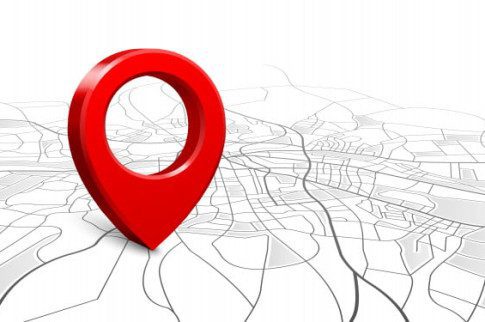
March 22, 2021























