Unveiling Harmony: A Step-By-Step Guide On How To Cancel Apple Music?

Table Of Contents
How to cancel Apple Music?
Is this something that you have been searching for? If yes, then you have reached the right place.
The beauty of Apple Music lies in its versatility. Whether you’re on a Windows PC, Mac, iPhone, iPad, iPod touch, Apple Watch, Android device, newer Apple TV, or simply surfing the web, the harmonious melodies are at your fingertips. Unveil a musical journey like no other.
What’s even more exciting is the opportunity to dip your toes into the Apple Music pool with a generous three-month free trial. And if you’re a Verizon customer reveling in the luxury of an Unlimited plan, brace yourself for a fantastic perk—a complimentary six-month subscription, setting the stage for endless musical exploration.
But what if Apple Music doesn’t entirely align with your musical aspirations? The price point might feel a tad overwhelming, or perhaps your listening habits don’t quite justify the expense.
It’s also plausible that another music streaming service has managed to capture not only your heart but also your auditory senses and budget. Whatever the rationale, the time might come when you contemplate bidding adieu to your Apple Music membership.
So keep scrolling down to know more…
What Is Apple Music?
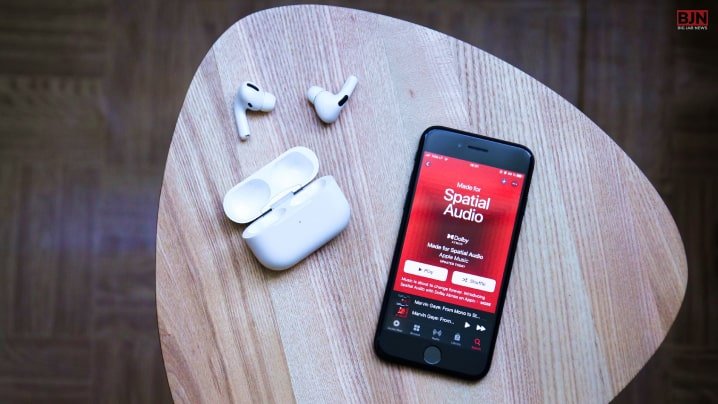
Apple Music is a subscription-based music streaming service developed by Apple Inc. It provides users with access to a vast catalog of songs, albums, and playlists from various artists and genres.
Subscribers can listen to music online or download it for offline playback. Apple Music also offers curated playlists, radio stations, and exclusive content. It’s available on various Apple devices, including iPhones, iPads, Mac computers, and Windows PCs, as well as on Android devices.
How To Cancel Apple Music?
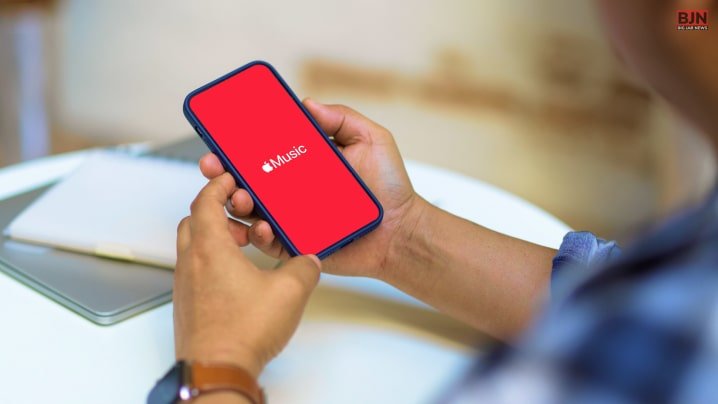
If you’re seeking guidance on canceling your Apple Music subscription, you’ve landed in the right spot. I have got you covered with a step-by-step guide to make the process hassle-free. Whether you’re using an iPhone, iPad, or another device, here’s how to bid adieu to your Apple Music subscription:
For Apple iOS Devices:
- Access Settings: Begin by launching the “Settings” app on your device.
- Navigate to iTunes & App Store: Scroll down until you spot “iTunes & App Store.” Tap on it to proceed.
- Manage Your Apple ID: At the top of your screen, you’ll find your Apple ID. Tap on it.
- View Your Account Details: A menu will appear—select “View Apple ID.” You might be prompted to sign in at this point.
- Explore Subscriptions: Look for the “Subscriptions” section and tap on it.
- Find Apple Music: Within the list of your active subscriptions, locate “Apple Music.”
- Cancellation Time: Access “Apple Music,” and you’ll find the option to modify your subscription. Simply tap on “Cancel Subscription.”
- Keep in Mind: Depending on your iOS version, the steps might have minor variations. Remember, even after you cancel, you’ll continue to enjoy Apple Music until the current billing cycle concludes.
For Other Devices:
If you’re wondering how to cancel Apple Music on devices other than iPhones and iPads, don’t worry, we’ve got you covered. The process follows the same pattern of accessing your account settings, locating subscriptions, and selecting “Cancel Subscription.” Although the interface might differ slightly, the general steps remain consistent.
Keep scrolling till the end to learn more…
Easy Steps To Cancel Your Apple Music Subscription On Different Devices!
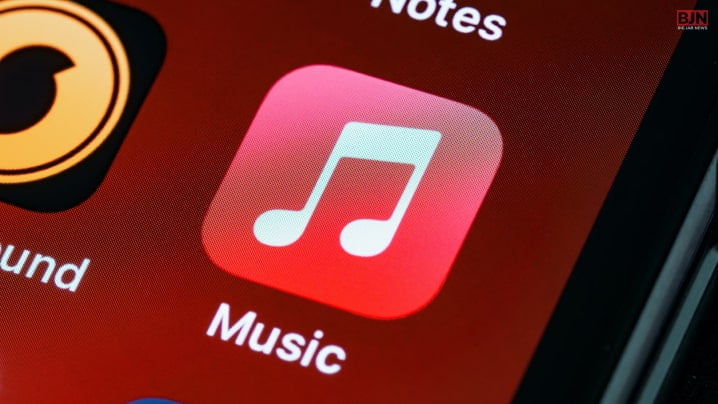
Since its debut in June 2015, Apple Music has rapidly emerged as a leading music-streaming platform adored by avid Apple enthusiasts. This cutting-edge service has evolved into a haven for music lovers, offering an extensive library of over 70 million songs.
But it doesn’t stop there—Apple Music provides curated playlists meticulously crafted by music experts. And for an immersive experience, the 24/7 Apple Music 1 radio station is your gateway to global tunes, handpicked by skilled DJs spanning the continents.
But, as I mentioned before, there can be several reasons why you might want to unsubscribe from their services.
Are you looking to cancel your Apple Music subscription but not sure how to do it on your specific device? No worries, we’ve got you covered. Here’s a quick guide on how to cancel your Apple Music subscription on various devices:
1. How To Cancel Apple Music On iPhone Or Pad?
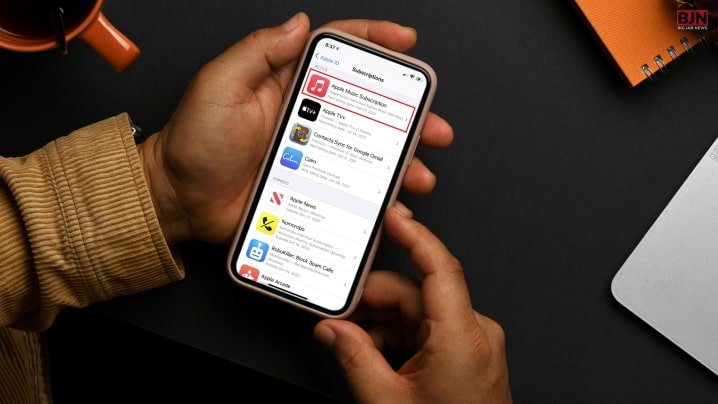
- Open the Settings app on your device.
- Tap on your name to access your account settings.
- Navigate to the “Subscriptions” section.
- Locate and select the Apple Music subscription.
- Tap “Cancel Subscription.” Be sure to scroll down if needed.
2. How To Cancel Apple Music On Mac?
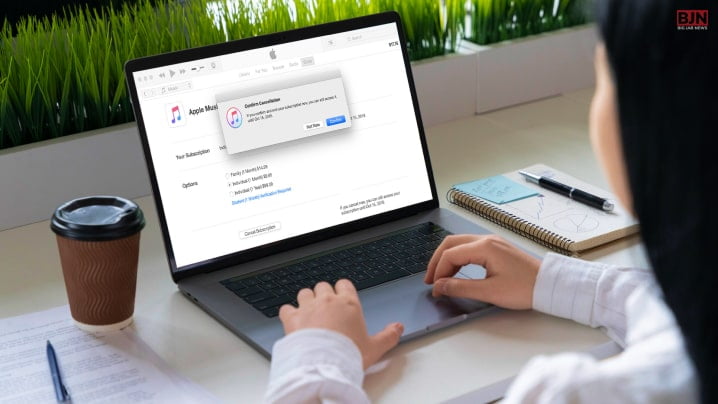
- Launch the App Store app on your Mac.
- Click on your name (or Sign In if not signed in already).
- Access “Account Settings.”
- Scroll down to find the “Subscriptions” section and click “Manage.”
- Identify the Apple Music subscription and click “Edit.”
- Click “Cancel Subscription.”
3. How To Cancel Apple Music On A Windows PC?
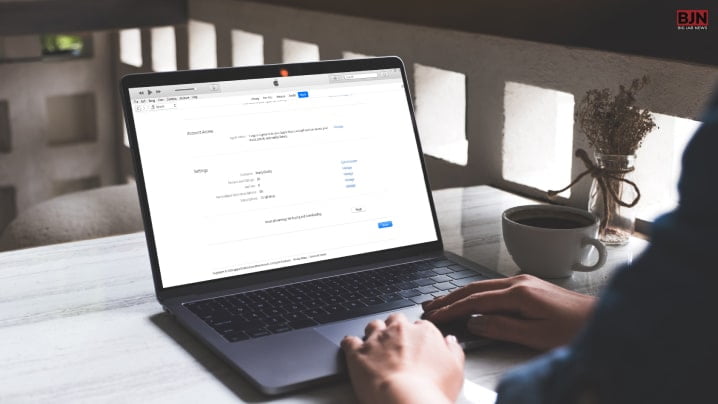
- Open iTunes on your PC (or download it from Windows if needed).
- From the top menu, select “Account,” then “View My Account.”
- Scroll down to the “Settings” section and click “Manage” next to Subscriptions.
- Find your Apple Music subscription, then click “Edit.”
- Hit “Cancel Subscription.”
4. How To Cancel Apple Music On Android?
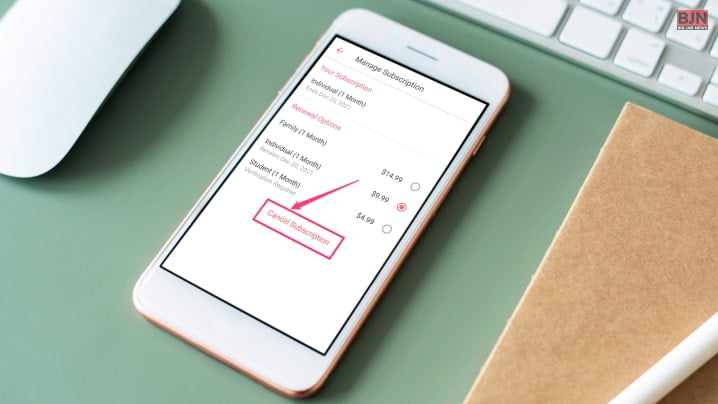
- For Android users, launch the Apple Music app.
- Tap the “Listen Now” icon, then access the three-dot settings menu and select “Account.”
- Choose “Manage Subscription” and tap “Cancel Subscription.”
If you subscribed through the Play Store:
- Open the app’s hamburger menu and select “Subscriptions.”
- You’ll see a list of your subscriptions, including Apple Music.
- Tap “Remove” next to the Apple Music entry to cancel the service.
Remember, when you cancel, you’ll continue to have access until the current billing cycle ends. So, follow these easy steps based on your device, and you’ll be all set to manage your Apple Music subscription hassle-free.
Wrapping It Up!
Parting ways with your Apple Music subscription doesn’t have to be complicated. By following these straightforward steps, you’ll be able to bid farewell to Apple Music and regain control over your subscription settings. Remember, no matter the device you’re using, the freedom to cancel your subscription is just a few taps away.
In case you want to know how to cancel Apple Music, I hope that this blog has been of help to you. If there are any other queries related to the same, feel free to let me know. All that you need to do is scroll down till you reach the bottom of the page. Then leave your comments and queries in the box below. And I will be there to answer them all for you.
Learn More About:
Tags:
You May Also Like
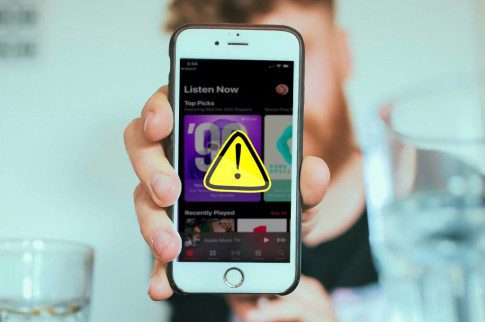
September 6, 2023
Here’s What You Need To Do If Your Apple Music Is Down
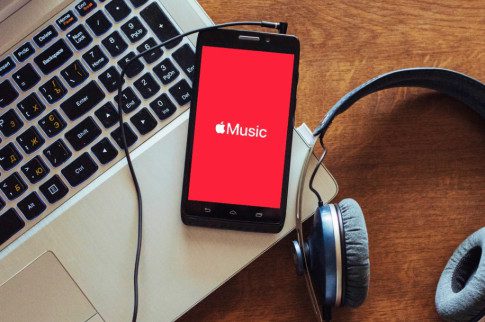
September 13, 2023
Learn How To Stop Apple Music From Automatically Playing Easily
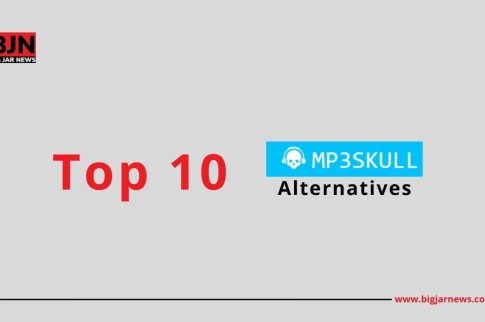
August 31, 2021






















