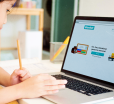Working In Style: How To Enable And Customize Google Docs Dark Mode
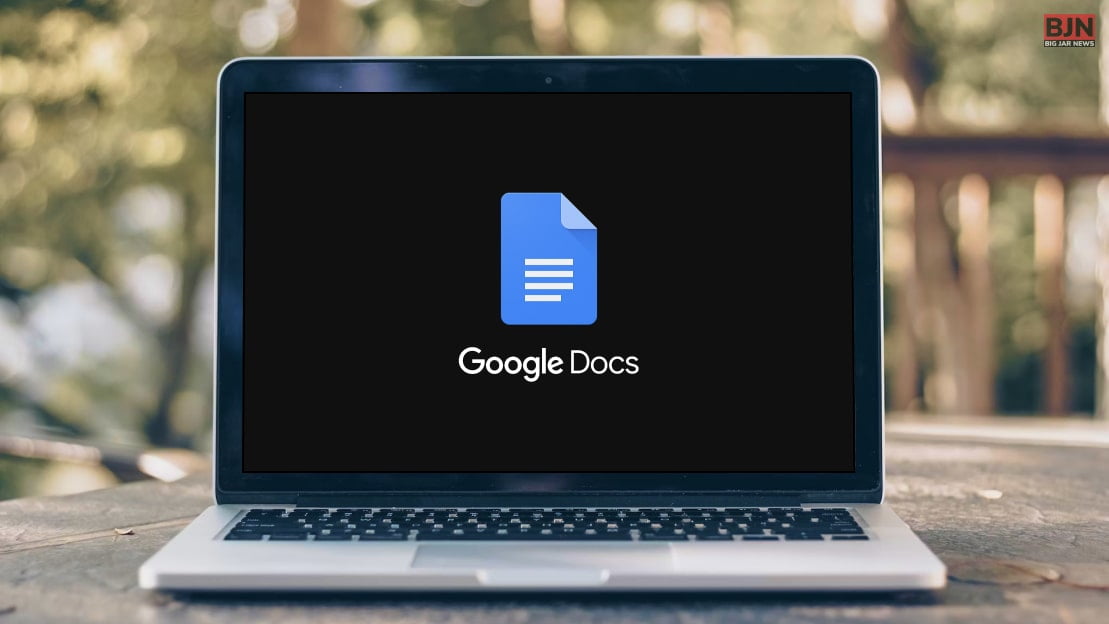
Table Of Contents
Do you know how to turn on Google Docs Dark Mode? You can change the theme setting, making it easier to view presentations, spreadsheets, and documents on your mobile device.
If you are primarily a Google Chrome user, you can easily enjoy the system-wide Dark Mode. Although most users use Dark Mode over the light theme, it is one of the most appealing across the low-light environment.
Luckily, you won’t have to struggle to turn on the Google Docs Dark Mode. I will share the process of enabling Google Docs Dark Mode in this article.
Let’s Begin!
What Is Dark Mode?
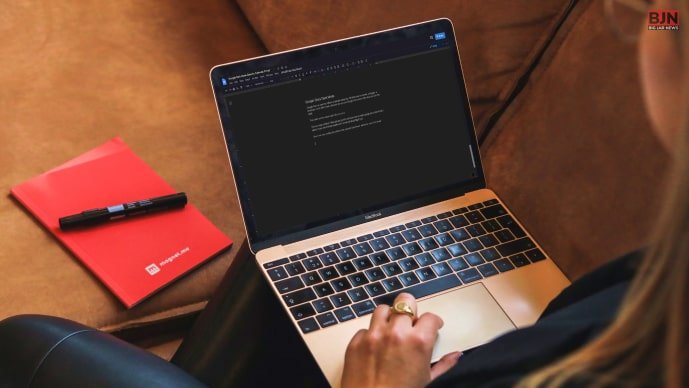
You should know so many theme options if you are not suitable in light mode. Here, I am going to discuss what Dark Mode is.
In recent times, using Dark Mode has been a lot of buzz and craze around Dark Mode. If you want to switch on Dark Mode, then don’t worry! Because the process for this is quite simple. The font colors would be lighter while turning the background theme into Dark Mode.
Recently, every user knows Google Docs, and it even has an in-built default theme system for your smartphone. On the other hand, using Dark Mode has a lot of advantages, which also you should know.
How To Enable Dark Mode On The Web?

If you want to view Google Sheets, Google Slides, or even Gmail documents in night mode, follow the steps below. Here, I briefly discuss enabling Google Docs Dark Mode on the web.
1) Enable Dark Mode By Using Google Chrome Flags
Google Docs doesn’t give a way to use Dark themes by Default. In this case, you can use Chrome, which will hide the Chrome Flag that lets users access multiple browser customization options and try out several Chrome features.
- First, type Chrome://flags in the address bar at the top of the mobile.
- After that, click on the enter key, which can redirect to the Flags Page.
- Then, you must switch on the Auto Dark Mode for web content in the drop-down menu.
- In this step, you will also be able to choose other options for better accessibility, which is required.
- In this stage, the Chrome browser will ask whether you want to relaunch the browser, which you can apply to change.
- Then, make sure they don’t have any saved work to change before clicking on the option “Relaunch.”
After finishing this process, when you reopen the browser, you will also see that your web settings have been changed entirely. In this case, you can easily open Google Docs and see the changes have successfully occurred.
2) Use An Extension
There are so many browser extensions that would help users tap on Dark Mode on the websites they don’t support by default. If you want to use an extension to enable Google DocsDark Mode, then you can download any link I have mentioned below, including:
- Dark Mode by Grephy
- Super Dark Mode by HiSoft
- Google Docs Dark Mode by Ivan Hidalgo
How To Enable Google Docs Dark Mode On An iOS Device?
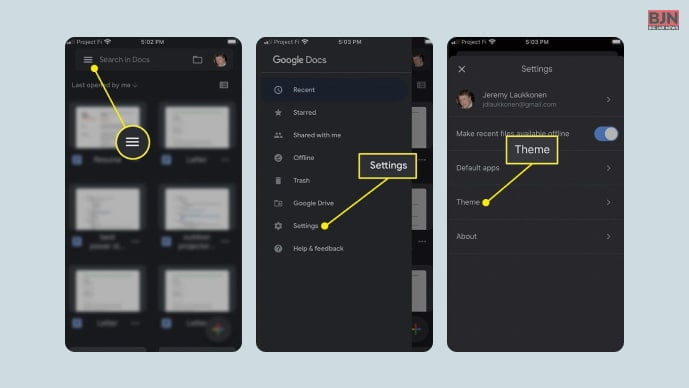
When it is about turning on Dark Mode on Google Docs, there are many ways. Below, I will discuss how to enable Google Docs Dark Mode on iOS devices.
- First, open Google Docs, then click on the three-line menu in the top left corner of the interface.
- After that, tap on ‘settings.’
- Then click on ‘theme.’
- Then click on ‘Dark Mode.’
In this way, you can activate Dark Theme on iOS devices. Ensure you have reloaded the Google Docs window for the extension that takes effect. In this case, Dark Theme Mode will be able to adjust automatically to your documents and sheets, which will fit the theme and even easily improve viewing.
How To Enable Google Docs Dark Mode On Android?
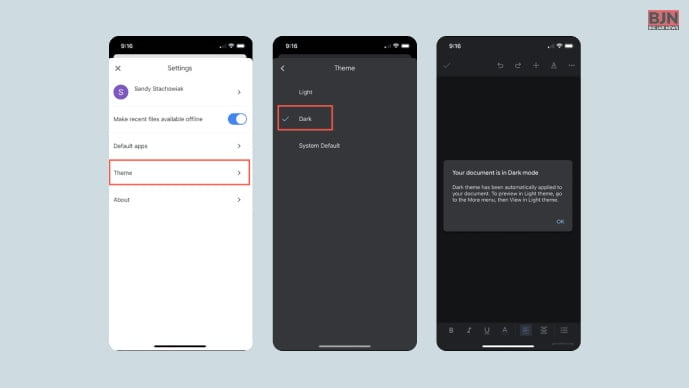
Well, the process is the same as other operating systems. But in this case, you have to follow the steps in quite a bit different manner. Are you wondering what are they? Read below to know…
- First, open the Google Docs sheets on the Android app.
- Then, navigate to the top left corner of the menu.
- Then click on ‘settings.’
- Then tap on ‘Choose theme’ under the theme section.
- After that, you must choose the ‘Dark’, ‘ System Default’, or ‘Light.’
- you want to change your operating system.
You can enable Dark Mode in Google Docs by changing the page setup. But how?
The Ways Of Enabling Dark Mode In Google Docs By Changing The Page Setup

If you are not interested in using a third-party browser extension, then you can tweak the Page Setup instead of this. Below, I will share how to enable the Dark Mode in Google Docs by Changing the Page setup.
- First, use the Flags section to enable the Dark Mode in the Chrome Browser.
- Then, you have to open the Google Docs document.
- If you want to change the design scheme, you must visit the top left area on Google Docs.
- Then you have to navigate to ‘File.
- After that, Page Setup.
- Then, ensure you have clicked on the arrow icon below the page color option.
- After that, tap on the ‘Black’ color.
- Then tap on the “OK’ button.
- In this way, you can change the document background color, but there is one more thing that you have to do: change the text color.
- First, you have to press Ctrl+A to select all texts.
- Then, navigate to the Google Docs menu bar.
- Then click on the text color.
- Afterward, you can easily choose the gray color and press the ‘OK button.
This way, you can easily change the Background color in Google Docs.
In Conclusion
I have discussed enabling Dark Mode in Google Docs above in this article. There is a mystery why Google Sheets and Docs don’t adapt to the system-wide Dark Mode from the settings options on the Desktop.
When it is about the mobile app’s Dark Mode, then it works fine. When enabling Dark Mode on the desktop Chrome browser, the tricks will work easily with every Chromium-based browser, such as Brave, Edge, Opera, and many others. I hope you found this article helpful. In case you have doubts, then please comment below.
Learn More About:
Tags:
You May Also Like

July 2, 2021
How To Fix Android.Process.Acore Has Stopped?

October 19, 2022
The Ultimate Guide to Photo Collage Ideas

March 27, 2021