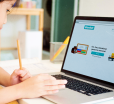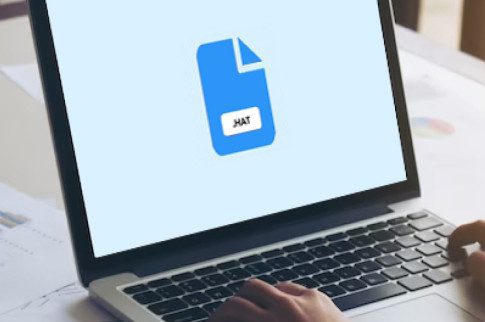How To Close Avast Antivirus?

Table Of Contents
Undoubtedly the Avast is the most profound robust antivirus for your PC. But sometimes, Avast is becoming the most annoying application. So How To Close Avast Antivirus? Scanning is all time required to protect your PC from malware and virus attacks. But when this scanning is going to take a long time and reach the not responding freeze mode. Therefore, the easiest solution to this is nothing but to kill Avast or close the running task. So when you know the right process to end the running task or how to close Avast.
The users are sometimes facing enormous challenges like the Avast do not let you open any site or automatically freeze during the system boot time. These interruptions have one solution: kill the Avast running process or close the process. Only in a few steps can you simply close the Avast running process?
Yes, you can.
Let’s see how to close Avast temporarily.
Step-by-Step Guide To Kill The Avast Process
You will need only three to five minutes to close the Avast antivirus process.
Even if you are facing the Avast process frozen or won’t close type error. You can solve those issues with these step-by-step guidelines.
Let’s see how to close Avast antivirus and end the process from the task manager.
Step1: Open The Avast User Interface
When you want to know how to kill the Avast process, opening up the Avast user interface is the first step that you need to do. On the right side of the home screen of your PC, you will find the Avast system tray icon.
Do the right click on the icon and choose the option Avast user interface.
Step2: Open The Menu
Opening up the menu option from the Avast user interface is the second step that you need to follow to know how to close Avast.
When you are opening the Avast user interface, you will see the menu option. Do click on the interface menu options and open the menu. You will find Avast account settings from the list. Under the login options, the settings options are also available here.
Step3: Open The Settings Options
From the settings, options click on the trouble shootings. When you open the Avast user interface, you will see the troubleshooting options. Under the password and the password and personal privacy options, you will find the trouble shootings. Start the trouble shootings.
Step4: Troubleshooting
Under the trouble shootings option, you will find multiple options like self-defence and hardware-assisted visualization. Troubleshooting is the best option to apply for how to close Avast.
Do click on the check box to enable the self-defence techniques and enabling the hardware support visualization. After you do checking these two options, Avast is going to confirm the task. Then simply confirm the task and click the OK option.
Step5: Open The Task Bar
After confirming the action, click on the taskbar and open the task manager option from the list. On the taskbar, when you are going to click on the task manager option, you will find the list of the currently running state on your PC.
Find the Avast antivirus process and click on the end task option.
Step6: End The Process
This is the last step on how to close Avast. After confirming the end task options, check the home screen of your PC. If you are going to find the Avast icon on your tray menu. Then repeat the same process.
Most of the users do not find the Avast icon after they end the process of the Avast.
Now you know how to close Avast antivirus when the process is not responding or causes any interruptions. App development also plays an important role.
Disable The Avast Shield
Many Avast users are complaining that Avast can’t finish the scanning task. You only have to apply the steps which we discussed before in how to close Avast. Closing the Avast is a little bit of a risky process.
You can temporarily shut down the process. But the virus scanning and the website risking factor counts are going to stop. The Avast is scanning when you boot your PC. If you want to take a more secure step, then disabling the Avast shield is the easiest method to stop the scanning.
Here is the easiest step-by-step guidance to disable the Avast shield.
Step1: Do the right click on the Avast system tray icon.
Step2: Under the open Avast user interface, you will find the option of Avast shield control.
Step3: When you open the Avast shield control options, you will find the notification like all shields is open.
Step4: Under all notifications are open options, there will be a time slot for the disabling.
Step5: Choose the right time slot among the options like 10 minutes, one hour, or permanently.
Step6: Then confirm your task.
This is the easiest method which simply blocks the instant scanning process. After the time slot, the Avast scanning process is going to run as the previous one and start scanning again. If you simply want to open any website or webpage which Avast is blocking. After you are disabling the shield, you can finish the task, and after a limited span, the antivirus shield will start scanning automatically.
Read Also: Avast Driver Updater Key
Wrapping It Up:
Still, now Avast is the most user-friendly and robust antivirus system. But your PC is sometimes slowing down because of scanning. The best way to solve the issue is always to keep some space empty. Many users complain Avast closes as soon as they open it. The easiest solution for the problems is going through the process of how to close Avast. When you are permanently closing up the process, all the problems regarding the freezing window of the Avast are going to sort out. What is your Avast using experiences? Do not forget to share your experiences in the comment sections.
Read More,
You May Also Like

August 24, 2021
What Is A Managed Service Provider? (MSP)

March 1, 2021