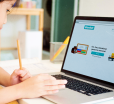Chrome’s Dark Side: How To Enable And Customize Dark Mode Like A Pro

Table Of Contents
Running a Chrome browser in a standard light sometimes causes many issues. If you are working in the evening, it can cause a lot of eye damage, especially on a white background.
Recently, every software application has its feature that allows you to darken the interface’s background. In this way, you can work comfortably without any stress. On the other hand, you will be able to switch from the Mode at any given time.
Below, I will discuss enabling and customizing the dark-mode Chrome browser.
Read below to continue…
Let’s Discuss How To Turn On Dark Mode Chrome In Every Operating System
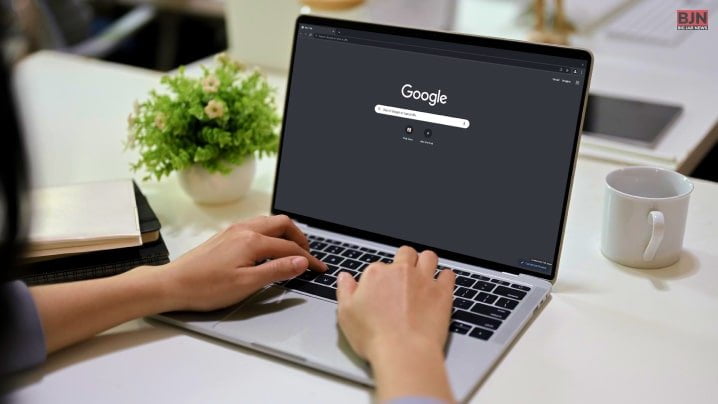
No matter if you are using Chrome from a computer or mobile device, you can enable dark Mode in every operating system and almost every device. Below, I will discuss enabling Dark Mode Chrome in every operating system.
The Procedure Of Enabling Dark Mode Of Chrome Browser On A Mac:
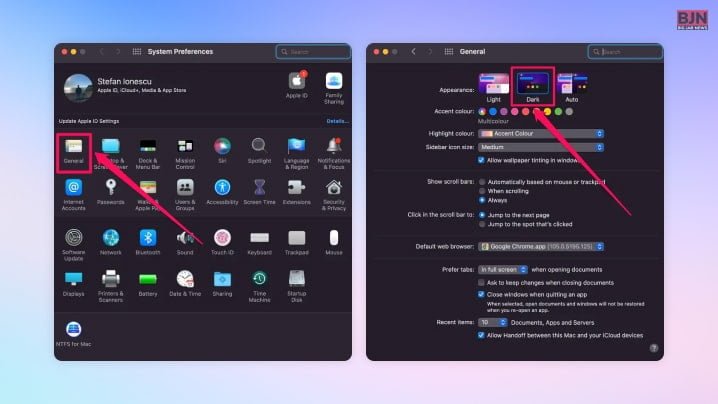
- First, you must open System Preferences by clicking on the Apple icon on the top-left corner of your interface.
- Then click on ‘General.’
- After that, in the appearance section, you will get an option named ‘Dark.’
- In this case, tap on this to activate.
- After that, open your Chrome browser; then, you will see the Chrome interface in Dark Mode.
The Procedure Of Enabling Dark Mode Of Chrome Browser On A Pc
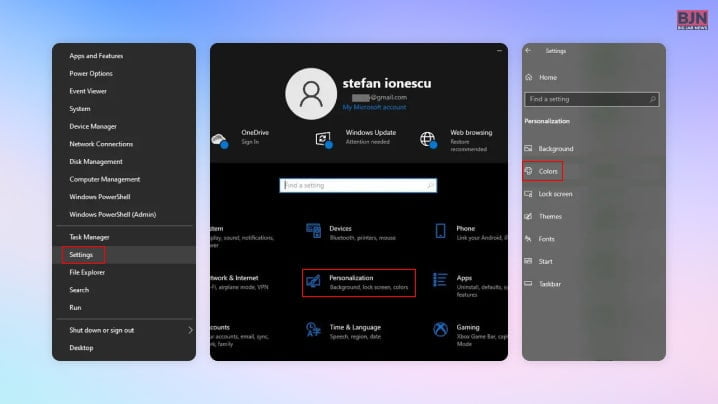
- First, click on the ‘Start’ button.
- After that, tap on ‘settings,’ in the menu section.
- Then tap on personalization.
- After that, click on ‘colors.’
- In this way, you can activate dark themes on the PC.
First, activate dark Mode as your default app or Windows mode On the Windows 10 operating system. On the other hand, on Windows 11, you can drop down the menu, and then you will be able to choose your Mode. In this case, you can select dark Mode as your default Windows Mode or application mode.
The Process Of Setting The Dark Mode Chrome Browser On An Android Device
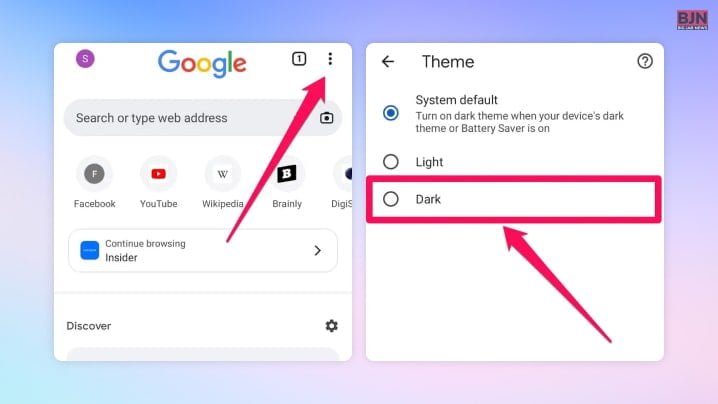
- While you are using the Chrome browser from Android, you can easily figure it out from the application itself.
- First, open the Chrome browser itself.
- Then click on the three vertical dots, which are on the top right corner of the interface.
- After that, click on ‘settings’ from the menu.
- Then tap on ‘theme’ from the settings menu.
- To activate dark Mode, click ‘dark,’ then browser-wide, and you can change the scheme color.
Don’t you want to know how you would set Dark Mode in Firefox? When it is about enabling Dark Mode in Firefox, you will also get a chance to add themes. Here, I will briefly share with you how to set dark Mode in Firefox.
- First, navigate to the menu.
- Then click on ‘settings.’
- Then click on ‘extensions & themes.’
- In this case, you must click ‘themes’ to open the themes page. After that, select the theme that you want to use.
- On the other hand, you can also find an option to add extra themes if you click on the option named ‘find more themes.’ This option will be at the very bottom of the interface.
Aside from that, you can also create your custom theme if you tap on the option ‘create your own theme with Firefox Color.’ On the other hand, Firefox helps you specify colors for the background, toolbar, and even other elements.
Now Let’s Talk About How To Enable Dark Mode In Windows
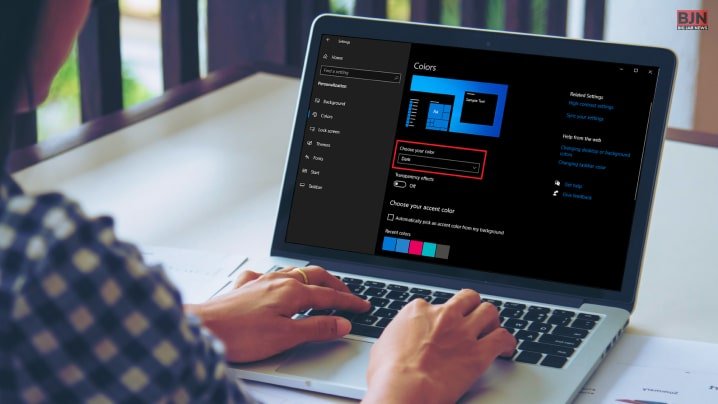
Windows has been serving its best and most efficient services for a few years. This helped to develop an operating system for a wide range of users based across the globe. Below, I will discuss how to enable dark Mode in Windows.
- First, you have to type ‘settings’ in the search box
- Then, you have to click on ‘open.’
- As windows will open, then click on ‘personalization.’
- Then, you will be able to easily navigate the ‘dark’ theme.
In this way, you can turn on Dark Mode. Here, you can do one thing, which is you can ‘choose your default Windows mode.’
Do You Have Any Idea Why Google Chrome Is Not Dark?
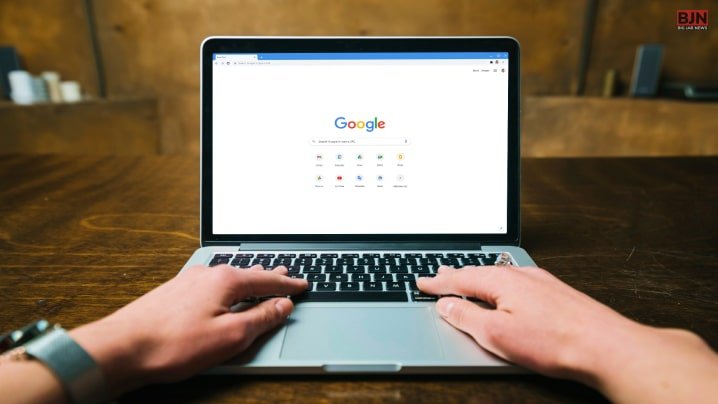
There might be reasons, but here I will elaborate on one valid reason. Below, I am going to discuss this.
By default, Chrome has provided users with light Mode. But if they want, they can easily switch to dark Mode by just using some extensions.
Don’t You Want To Know How To Change Chrome Dark To Light?
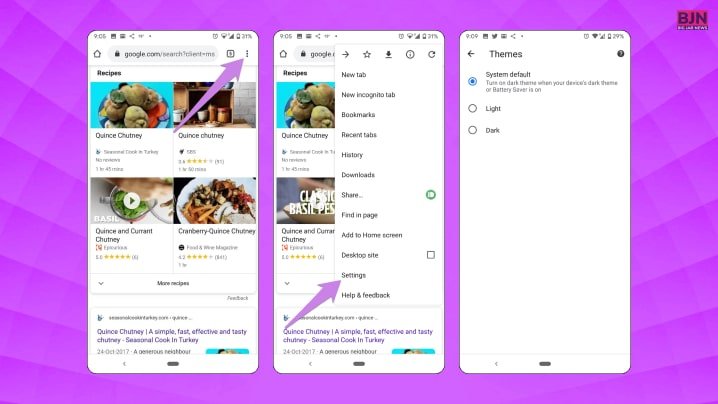
Well, you can change the dark mode Chrome to light Mode. Below, I will share the procedure to change dark Mode to light in Chrome.
- First, open the Google Chrome browser.
- Then click on ‘menu.’
- After that, click on ‘Settings’
- Then, in settings, you will be getting an option named ‘Google Chrome’
- After that, click on ‘Appearance.’
- Then click on ‘theme.’
- In the search bar, you can type ‘light mode.’
- Once you finish this step, you have to click on ‘enter.’
In this way, you can add dark themes in Chrome. Once the theme download is over, you can easily apply the theme to the browser.
The List Of Benefits Of Using Dark Mode
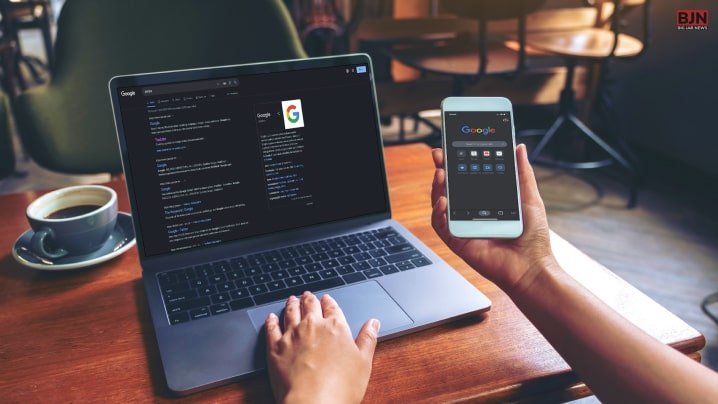
When this is to Dark Mode, it has many benefits and advantages. Below, I will share some benefits of using Dark Mode in Chrome.
- Do you know how much Dark Mode saves energy? After estimating the fact, it has been seen that Dark Mode makes a considerable amount of battery savings to allow the system to function efficiently.
- Once you are done applying Dark Mode, it increases the readability rate. This way, users won’t face any issues while reading any context.
- Dark Mode is one of the best options to reduce eye strain.
In Conclusion
I have discussed many things related to Dark Mode above in this article. From users’ perspectives, Dark Mode is a personalized system that works much more manageably. Not only that, but Dark Mode also increases focus and lets you work more efficiently.
Apart from the above-mentioned dark mode benefits, there are a lot more. That is why, in recent times, developers have used to implement Dark Mode in every software and app. Not only that but using this feature will help a user to work more efficiently. I hope you liked this article. In case you want to know more, then please comment below.
Learn More About:
Tags:
You May Also Like

December 9, 2021
Google Calendar 404 Error: What Is It? How To Fix It?

July 5, 2021